Table of Contents
Have you ever opened your web browser only to discover that your homepage has undergone an unexpected makeover? Maybe a different search engine has taken over, or you’re suddenly bombarded with pesky pop-up ads. Perhaps you’re experiencing annoying redirects to unfamiliar pages, or your computer’s performance has taken a noticeable hit. Any of these scenarios could be indicative of a browser hijacker lurking in your system.
At its mildest, a browser hijacker inconveniently tweaks settings like your default homepage or search engine, flooding your browser with unwarranted ads. In more severe cases, it might pose a genuine threat to your identity. This comprehensive guide is geared towards unraveling the intricacies of browser hijacking, equipping you with the knowledge to thwart these digital intruders, and offering proactive measures to prevent a recurrence in your browsing experience.
What Exactly Constitutes a Browser Hijacker?
Browser hijackers, categorized as a form of malware, possess the nefarious ability to take control of your web browser, altering its settings without your explicit approval. Their impact ranges from the mere annoyance of intrusive ads to redirecting you to unfamiliar websites and even slowing down your computer’s speed. In this user-friendly article, our goal is to empower you with the skills to effectively detect and remove browser hijackers from your computer.
Defining a Browser Hijacker:
In essence, a browser hijacker is a malicious software entity that seizes control of your web browser, making unauthorized changes to its settings. This unwelcome interference manifests in various disruptive ways, including bombarding your browsing experience with unwanted advertisements, redirecting you to unfamiliar websites, and potentially hindering your computer’s overall performance.
This insidious software, often termed as a browser redirect virus, goes beyond mere manipulation of browser settings. Its malevolent actions extend to flooding your browsing experience with a barrage of advertisements, steering you towards dubious websites to boost advertising revenue, and, in some cases, clandestinely harvesting sensitive browsing information. The uninvited installation of undesired extensions or toolbars is also a common consequence, as depicted in the accompanying image.
The primary objective of a browser hijacker is to aid cybercriminals in generating deceptive advertising revenue. This is achieved through manipulative tactics, such as redirecting a victim’s homepage to the hijacker’s search page. Subsequently, the hijacker guides the victim’s web searches towards predetermined links, prioritizing the cybercriminal’s desired outcomes over legitimate search engine results. Each click on these manipulated search results translates into financial gain for the hijacker. Furthermore, these cybercriminals may exploit the opportunity to sell information about the victim’s browsing habits to third parties for marketing purposes.
Beyond the financial motives, browser hijackers may harbor additional threats, including spyware. This insidious component enables attackers to access sensitive data such as banking information or credit card details. In more severe cases, browser hijackers might facilitate the installation of ransomware, a particularly malicious form of malware that encrypts data on the victim’s system, demanding a ransom for its release.
Given the potential risks associated with browser hijackers, swift removal is paramount. The websites to which they redirect users may harbor more perilous viruses, and if spyware is involved, there is a heightened risk of financial fraud and identity theft. Therefore, taking immediate action to eliminate browser hijacking malware is crucial to safeguarding your online security and privacy.
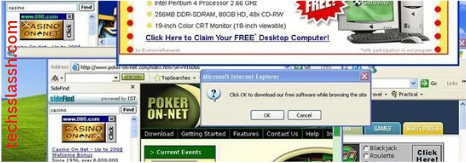
Understanding the Mechanisms of Browser Hijackers:
rowser hijackers employ various tactics to infiltrate your system and compromise your web browser. Typically, they are bundled with seemingly innocuous free software downloaded from the internet. When users install these free applications, the browser hijacker surreptitiously installs itself on the computer without the user’s knowledge. Once embedded, it proceeds to alter the web browser settings, leading to the display of unwanted ads, redirection to different websites, and potential disruptions to the user’s online experience.
The Different Types of Browser Hijackers:
Search Hijacking:
This type of browser hijacker changes the default search engine and homepage to a different website without the user’s permission.
Ad-Injecting:
Ad-injecting browser hijackers insert unwanted ads onto the websites you visit, disrupting your browsing experience.
Redirecting:
Redirecting hijackers reroute users to different websites, often advertisements, when attempting to visit a particular website.
Browser hijackers commonly infiltrate systems through accidental downloads, often bundled with legitimate software or through deceptive tactics, such as tricking users into accepting additional downloads during the acceptance of terms and conditions. Users might overlook checkboxes or fail to read the fine print, inadvertently downloading a suite of malware.
Once installed, browser hijackers make unauthorized changes to your browser, including redirecting you to malicious websites, tracking your online activities, and logging sensitive information like user IDs, passwords, and social security numbers. Cybercriminals can exploit these browser hijackers to steal identities or introduce other forms of malware, such as ransomware.
Noteworthy examples of prevalent browser hijackers on Windows include:
GoCouponSearch: Claims to provide discount coupons but alters search engine settings.
GoSave: Displays intrusive advertisements promising savings.
Babylon Toolbar: Poses as translation software and changes browser settings.
CoolWebSearch: Installs suspicious bookmarks, affecting computer performance.
RocketTab: Installs multiple toolbars, slows down web page loading, and displays pop-up ads.
Ask Toolbar: Redirects searches to Ask.com and may change the default homepage.
On Mac, common browser hijackers include:
- Bing Redirect
- Yahoo Redirect
- Search Baron
- Safe Finder
- Trovi
- Weknow.ac
These fake search engines, also known as browser redirect viruses, modify the browser’s “new tab” and “default search” settings, directing users to custom search pages laden with advertisements to generate revenue for the attackers. To mitigate the risks associated with browser hijackers, users should be vigilant during software installations, regularly update their security software, and promptly remove any suspicious or unwanted applications.
Detecting the Presence of a Browser Hijacker:
You’ve provided a comprehensive list of signs indicating the presence of a browser hijacker on a computer. It’s crucial for users to be vigilant and recognize these indicators to take prompt action against potential threats. To summarize:
Signs of a Browser Hijacker:
Unauthorized Changes to Home Page or Search Engine:
If your home page or default search engine has been altered without your consent, it’s a clear indication of a potential browser hijacker.
Unwanted Ads:
The appearance of intrusive and annoying ads on websites you visit is a common tactic employed by browser hijackers.
Slower Computer Performance:
A noticeable slowdown in your computer’s speed may occur due to the injection of ads or redirection to different websites by browser hijackers.
Redirection to Different Websites:
If you find yourself being redirected to unfamiliar websites, especially when entering specific URLs, it suggests the presence of a browser hijacker.
Additional Signs of Infection:
Searches Redirected to Other Websites:
Observing searches being redirected to unexpected websites is a significant red flag.
Multiple Pop-Up Advertisements:
The presence of numerous pop-up ads is a common tactic used by browser hijackers to generate revenue and disrupt the user experience.
Slow-Loading Web Pages:
Browser hijackers can contribute to slower loading times for web pages, impacting the overall browsing experience.
Replacement of Search Engine:
If your default search engine has been replaced without your authorization, it’s a strong indicator of a potential browser hijacker.
Unauthorized Toolbars in Internet Browser:
The appearance of one or more unauthorized toolbars in your internet browser can signal a browser hijacker’s presence.
It’s important to note that some browser hijackers are designed to operate stealthily, attempting to go unnoticed while spying on user activity and collecting sensitive data. Regular monitoring of your computer’s performance, staying vigilant for unusual behavior, and promptly addressing any signs of infection are crucial steps to ensure online security. Users should also adopt safe browsing practices and exercise caution when downloading and installing software from the internet.
The Risks Associated with Browser Hijackers:
Browser hijackers pose a range of dangers and risks to users and their systems. Here are some reasons why browser hijackers are considered dangerous:
Privacy Invasion:
Browser hijackers often collect sensitive information about users, including browsing habits, login credentials, and personal details. This invasion of privacy can lead to identity theft, financial fraud, or other malicious activities.
Unauthorized Access and Control:
Browser hijackers can take control of your web browser, altering settings without your permission. This unauthorized access can lead to a compromised browsing experience, with potential impacts on security and privacy.
Financial Threats:
Some browser hijackers are designed to redirect users to fraudulent websites or inject ads promoting scam products or services. This can lead to financial losses if users are tricked into making purchases or providing sensitive financial information.
Increased Vulnerability to Other Malware:
Increased Vulnerability to Other Malware:
Browser hijackers often serve as gateways for other malware. Once a hijacker has infiltrated a system, it may pave the way for the installation of more harmful forms of malware, such as ransomware or keyloggers.
Identity Theft:
The collection of personal information by browser hijackers can be exploited for identity theft. This information may include usernames, passwords, credit card details, and other sensitive data.
Disruption of Online Experience:
Browser hijackers can significantly disrupt the normal online experience by injecting unwanted ads, redirecting users to irrelevant websites, and slowing down the computer’s performance. This can be not only frustrating but also impact productivity.
Loss of Control over Browser Settings:
Users lose control over their browser settings, with the hijacker determining the default search engine, homepage, and other preferences. Regaining control may require technical expertise or the assistance of security software.
Propagation of Fake or Malicious Content:
Browser hijackers often inject ads or redirect users to websites hosting fake or malicious content. This can lead to unintentional exposure to scams, phishing attempts, or malware downloads.
Sluggish Performance and Frequent System Failures:
Browser hijacking facilitated by adware can result in a noticeable slowdown of your device’s overall performance, causing increased load times and consuming significant bandwidth. Additionally, you may encounter frequent software crashes or experience your device freezing up.
Intensified Tracking Activities:
While online tracking is a common occurrence, browser hijackers elevate it to a more intrusive level. These hijackers aggregate information such as your IP address, page views, location, and search history, serving as a conduit for potential future cyber attacks.
Identity Theft Risks:
Once browser hijackers have successfully tracked your online activities, they gain access to personal information, posing a severe threat to your identity. This malicious access can lead to identity theft, where perpetrators may impersonate you, attempt to steal your funds, or even sell your sensitive information on dark web forums.
Difficulty in Removal:
Some browser hijackers are designed to resist easy removal. They may embed themselves deep within the system, making it challenging for users to eradicate them without the help of specialized security tools.
Impact on System Performance:
The constant injection of ads and redirection to different websites can result in a slowdown of the computer’s performance. This not only affects the user experience but can also lead to frustration and decreased productivity.
To mitigate the risks associated with browser hijackers, users should adopt safe browsing practices, regularly update their security software, and promptly address any signs of infection. Additionally, being cautious when downloading and installing software from the internet can help prevent the inadvertent installation of browser hijackers.
How to Remove a Browser Hijacker:
Removing a browser hijacker from your system involves several steps. Here’s a general guide to help you eliminate a browser hijacker:
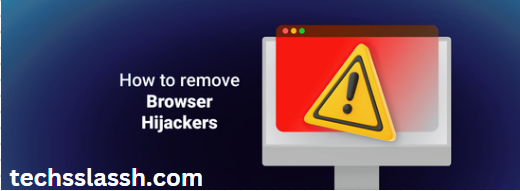
Run a Full System Scan:
Use a reputable antivirus or anti-malware program to perform a thorough scan of your entire system. Ensure that the software is updated to detect and remove any malicious files associated with the hijacker.
Delete Suspicious Extensions or Add-ons:
Open your web browser and navigate to the extensions or add-ons section. Remove any unfamiliar or suspicious extensions that you did not intentionally install. This can often be found in the browser settings or extensions/add-ons menu.
Reset Browser Settings:
Resetting your browser settings can help eliminate changes made by the hijacker. This process varies depending on the browser:
For Chrome:
- Click on the three dots located in the top-right corner of the browser.
- Select “Settings.”
- Scroll down and click on “Advanced.”
- Choose “Reset.”
For Firefox:
- Click on the three horizontal lines in the top-right corner of the browser.
- Select “Options.”
- Under the “General” tab, click on “Restore to Default.”
For Safari:
- Click the gear icon in the top-right corner of the browser.
- Choose “Reset Safari…” A new window will appear.
- Ensure all options are selected, then click “Reset.”
- To enhance security and conduct a comprehensive scan for malicious software, including browser hijackers:
For Chrome:
- Click the three dots in the top-right corner of the browser.
- Select “More Tools.”
- Click on “Extensions.”
- Find a security extension and add it to Chrome.
For Firefox:
- Type “about:addons” into the address bar.
- Click on “Extensions.”
- Find a security extension and add it to Firefox.
- These steps will help strengthen your browser’s security and aid in identifying and removing potential threats.
Clear Browser Cache and Cookies:
Clearing the cache and cookies can help remove stored data associated with the hijacker. Access your browser settings to find the option to clear browsing data.
Check for Suspicious Programs:
Go to your computer’s control panel or settings and uninstall any recently installed or suspicious programs that might be associated with the browser hijacker.
Use a Browser Cleanup Tool:
Some antivirus programs offer browser cleanup tools specifically designed to identify and remove browser hijackers. Check if your security software includes such a feature and utilize it.
Manually Review and Edit System Files:
Experienced users may manually inspect system files and registry entries for any traces of the hijacker. However, exercise caution, as improper modification of system files can lead to system instability.
Change Passwords:
If the browser hijacker was capable of tracking your online activities, consider changing your passwords, especially for sensitive accounts, to prevent unauthorized access.
Install a Reliable Ad-blocker:
Using a reputable ad-blocker can help prevent future encounters with malicious ads and potentially avoid browser hijackers.
Update Software and Operating System:
Ensure that your operating system, antivirus software, and web browsers are up to date. Updates often include security patches that can protect against known vulnerabilities.
If you encounter difficulties or if the browser hijacker persists, consider seeking assistance from professional IT support or using specialized anti-malware tools. Additionally, you can consult online forums or communities for specific guidance based on your browser and operating system.
Frequently Asked Questions (FAQs)
What is a browser hijacker?
A browser hijacker is a type of malware that modifies web browser settings without the user’s consent, often leading to unwanted changes in homepage, search engine, and intrusive ads.
How do browser hijackers infect my computer?
Browser hijackers typically infiltrate systems through accidental downloads, often bundled with legitimate software, or through deceptive tactics, such as tricking users into accepting additional downloads during the installation process.
What are the signs of a browser hijacker infection?
Common signs include changes to the homepage or search engine, the appearance of unwanted ads, slow computer performance, and redirection to different websites.
Why are browser hijackers considered dangerous?
Browser hijackers pose dangers such as privacy invasion, unauthorized access and control, financial threats, increased vulnerability to other malware, and potential identity theft.
How can I remove a browser hijacker from my computer?
Removal involves running a full system scan with antivirus software, deleting suspicious extensions or add-ons, resetting browser settings, clearing cache and cookies, and checking for suspicious programs in your system.
Can browser hijackers affect different browsers?
Yes, browser hijackers can impact various web browsers, including Chrome, Firefox, Safari, and others, depending on the malware’s design.
What steps can I take to prevent browser hijackers?
Prevention measures include using reputable antivirus software, being cautious during software installations, avoiding clicking on suspicious links, and regularly updating your browser and operating system.
Do browser hijackers only target computers?
No, browser hijackers can also target mobile devices, affecting the browsing experience on smartphones and tablets.
How do I know if my browser has a security extension?
In Chrome, you can check by clicking the three dots, selecting “More Tools,” and then “Extensions.” In Firefox, type “about:addons” into the address bar and navigate to the “Extensions” section.
Are there specific browser hijackers known for targeting certain platforms?
Yes, while some browser hijackers are platform-agnostic, others may be designed specifically for Windows, Mac, or mobile operating systems, tailoring their tactics accordingly.
Conclusion
Browser hijackers pose a significant threat to the security and privacy of users’ online experiences. These malicious programs infiltrate web browsers, making unauthorized changes to settings, injecting ads, and redirecting users to unwanted websites. The signs of a browser hijacker include altered homepages, intrusive ads, slow computer performance, and unexpected redirects.
In the event of a browser hijacker infection, a systematic approach to removal, including running antivirus scans, deleting suspicious extensions, and resetting browser settings, can help restore control and mitigate risks. It’s essential to stay informed about emerging threats and adopt safe browsing practices to ensure a secure and enjoyable online experience.
