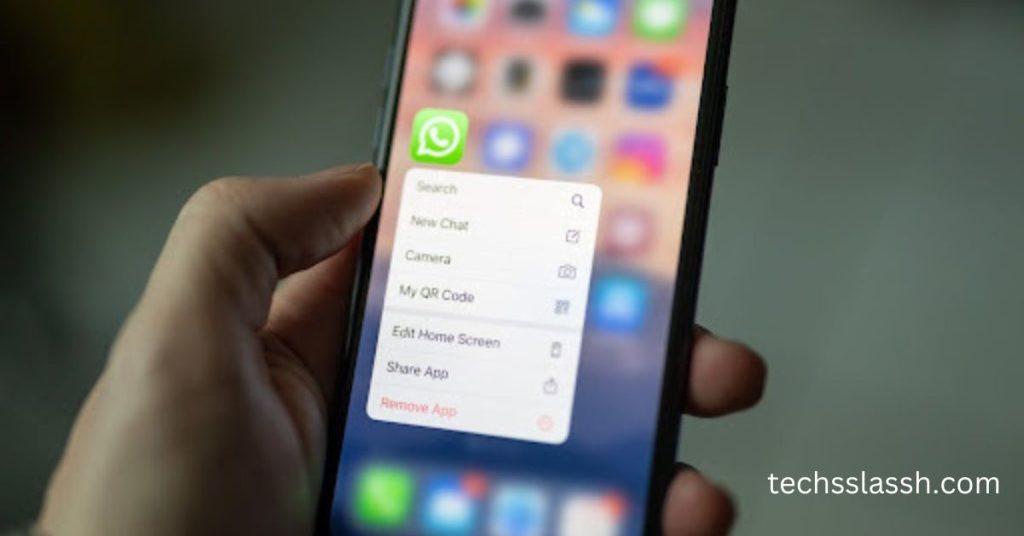Table of Contents
Numerous WhatsApp users appreciate the ease of voice messaging, particularly for exchanging sensitive data. This piece offers insights into leveraging a new privacy enhancement: sending self-destructing voice messages on WhatsApp.
In an effort to strengthen message privacy, WhatsApp has extended its View Once function to cover audio messages. This update makes sure that voice messages disappear when they are played—just like the previously released fading images and videos. Voice messages on WhatsApp now have the ability to be viewed once, giving users more protection when conversing over the phone. These messages emphasize the transient character of the communication; they may be clearly recognized by the “one-time” indicator and are limited to a single playback.
This feature provides additional security for confidential information like credit card details, PINs, OTPs, or personal revelations.
How Self-Destructing Voice Messages Operate on WhatsApp
WhatsApp’s self-destructing voice messages disappear after a single playback, inhibiting forwarding, saving, or sharing.
This functionality underscores WhatsApp’s dedication to user privacy. It’s important to mention that this feature is solely accessible on mobile applications and not on desktop versions.
Sending Voice Notes with “View Once” Feature on WhatsApp for Android
For Android users, ensure that WhatsApp is updated to the latest version from the Google Play Store. Follow these steps:
- Open WhatsApp and navigate to a conversation.
- Swipe up on the microphone icon, then tap the lock icon to begin recording your voice message.
- Once you’ve finished recording, tap the “1” inside a circle icon to enable the view once feature for privacy.
- Hit the Send button when the “1” symbol turns green.
Sending Voice Notes with “View Once” Option on WhatsApp for iPhone
The procedure is almost the same for iPhone users:
- Open a conversation in WhatsApp for iPhone.
- Swipe up on the microphone icon, then tap the lock icon to start recording your voice message.
- Enable the view once privacy by tapping the “1” inside a circle icon next to the clip.
- Confirm by tapping Send.
Be Cautious with Self-Destructing Voice Messages
Although listening to and watching voice communications improves privacy, use caution, especially when discussing sensitive content. Remember that there’s a chance that your voicemail could be recorded by an other party. To further guarantee a safe texting experience, WhatsApp also provides a number of additional privacy measures. Explore them in greater detail in our exclusive guide to the best WhatsApp privacy tips.
Listen to Received Voice Messages
Conversations are a two-way street, and WhatsApp makes it easy to engage with received voice messages. When someone sends you a voice message, it will appear as a playable audio file within the chat. Simply tap on the message to listen to it. You can also choose to reply with another voice message or type out a response.
Optional: Cancel and Re-Record
Should you feel dissatisfied with your recording, WhatsApp offers an option to cancel. Simply slide your finger to the left (on iOS devices) or tap the delete icon (on Android devices) to discard the current recording. You can then repeat the recording process until you’re satisfied with the result.
Understanding “View Once” Voice Messages on WhatsApp: Key Information
You must choose “view once” every time in order to send a “view once” message. The voice messages marked as “view once” are permanently deleted after they have been viewed by the recipient. The recipient needs to have read receipts enabled in order to verify whether it was opened. Furthermore, it is not possible to record or save these messages to their device.
You have 14 days from the time a voice message is sent to open and listen to it. If not, the message will disappear from the chat window and expire. Moreover, voice messages sent or received via the “view once” media function cannot be shared, starred, saved, or forwarded.
Unopened voice messages during backups can be restored. However, once a photo, voice message, or video has been opened, it won’t be included in the backup and hence cannot be restored. Additionally, it’s crucial to note that you cannot take screenshots of any media you receive.
Tips for Sending Engaging Voice Messages
Keep it concise: While WhatsApp allows up to 2 minutes per message, strive to keep your voice messages succinct to maintain engagement.
Mind your surroundings: Record voice messages in a quiet environment to ensure clarity and minimize background noise.
Speak clearly: Enunciate your words clearly to facilitate understanding, especially if communicating in languages with varying accents or dialects.
Express emotions: Voice messages offer a unique opportunity to convey emotions effectively. Infuse your messages with enthusiasm, empathy, or humor as appropriate.
Sending WhatsApp Voice Messages Hands-Free: A Guide
If you prefer not to hold down your finger throughout the recording process, you can enable hands-free recording with these steps.
After pressing and holding the microphone to begin recording the message, simply slide your finger up towards the lock icon. This will activate hands-free recording, allowing you to continue recording indefinitely until you decide to send, delete, or preview the message.
Locate the Microphone Icon:
In the chat window, you’ll notice a microphone icon typically located next to the text input field. This icon serves as the gateway to record and send voice messages. Tap on it to initiate the recording process.
Record Your Message
Upon tapping the microphone icon, WhatsApp will start recording your voice message. Hold down the icon while speaking. Remember to articulate clearly and concisely to ensure your message is easily comprehensible. You can record for up to 2 minutes per voice message.
Conclusion:
Sending voice messages on WhatsApp is a simple yet powerful feature that adds a personal touch to your conversations. By following this step-by-step tutorial, you can master the art of voice messaging and unlock new ways to express yourself on the platform.
Incorporate these tips and tricks into your messaging routine to enhance your WhatsApp experience and strengthen your connections with friends, family, and colleagues.
Frequently Asked Questions
How do I send a voice message on WhatsApp?
To send a voice message on WhatsApp, open the chat with the person or group you want to send the message to. Tap and hold the microphone icon located at the bottom of the chat screen. Record your message by speaking into the microphone, then release the icon when you’re done. Your voice message will be sent automatically.
Is there a time limit for voice messages on WhatsApp?
Yes, WhatsApp allows voice messages up to 2 minutes in length. If your message exceeds this limit, WhatsApp will prompt you to either cancel and re-record a shorter message or send the existing message as is.
Can I listen to my voice message before sending it?
Yes, WhatsApp allows you to review your voice message before sending it. After recording the message, you can tap the play icon to listen to it. If you’re satisfied with the message, you can proceed to send it by releasing the microphone icon.
Can I send voice messages in a group chat?
Absolutely! You can send voice messages in both individual and group chats on WhatsApp. Simply open the group chat, follow the same steps for recording a voice message, and send it just like you would in a one-on-one chat.
How do I cancel a voice message while recording?
If you decide to cancel a voice message while recording, simply slide your finger to the left (on iOS) or tap the “Cancel” button (on Android). This action will discard the recording, allowing you to start over if needed.
Can I send a voice message without holding down the microphone icon?
Yes, WhatsApp offers a feature called “Hands-Free Recording” that allows you to record voice messages without holding down the microphone icon continuously. To use this feature, tap and hold the microphone icon, then slide your finger up to the lock icon. Afterward, you can release your finger and continue speaking until you’re finished recording.
Can I send pre-recorded voice messages from my phone’s library?
Unfortunately, WhatsApp doesn’t provide a native feature to send pre-recorded voice messages directly from your phone’s library within the app. However, you can use a workaround by sharing the voice recording from your phone’s library to WhatsApp as an attachment.