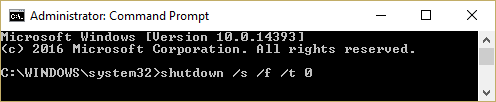How you maintain your PC/laptop has a huge impact on its performance. Keeping the system active for long hours can eventually affect the way your device works. If you are not going to use your system for a while, it is better to shut down the system. Sometimes, certain errors/issues can be fixed by rebooting the system. There is a proper way to restart or reboot a Windows 10 PC. If care is not taken while rebooting, the system may exhibit erratic behavior. Let us now discuss the safe way to restart your computer so that no issues crop up later.
6 Ways to Reboot or Restart a Windows 10 PC
Method 1: Reboot using Windows 10 Start Menu
- Click on the Start menu.
- Click on the power icon (found at the bottom of the menu in Windows 10 and the top in Windows 8).
- Options open up – sleep, shut down, restart. Choose Restart.
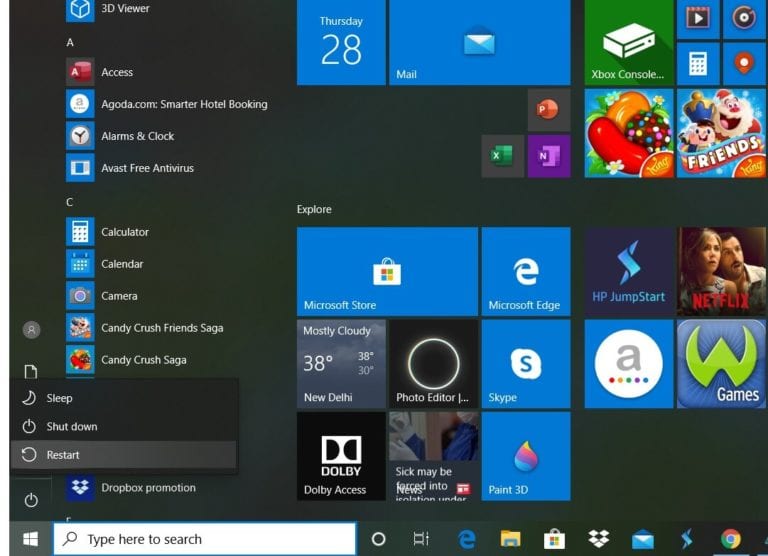
Method 2: Restart using Windows 10 Power Menu
- Press Win+X to open the Windows Power User menu.
- Select shut down or sign out.
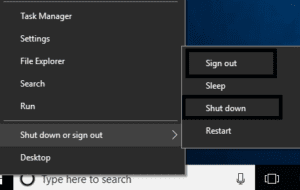
- Click on Restart.
Method 3: Using the Modifier keys
The Ctrl, Alt, and Del keys are also known as modifier keys. How to restart the system using these keys?
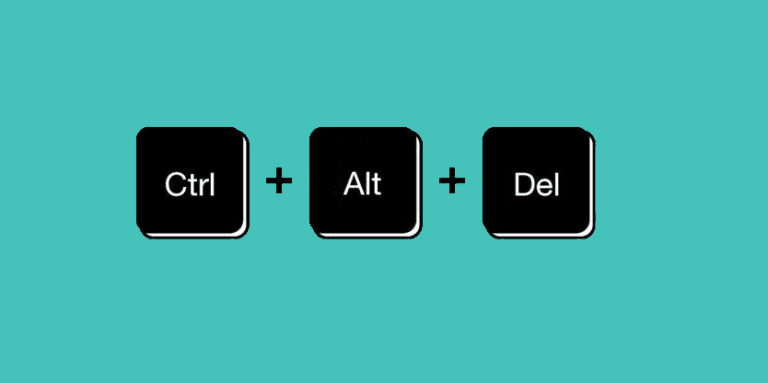
Pressing Ctrl+Alt+Del will open up the shutdown dialog box. This can be used in any version of Windows. After pressing Ctrl+Alt+Del,
- If you are using Windows 8/Windows 10, click on the Power icon and select Restart.
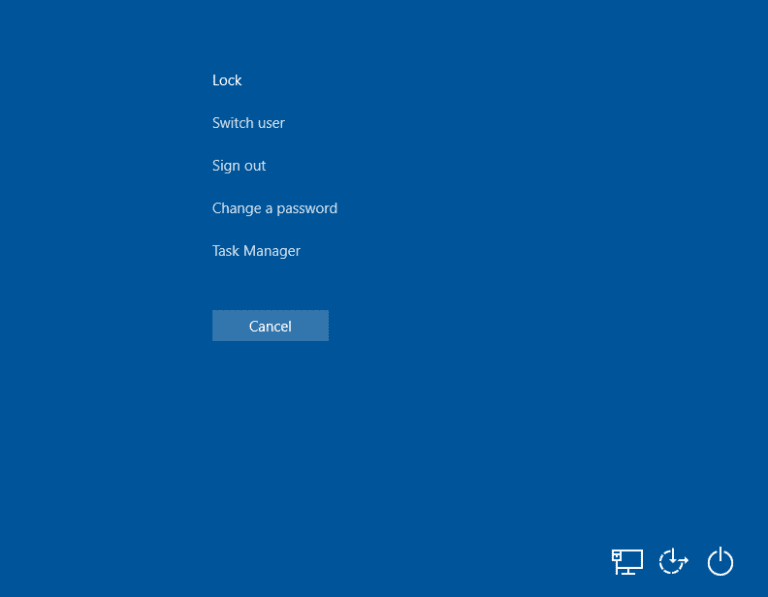
In Windows Vista and Windows 7, a red power button appears along with an arrow. Click on the arrow and select Restart.
- In Windows XP, click on shut down restart OK.
Method 4: Restart Windows 10 Using Command Prompt
Type shutdown /r and hit Enter.
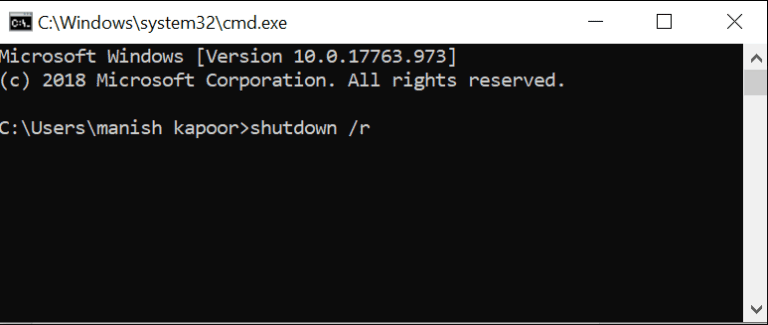
Note: The ‘/r’ is important as it is an indication that the computer should restart and not simply shut down.
- As soon as you hit Enter, the computer will restart.
- Shutdown /r -t 60 will restart the computer with a batch file in 60 seconds.
Method 5: Reboot Windows 10 using the Run dialog box
Windows key + R will open the Run dialog box. You can use the restart command: shutdown /r
How does one perform a full shut down?
Click on the Power button from the start menu. Hold the shift button while you click on shut down. Then release the key. This is one way to perform a full shutdown.
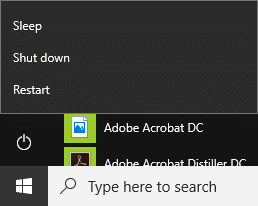
Another way to perform a full shutdown is by using Command Prompt. Open the Command prompt as an admin. Use the command shutdown /s /f /t 0. If you substitute /s with /r in the above command, the system will restart.