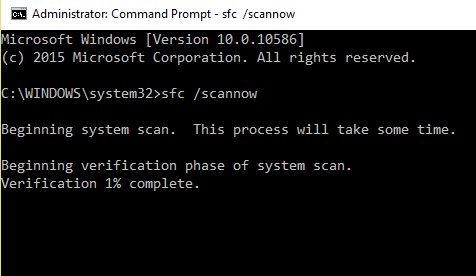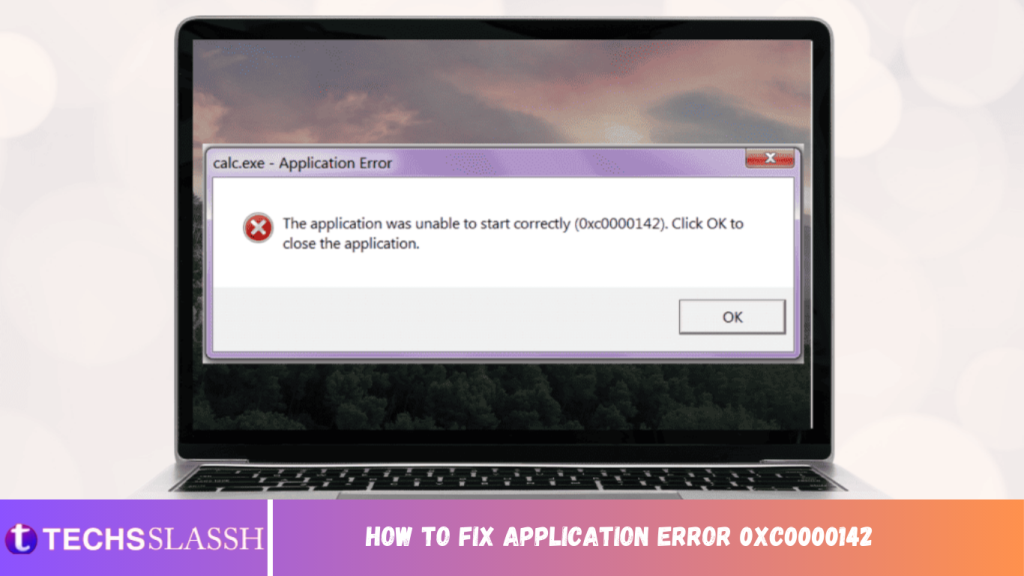Table of Contents
Fix Application Error 0xc0000142: Error 0xc0000142 can occur in any of the Windows versions and usually occurs when an application fails to properly initialize.The Application Error 0xc0000142 is a highly annoying and common error which affects a variety of core Windows applications. Whenever you try to run the program you will get this error:
Causes of Application Error 0xc0000142:
Application Error 0xc0000142 is caused by a malfunction or a corruption with the program you’re trying to use. Many people report seeing this error when trying to run “cmd.exe“ which is the DOS emulator program for your computer. Although this error does not specify the actual problem with the system or application in question, you can fix it using a standard method.
The most typical reason why the Application Error 0xc0000142 appears is down to corrupt or damaged files which the various applications you need use. These files are required for use by your computer and if they are damaged in any way, they’ll make your computer extremely unreliable and cause errors such as the 0xc0000142 error.
Recommended Solutions:
- Program called “Search Protect” or “SW booster” (try to Uninstall )
- Incorrectly switched reg key
- NVIDIA drivers (Update Or Reinstall )
- Corrupted C++ installation (Try to Reinstall C++)
- Install DirectX 11
- Install Microsoft .NET Framework
- Antivirus or Protection Packages ( Try to Disable Antivirus )
Fix Application Error 0xc0000142
Make sure to create a restore point just in case something goes wrong. Also, after trying each Method please check if you’re able to Fix Application Error 0xc0000142 or not.
Method 1: Uninstall Unkown Programs
Uninstall “Search Protect” or “SW Booster” or “Performance Optimizer.”
1.Open Windows Control Panel.
2.Select the installed program list
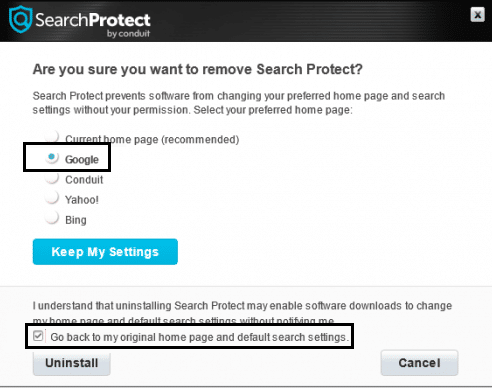
3.Choose and Uninstall “Search Protect.” Again check if you’re able to Fix Application Error 0xc0000142 or not.
Method 2: Change the value of LoadAppInit_DLLs
1.Open Run Command by Hold Window key and R Button Then Type “Regedit.”
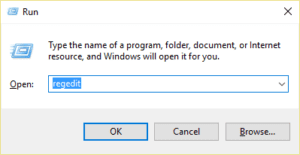
2.Go To Following Location in registry editor:
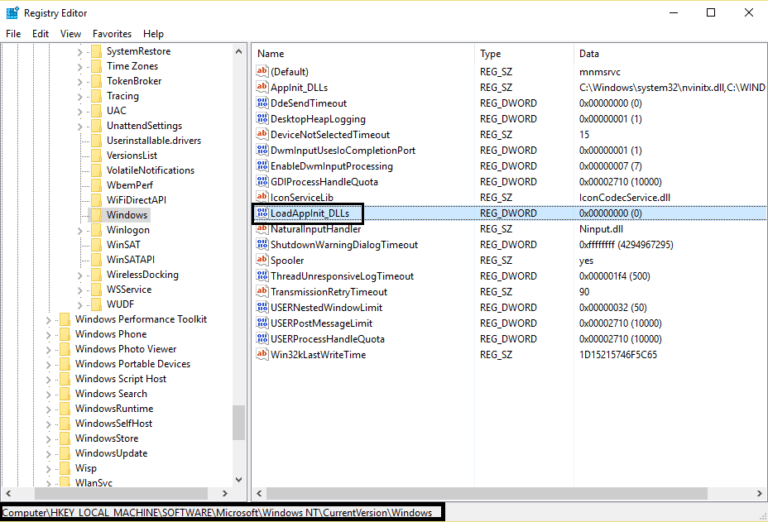
3.Double click LoadAppInit_DLLs and change the value from 1 to 0.
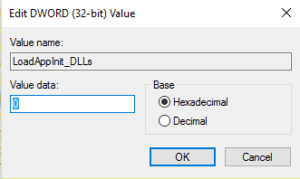
4.Click OK to confirm and exit. Now run Your Software or Game.
Method 3: Update Graphic Card Drivers
Upgrade the drivers for your graphics card from the NVIDIA website (or from your manufacturer’s website). If you have trouble updating your drivers click here for the fix.
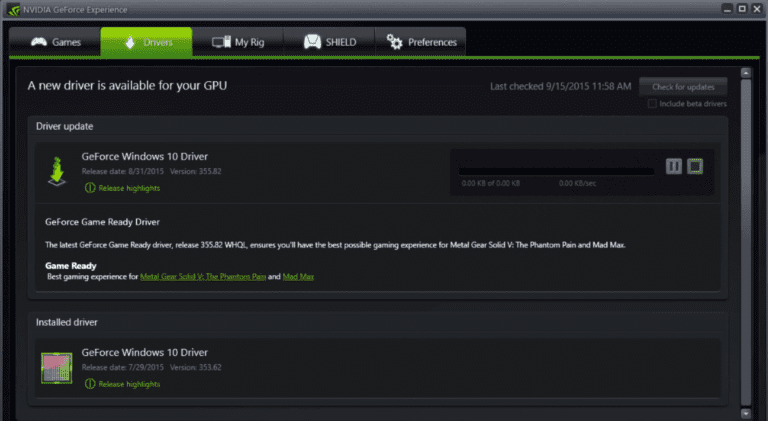
Sometimes updating graphic card driver’s seems to Fix Application Error 0xc0000142 but if it doesn’t then continue to the next step.
Method 4: Download latest C++, DirectX and .NET Framework
If there is a C++ installation error, uninstall the C++ modules on the system and reinstall. Install DirectX 11 and Microsoft’s latest .NET Framework.
Download C++ from here.
Download DirectX 11 from here.
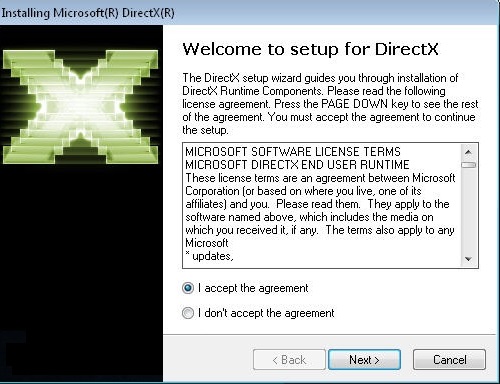
Download .NET Framework from here.
Download DirectX end-user runtime installer from here.
Method 5: Download All in One Runtimes (AIO)
Download and install AIO
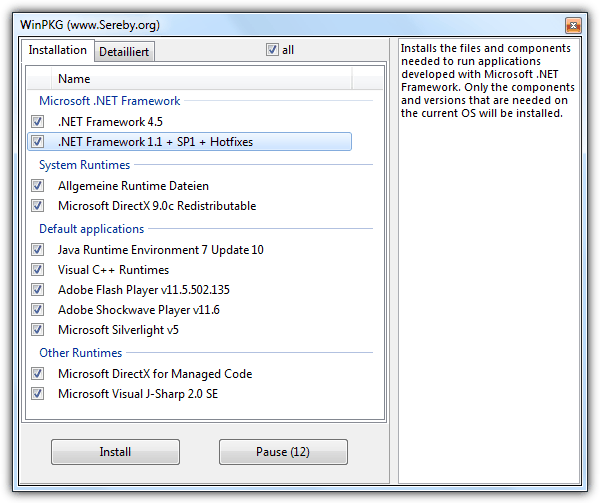
This add-on integrates all important and current runtimes in a pack and offers a choice of what you want to install. Included are all the .NET Framework versions including hotfix.
Method 6: Run the Application in Compatibility Mode
Run the application in compatibility mode and always start the application as administrator.
1.Right click on file (giving application error 0xc0000142).
2.Click on Properties and then click Compatibility tab.
3.Click on “Run Compatibility Troubleshooter” if the games work save the settings if not continue.
4.Put a check mark on Run this program in compatibility mode for.
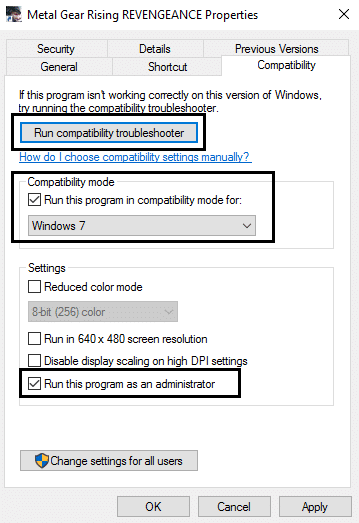
5.Select the operating system to which the driver is available.
6.Put a check mark on Run this program as an administrator under Privilege Level.
7.Click on Apply and then exit. Check again if you Fix Application Error 0xc0000142 or not.
Method 7: Run SFC (System File Checker)
Run sfc /scannow command so it scans all protected system files and replaces incorrect versions with correct Microsoft versions.
1.Right click on the Windows button.
2.Click on the Command Prompt(admin).
3.It will prompt so click on yes and the command prompt with admin rights will open.
4.Type sfc /scannow and wait for the process to finish.