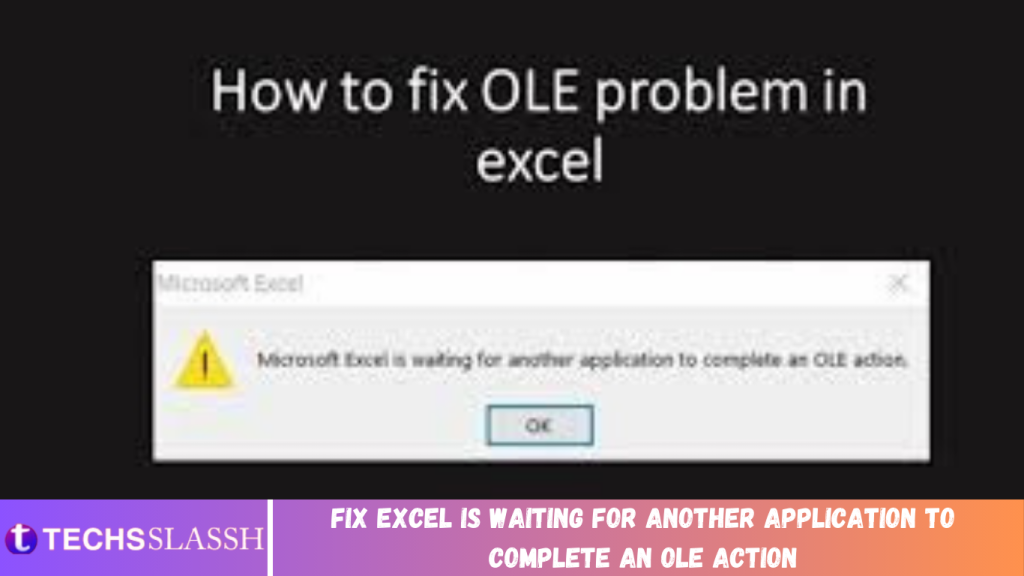Table of Contents
There is no introduction required for Microsoft Excel and its importance in our daily lives. We all use Microsoft Office programs for various purposes. However, sometimes it causes problems due to some technical issues. One of the most common problems that users face is OLE action error. You might be thinking what this error means and how it occurs. If you are experiencing this problem, let us help you to fix this problem. We have covered everything related to this error in this article, from its definition, causes of error and how to solve it. So keep reading and find out how to solve ‘Microsoft Excel is waiting for another application to complete an OLE action’ error.
What is Microsoft Excel OLE Action Error?
We should start with understanding what OLE stands for. It is Object Linking and Embedding action, which is developed by Microsoft to let the office application interacts with other programs. It allows an editing program to send a part of the document to other apps and import them back with additional content. Did you understand what exactly it is and how it works? Let us share an example to make it more understandable.
For example: When you are working on Excel and want to interact with power point at the same time for adding more content, it is OLE that sends the command and waits for PowerPoint to respond so that these two program interacts with each other.
How this ‘Microsoft Excel is waiting for another application to complete an OLE action’ occurs?
This error occurs when the response does not come within the specified time. When Excel sends the command and did not get respond within the stipulated time, it shows OLE action error.
Causes of this error:
- Eventually, there are three major causes of this problem:
- Adding an innumerable number of add-ins to the application and some of them are corrupted.
When Microsoft Excel try opening file created in other application or try to get data from an active one.
Using Microsoft Excel ‘Send as Attachment’ option for sending Excel sheet in an email.
Fix Excel is waiting for another application to complete an OLE action
One of the solutions is to “Reboot Your System” and try again. Sometimes after closing all apps and restarting your systems may solve this OLE action error. In case, the problem persists, you can try one or more methods given below to solve the problem.
Method 1 – Activate/Enable the ‘Ignore other applications that use DDE’ feature
Sometimes it happens that due to DDE (Dynamic Data Exchange) feature this problem occurs. Therefore, enabling the ignore option for the feature may solve the problem.
Step 1 – Open Excel sheet and navigate to File menu option and click on Options.

Step 2 – In the new window dialogue box, you need to click on ‘Advanced’ tab and scroll down to ‘General’ option.
Step 3 – Here you will find ‘Ignore other applications that use Dynamic Data Exchange (DDE)‘. You need to checkmark this option to enable this feature.

Click on Advanced then checkmark Ignore other applications that use Dynamic Data Exchange (DDE)
By doing this, the application may start working for you. You can restart the Excel and try again.
Method 2 – Disable all Add-ins
As we discussed above, that add-ins are another major cause of this error, so disabling add-ins may solve this problem for you.
Step 1 – Open Excel Menu, navigate to File and then Options.

Step 2 – In the new Windows dialogue box, you will find Add-ins option on the left side panel, click on it.
Step 3 – At the bottom of this dialogue box, select Excel Add-ins and click on the Go button, it will populate all Add-ins.

Step 4 – Uncheck all the boxes next to add-ins and Click on OK

This will disable all the add-ins thus reducing the load on the application. Try to restart the app and check if you’re able to Fix Excel OLE action and stdole32.tlb error in Windows 10.
Method 3 – Use different ways to attach Excel Workbook
The third most common case of OLE action error is trying to use Excel “Send Using Mail” feature. Therefore, it is recommended to try out another method to attach Excel workbook in an email. You can attach the Excel file in an email using Hotmail or Outlook or any other email app.
By adopting one or more above-mentioned methods, the OLE action problem will be solved however if you still experience this problem, you can go ahead and opt for the Microsoft Repair tool.
Alternate Solution: Use Microsoft Excel Repair Tool
You can use the recommended Microsoft Excel Repair tool, which repairs corrupts and damaged files in Excel. This tool will restore all corrupt and damaged files. With the help of this tool, you can get the problem solved automatically.