Table of Contents
A video game console is a gaming device used primarily to play games that can be connected to a TV. There are several video gaming consoles that are ruling the market. One such popularly known home video gaming console is PlayStation. PlayStation 5 is a leap forward for consoles that offers amazing 4K performance. Developed by Sony, PS5 has nearly all the games of PS4 and runs them better than all its predecessors. However, not all is a fairytale with PS5 as many PlayStation users have reported seeing PS5 orange light on their consoles. If you are one of them and here to know PS5 orange light meaning then you have come to the right place. From acquainting you with this orange light and its causes to different methods that can help you fix PS5 blinking orange light issue; you will learn all about it in detail here. So, let us begin with our guide right away and get started with fixing this orange light issue.
How to Fix PS5 Blinking Orange Light
Here, we have given the solutions to solve PS5 orange light problem in detail.
What Causes PS5 Orange Light?
Orange light on your PlayStation 5 can pop up due to different reasons:
Issues with PS5 power supply.
Internal hardware problems in PS5.
PS5 sleep mode overuse.
When PS5 applications are not shut down properly.
PS5 Orange Light Meaning
Lights on PS5 indicate different scenarios. Depending upon different reasons, two different types of orange light can be seen on PlayStation:
Solid Orange Light: Sudden change of color from blue to PS5 solid orange light color indicates battery drainage. If you use the DualSense controller while playing on PS5, solid orange light can also mean that you have connected the controller to some other platform.
Blinking Orange Light: Seeing a blinking orange light can mean that your console is entering the Rest Mode. Also, it might be an indication of your controller being charged. Once it is fully charged, a blinking orange light will not follow you.
How to Fix PS5 Orange Light When Off
Now that you are aware of PS5 orange light meaning, it is easy to determine whether the orange light you are seeing is normal or unexpected. In case of unexpected orange light blinking, you can follow the below-mentioned troubleshooting methods:
Method 1: Reboot PS5
The first take on resolving the orange light problem is an easy task. It involves rebooting PS5 which is extremely beneficial in fixing issues with your console whether be it minor bugs or glitches. You can perform PS5 reboot with the help of the steps below:
- On your PS5 console, press the Power button for about 15-20 seconds.

- Allow the PS5 console to restart itself.
- Once it restarts, check if the orange light has been fixed.
Method 2: Remove Dust from Console
PS5 blinking orange light issue can also arise if your PlayStation is unclean. With time, dust can settle down on your PlayStation console which stops you from switching it on. It is also necessary to keep your PS clean to avoid overheating incidences and hardware malfunctions. To clean a PlayStation is easy by opening it up and swiping the internal parts as well.
Method 3: Reconnect Cables Properly
Another way to fix PS5 orange light is by disconnecting it and unplugging the console completely. To perform this method, you must unplug all the cables of your console for a few minutes. Look at the steps below for detailed instructions about this method:
- Turn Off the PS5 and unplug all the cables of the console.
- After a few minutes, plug the cables back into the console.
- Turn on the console and check if the orange light blinking has been resolved.
Method 4: Change Power Cable
Loose connection of the power cables can also be one factor that can trigger PS5 orange light when off. If orange light is recurring on your console then you should try changing the power cable altogether. The standard power cable used by PS3, PS4, and PS5 is ICE C7. In case your power cable or console is old, try switching to a new one which you can easily get from an electronic store.

Method 5: Shut Down PS5 Applications
Next, you must check if all other applications on your PlayStation 5 are closed while manually putting your console into the rest mode. If not, you should shut down any open PS5 application as it can also lead to PS5 solid orange light on your console.
Method 6: Hard Reset Controller
The next solution to resolve PS5 blinking orange light involves resetting your console controller. Glitches within a controller are also a major reason to trigger the orange light on PS5. If so, a hard resetting controller will help you out, for more check out the steps below:
- Switch off the controller and turn it over.

- Locate the small hole at its back and use a pin to insert it into the hole for about 10 seconds.
- Now, turn it back and check if the orange light has been fixed.
Method 7: Reset PlayStation Console
Lastly, to fix PS5 orange light you can try resetting your PS5 console. Factory resetting the console will bring it back to its original state.
Note: Resetting PlayStation 5 may cause loss of game data.
- Launch your PS5 console, go to Home Screen, and select Settings.
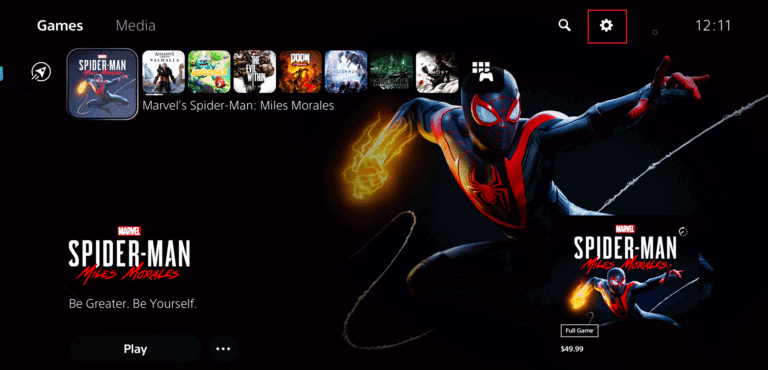
Now, select System and go to System Software.
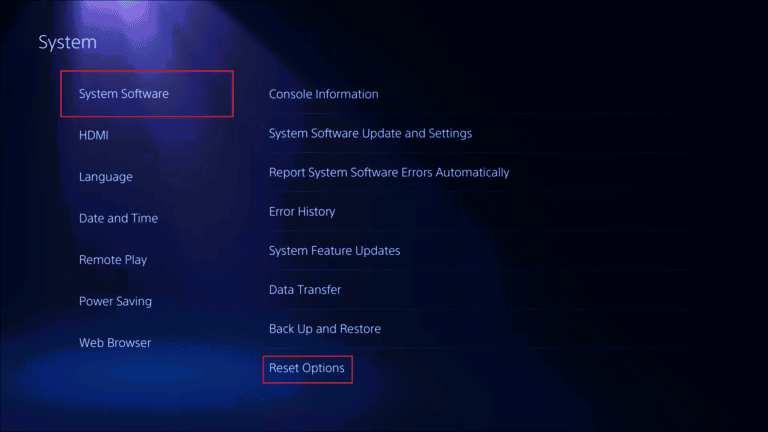
Frequently Asked Questions (FAQs)
Q1. Why am I seeing an orange light on my PS5?
Ans. Orange light on your PS5 may appear amber, yellow, or solid orange. These colors can appear when the console charges controllers, download and install the content.
Q2. Does unplugging the PS5 damage it?
Ans. When your PS5 is charging, disconnecting the plug can corrupt your data or damage your console.
Q3. Can I repair PS5?
Ans. PS5 is repairable by professionals who can diagnose and fix your device.
Q4. Why is my PS5 unable to turn on?
Ans. If your PS5 is unable to turn on it can be due to the power outlet not being able to feed power to the console.
Q5. Does Sony repair PlayStation 5 for free?
Ans. Until or unless your PS5 is under warranty, Sony does not repair PlayStation for free.
