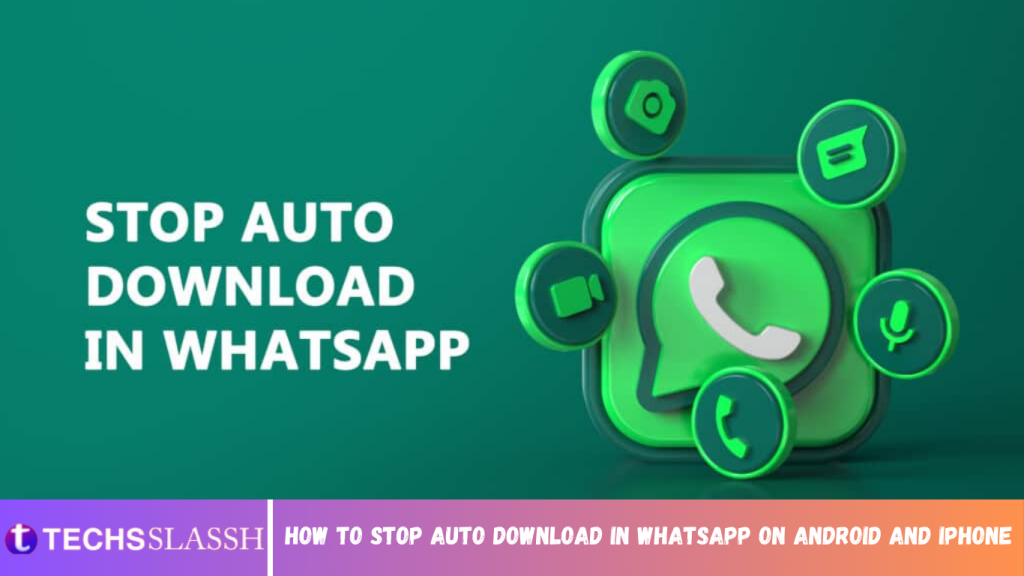Table of Contents
WhatsApp is a name that could never be unheard of. You all know that it is a well-known messenger app owned by Facebook. The interesting thing about the app is that it provides users with instant messaging and voice or video call services free of cost, even internationally, all with only an internet connection. You can share anything in the app. It can be photos, videos, documents, files, contacts, and even your live location. But are you unaware of how to turn off the automatic download of media on WhatsApp? Then this article on how to stop auto-download in WhatsApp will help you. Continue reading to learn how to stop auto-download in WhatsApp.
How to Stop Auto Download in WhatsApp on Android and iPhone
The WhatsApp platform comes with an appealing technology option that automatically downloads media sources like photos, videos, or audio. Although this feature is charming, it can frustrate you to no extent when it places its hand on your storage. When the automatic download option is enabled in the platform, all the media sources you receive get saved in your phone’s storage. This article will guide you on how to disable auto download media in WhatsApp for both iPhone and Android users.
Method 1: On Android Phone
This method completely restricts the download of all media files of all chats and groups. If you are serious about preventing every media file download from the platform, follow the steps given below on how to turn off the automatic download of media on WhatsApp.
- Open the WhatsApp application on your Android phone.
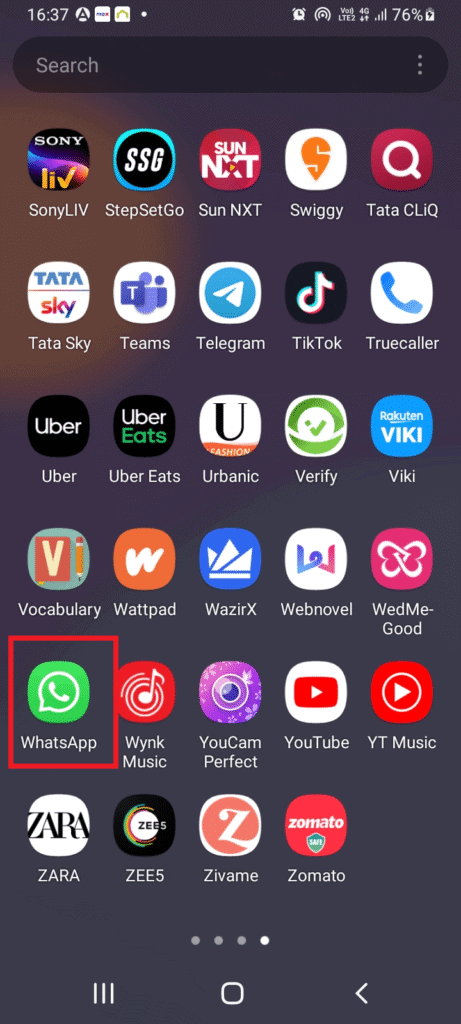
- Tap the three vertical dots present at the upper right corner.
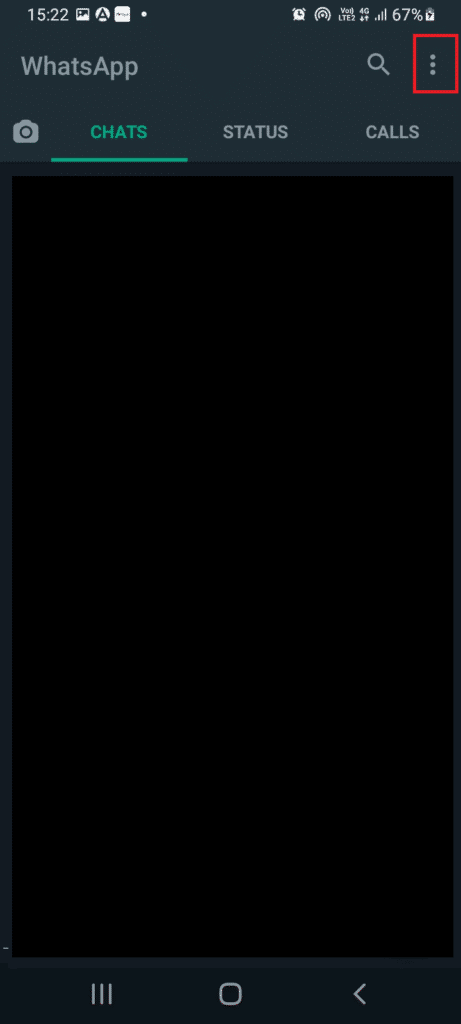
Tap the Settings option.
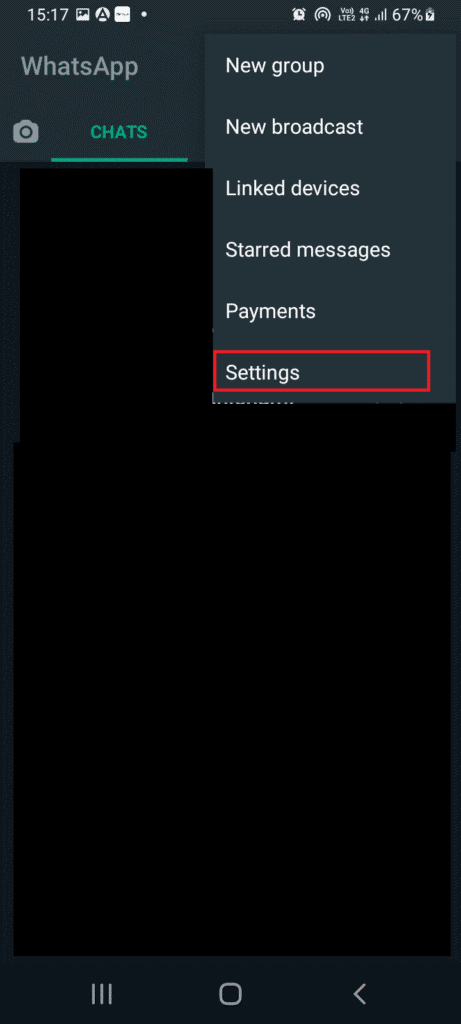
- Tap the Storage and data option on the Settings page.
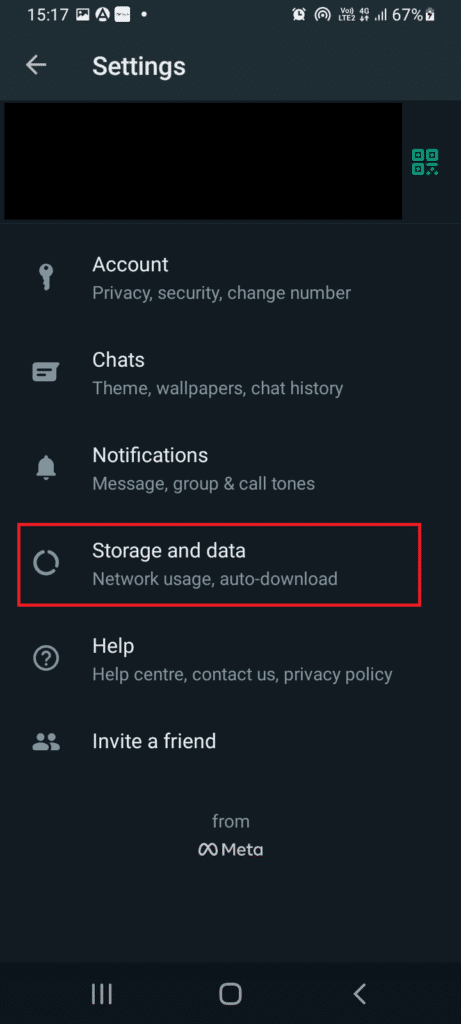
- Under the Media auto-download section, tap on the When using mobile data option.
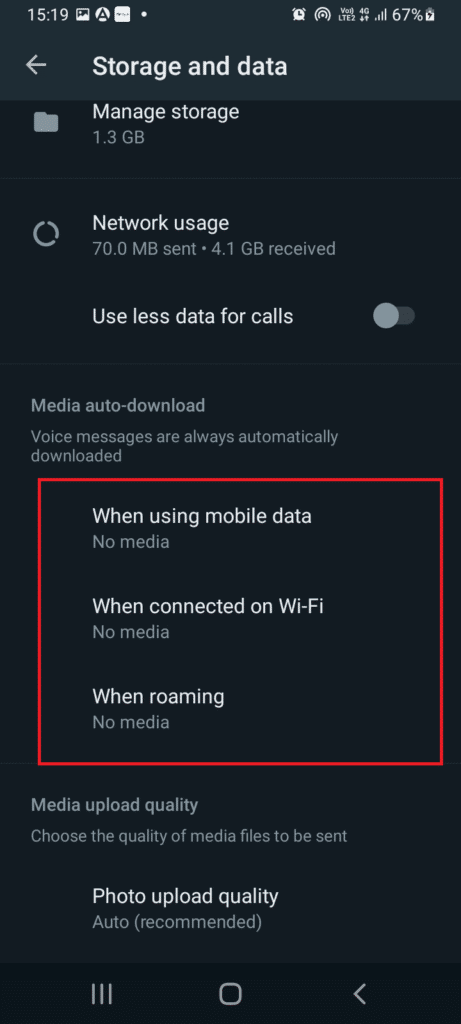
- Uncheck all the four options, Photos, Videos, Audio, and Documents, and tap OK to disable auto-downloads.
Note: You can customize the auto-download download option in this step. If necessary, you can only disable the media file option you don’t think is required. Tap and check the box, whichever you feel is needed to be downloaded automatically.
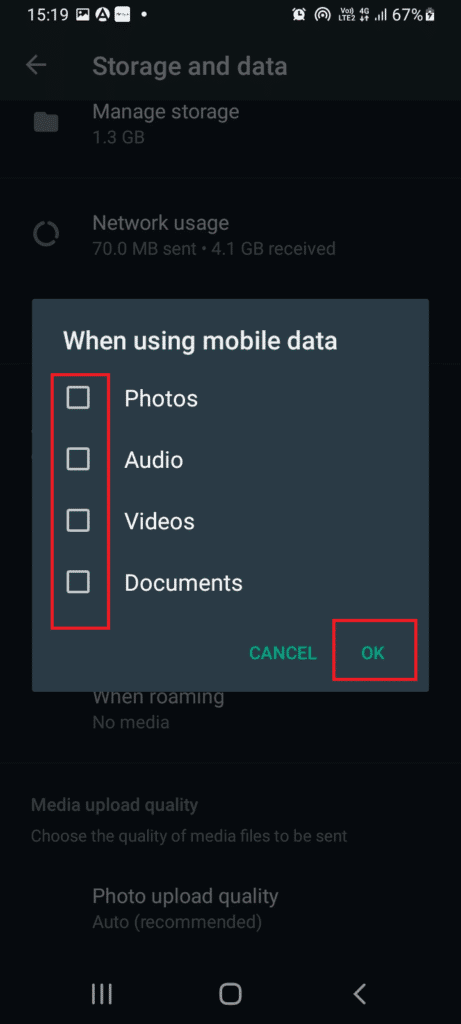
- Repeat Step 5 and Step 6 to tap the other two options, When connected to Wi-Fi and When roaming, and uncheck its respective media components.
Also Read: How to Use Two WhatsApp in One Android Phone
Method 2: On iPhone
The method to disable auto download on an iPhone is slightly different than your Android device. Implement the steps given below on how to disable auto download media in WhatsApp.
- Open the WhatsApp application on your iPhone.
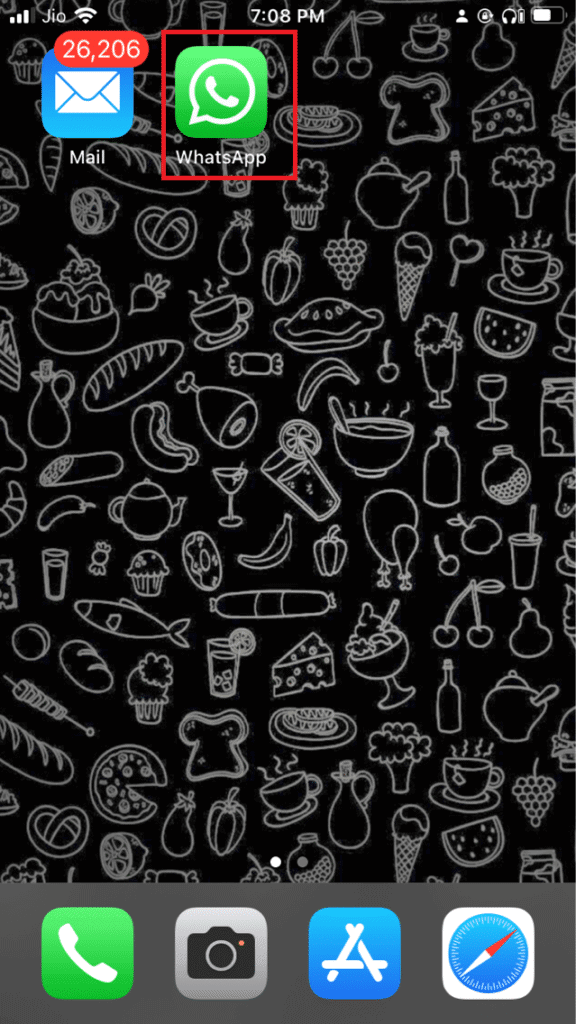
- Tap the Settings icon present at the bottom right corner of the display screen.
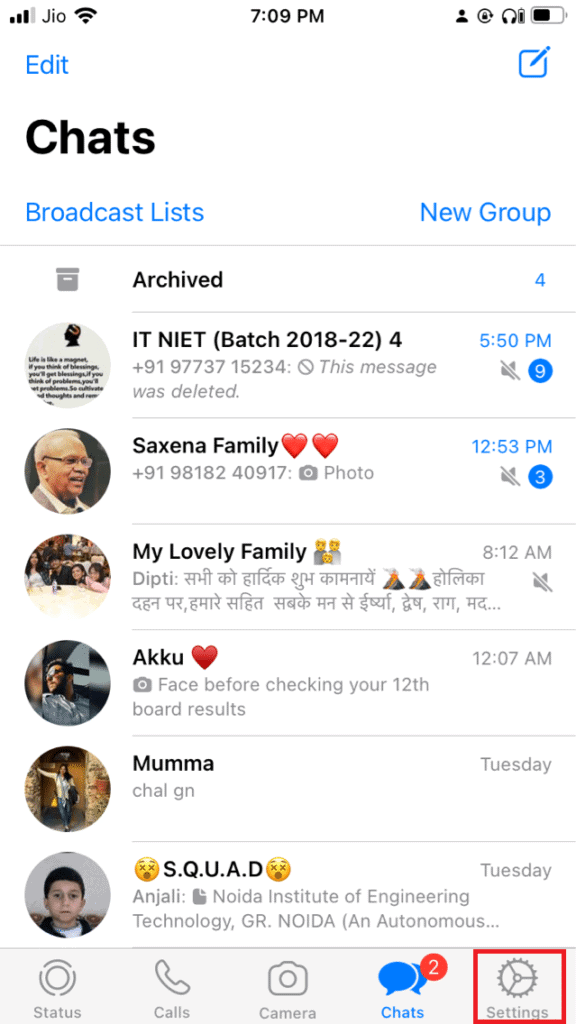
Tap the Storage and Date option.
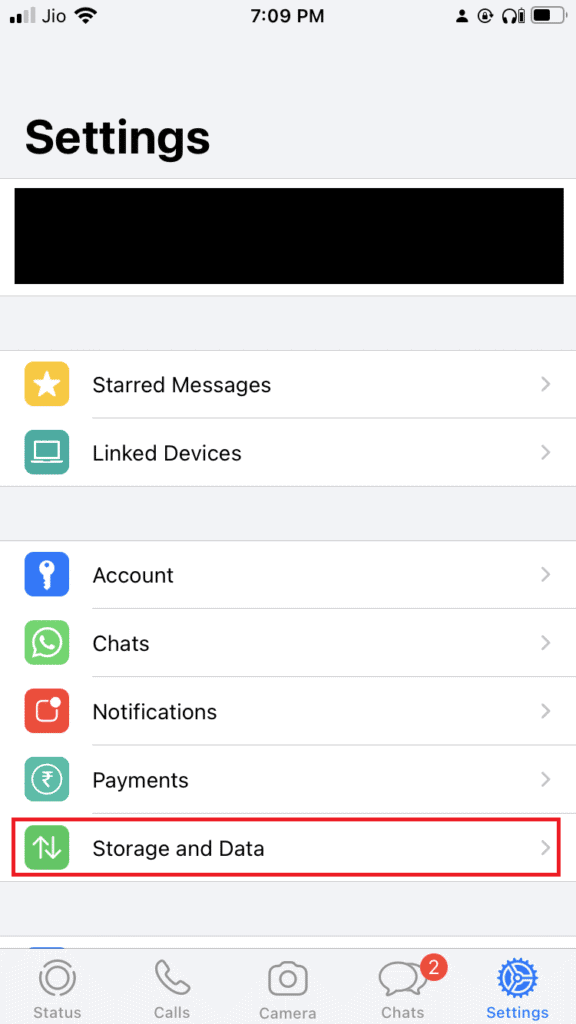
- Under the MEDIA AUTO-DOWNLOAD section, tap the Photo option.
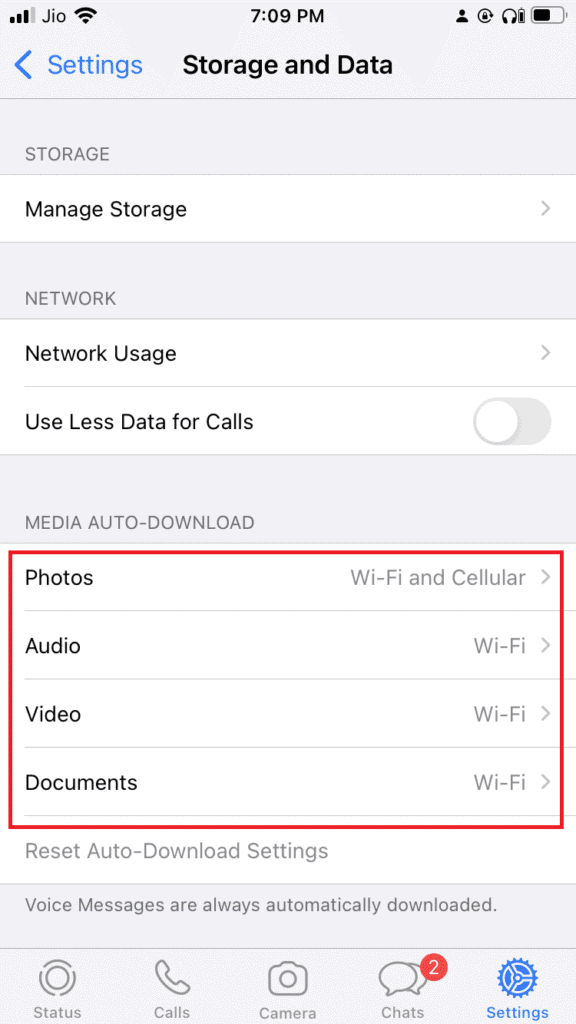
Then, tap Never.
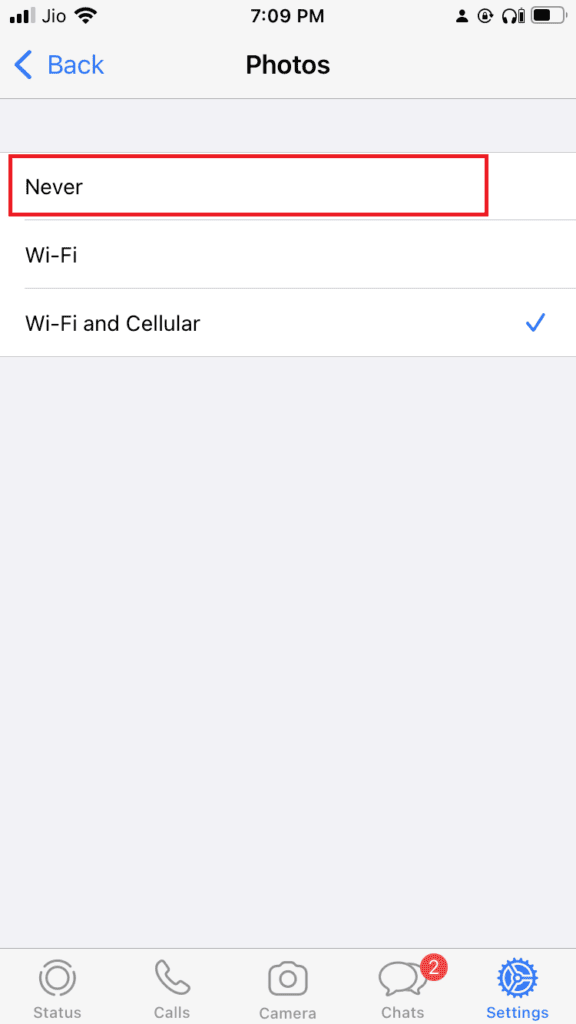
How to Stop Auto Download from Single Chat
Follow the given steps to stop auto download in WhatsApp from a single chat.
Option 1: On Android Phone
The platform provides an option to stop auto-downloading for one chat contact or group. Follow the steps given below on how to stop WhatsApp from downloading and saving photos or videos.
- Open the WhatsApp application on your Android phone.
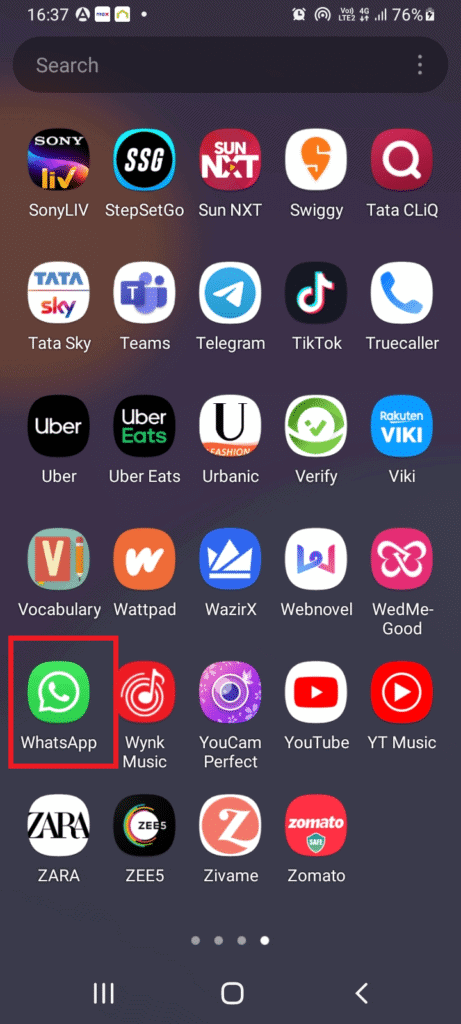
- Long-press the desired chat contact for a few seconds to select it.
- Tap the three vertical dots at the upper right corner and select the View contact option.
Note: For a group chat, tap Group info.
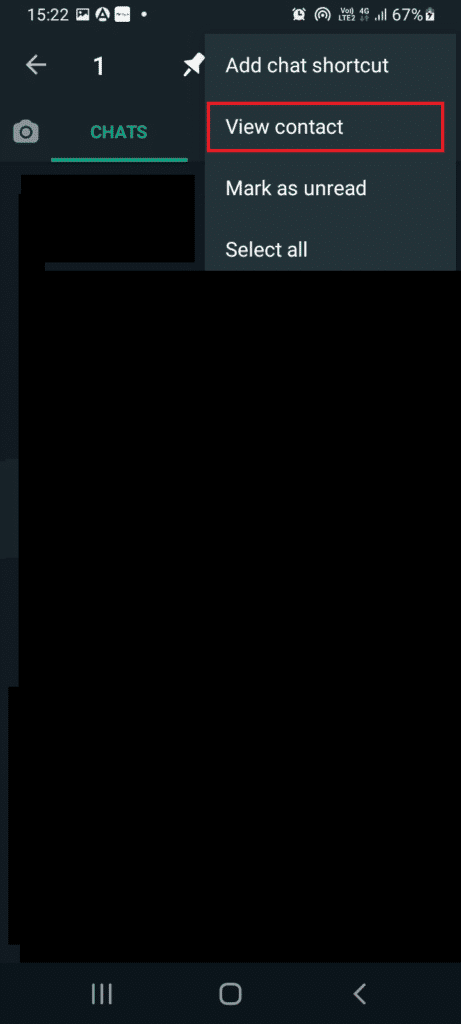
Tap the Media visibility option.
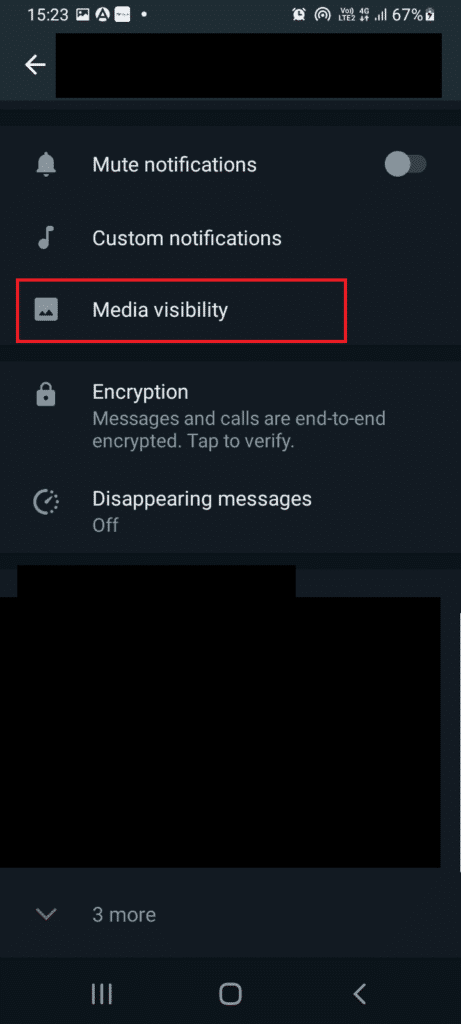
- Select No on the prompt window popup. Then, tap OK.
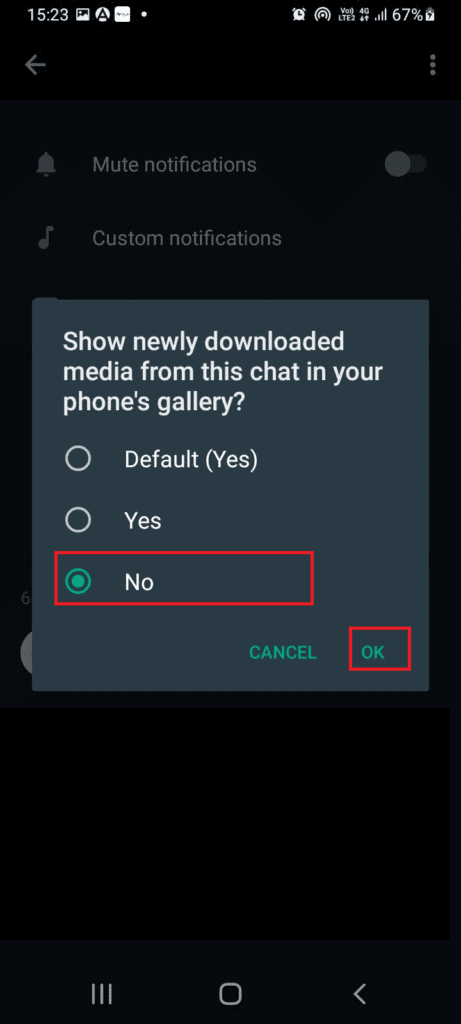
Option 2: On iPhone
Here, you can prevent the photos or videos from appearing on the camera roll for each contact. Here is how to stop WhatsApp from downloading and saving photos or videos.
- Open the WhatsApp application on your iPhone.
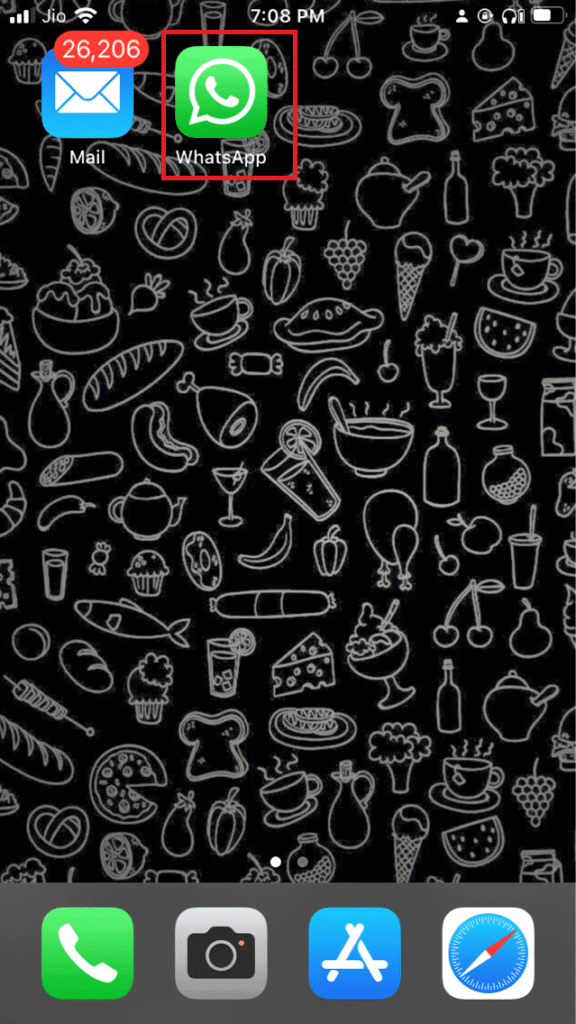
- Tap the Settings icon present at the bottom right corner of the display screen.
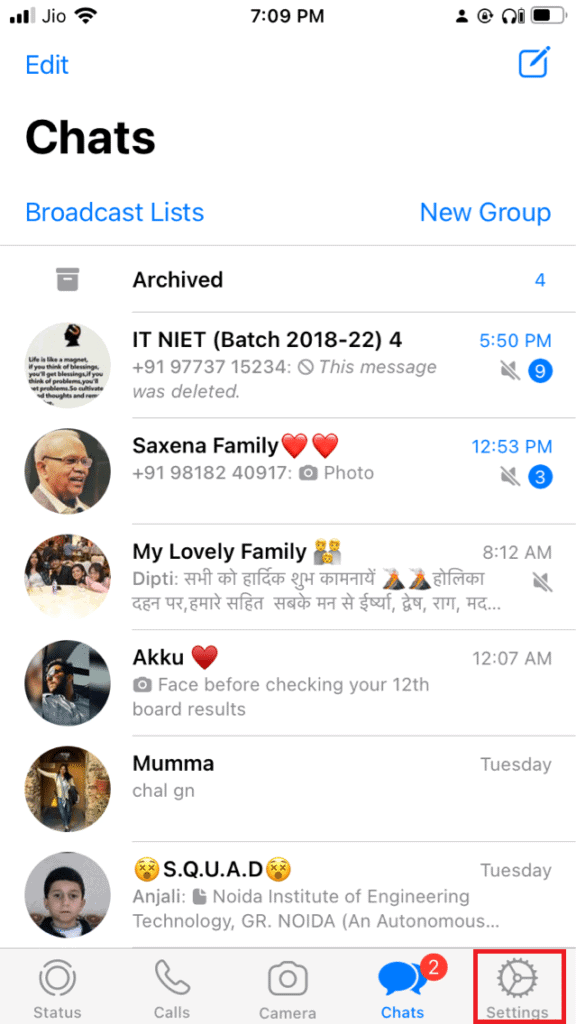
- Tap the Chat option.
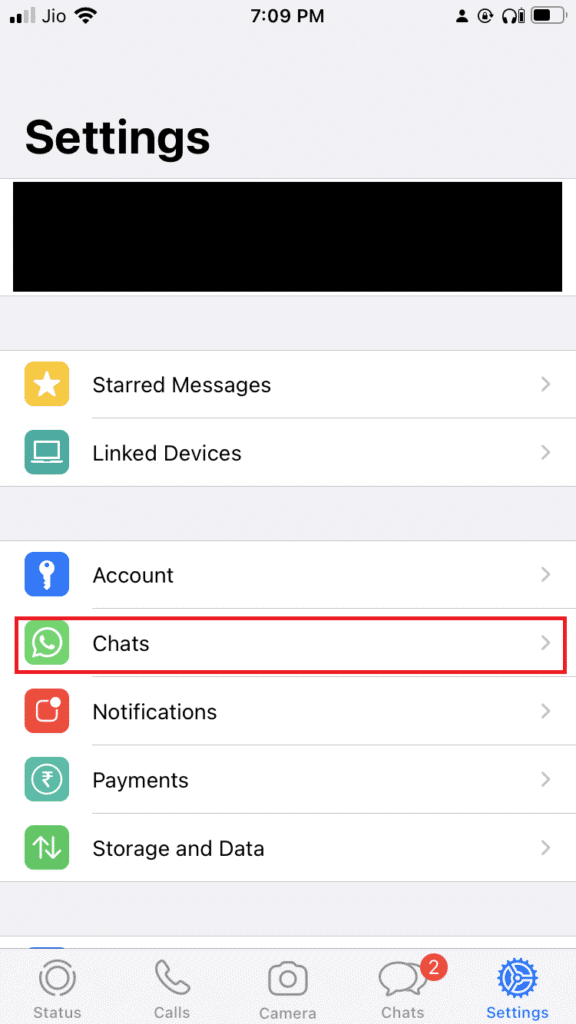
- Toggle off the Save to Camera Roll option on the Chat settings.
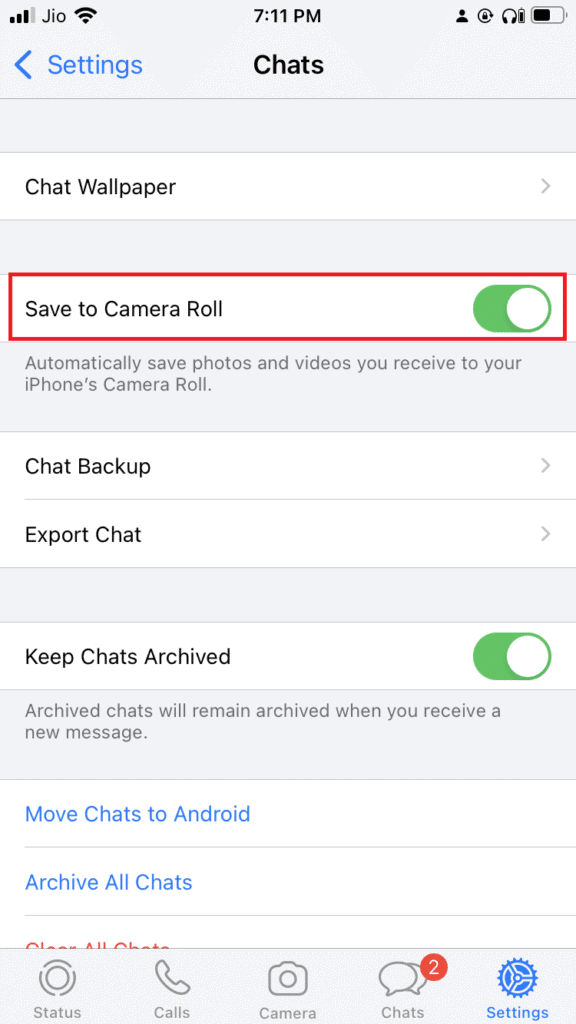
Frequently Asked Questions (FAQs)
Q1. What is the maximum file size one can share on WhatsApp?
Ans. The limit for sharing photos and video attachments is up to 16 MB each, while the document limit is 100 MB in the app. But note if you attach photos and videos together as a document, you can share it with a 100 MB limit.
Q2. Is it possible to disable media auto-download via WhatsApp web?
Ans. Unfortunately, no. It is not possible to disable media auto-download via WhatsApp web. You can disable it only through your mobile phone.
Q3. What are the WhatsApp features available on the mobile version but not on the web?
Ans. The features available in the WhatsApp mobile version but not on its web version are new contact creation, sending a WhatsApp broadcast, making or receiving phone or video calls, posting a new status update, and sharing a current location or map.