The PlayStation 5, or PS5, represents the cutting edge of gaming technology, providing an immersive and thrilling gaming experience. However, like any piece of advanced technology, it can encounter issues from time to time. One particularly frustrating problem that some PS5 owners have faced is the blinking white light error. When your PS5’s status indicator light starts flashing white, it’s a clear signal that something isn’t quite right. But don’t worry, in this guide, we will explore the causes of this error and walk you through the steps to diagnose and potentially resolve it. So, if you’re faced with the vexing blinking white light on your PS5, let’s work together to get you back into the world of gaming.
How to Fix PS5 Blinking White Light Error
What Causes PS5 Blinking White Light?
There are a number of reasons that can cause the white light problem on your console:
- Database error.
- Hardware issues with the console.
- Outdated system software.
- Corrupt cache files.
- Misconfigured system settings.
- Corrupt system files.
These methods are proven to be effective in resolving certain light issues that can occur unexpectedly, so let us unfold them below:
Method 1: Ensure Cables are Connected Properly
The first easy attempt that can help you resolve the white light issue on your PlayStation involves unplugging your console. This method will help in fixing minor glitches in the console that freezes it and results in the white light. You can unplug your PS5 console using the steps below:
- First, turn off your console and unplug the AC wire from PS5 directly.
- Now, wait for about 30 seconds till the power completely drains out of the console.
- Finally, plug the wire back into the console and turn it on.

Method 2: Remove Dust from PS5 Console
The next step to resolve PS5 blinking white light error involves making sure your PS5 console is clean. Usually, this method is skipped and is not considered. However, ensuring that your PS5 is cleaned routinely and kept under sanitary conditions is crucial. This is because dust and debris can prevent your console from working fine and prompting some errors. So, to avoid this scenario, clean your PS5 before you jump onto the next fix to PS5 solid white light problem.
Also Read: Is PS5 Cross-Platform with Xbox?
Method 3: Examine HDMI and TV Connection
Connectivity issues between your television and HDMI cable can also trigger PS5 white light of death. To ensure this connection is not faulty, you must check that the HDMI port of your console is free of any interference. In case the HDMI port is broken or burnt, it can possibly cause the white light to blink on your PS5. If both, the HDMI port of your television and PS5 are in good condition then you should check the connectors and cables for some possible fault.
hdmi cable. Fix PS5 Blinking White Light Error
Method 4: Force Shut Down PS5 Console
PS5 blue light then turns off can also be fixed by force shutting your PS5 console. This method is helpful in getting out your device from the frozen state instantly. Once the force shutdown is performed, the console starts up without any blinking white light.
- To turn off your PlayStation, press the power button on your PS5 console.
play station console
- Press the button for no less than 15 seconds.
- Wait till you hear two beeps.
- After that, wait for one minute and restart your console.
Also Read: Fix PS4 Error CE 42555 1 Issue
Method 5: Restart PS5 in Safe Mode
Using safe mode helps you to start your console while avoiding any faulty software that can cause PS5 solid white light. To boot your console in the safe mode, follow the instructions given below:
- First, press the power button on the front panel of our PS5 console to turn it off.
- Press and hold the power button again and release it after hearing the second beep.
- Now, via a USB cable try to connect the controller.
- Select the PS button to launch Safe Mode.
- Now, in the Safe Mode menu, select Restart PS5.
restart ps5 option
Once the steps are performed, your console should start without the white light.
Method 6: Update PS5 in Safe Mode
A system update is necessary to avoid issues like PS5 blinking white light. Especially for gaming consoles like PS5 where an outdated version of the software can affect the system performance, you must regularly check for available updates. A system update can be performed by booting the console directly from the internet or by using a USB drive. For detailed instructions, follow the steps below and update your PS5 in safe mode to solve Flashing white lights on PS5 issue.
- Perform Steps 1 to 4 in Method 5 to launch Safe Mode.
- Now, from the Safe Mode menu, select Update System Software.
ps5 update system software in safe mode. Fix PS5 Blinking White Light Error
- In the next window, select Update Using Internet.
- Select Update on the next screen to complete the process.
- Finally, when the update is installed, restart your console and check if the white light issue has been fixed.
Also Read: Fix PS4 Error CE-34788-0
Method 7: Force Console to Troubleshoot Itself
You can also force your console to troubleshoot issues on its own. This method is extremely helpful in fixing flashing white lights on PS5 without losing any games and apps. You can force the PS5 console to troubleshoot minor issues using the steps below to solve PS5 white light of death problem.
- First, turn on your PS5 console.
play station
- When the PS logo appears, unplug the console directly from the power outlet.
- Next, plug it back to turn on the console and allow it to troubleshoot itself.
Method 8: Clear Cache and Rebuild Database
A frozen console due to PS5 blinking white light error means the issue is caused by database errors. If so, clearing the cache and rebuilding the database of your PS5 console can help resolve the issue. You can clear the system cache and resolve the database problem using the steps below:
- Refer to Method 5 to launch Safe Mode on your console.
- In the Safe Mode menu, select Rebuild Database.
ps5 rebuild database in safe mode
- In the next window, Clear System Software Cache and Rebuild Database options will appear.
- Select the Rebuild Database option first and let the process complete.
- Then, navigate back to the Safe Mode menu and select the Clear System Software Cache option.
Once the steps are performed and respective actions have been performed, restart your console and check if the white light issue has been fixed.
Also Read: Fix PS4 WiFi Proxy Server Error
Method 9: Restore Default Settings in Safe Mode
Next, you can navigate to safe mode to restore the default settings of your console to avoid recurring PS5 white light of death. Changes in settings on your PlayStation 5 console or software issues can be a probable cause behind the light issue. Flashing white lights on PS5 problem can be fixed by restoring the device to its default version using the steps below:
- Launch the Safe Mode menu using the steps given in Method 5.
- Next, select Restore Default Settings from the list of options.
ps5 restore default settings in safe mode. Fix PS5 Blinking White Light Error
- Wait for the process to complete and restart your console when the settings are restored.
Method 10: Reset PS5 in Safe Mode
One of the last resorts to fix the PS5 blue light then turns off issue is by resetting your PS5 console in safe mode. Performing this method will result in your console losing all the saved user data, games, and apps. To restore your PS5 console to its original state, follow the steps below to solve PS5 white light of death problem.
- To start with, turn off your PS5 console.
- Now, perform Method 5 to launch Safe Mode.
- Next, select Reset PS5 from the Safe Mode menu.
reset PS5 in safe mode
- Then, confirm to reset the PS5 console, and once the process is complete check if the white light issue has been fixed.
Method 11: Contact Sony Support
Lastly, if none of the methods have worked for you till now, it is time to contact the professionals for help fixing PS5 solid white light. You can visit the PlayStation Support page and ask professionals for help. Professional support will also help you to rule out the possibility of possible damage to your console. If there are some hardware issues, you can get your console repaired by Sony.
Contact Sony Support. Fix PS5 Blinking White Light Error
PS5 White Light Meaning
White light on PlayStation 5 originates with a blue light.
This blue light then transitions to a white light which is usually seen with a black screen on TV that indicates a frozen console.
White light is also a common occurrence during console shutdown.
Some users have also reported the white light issue when they put their console in rest mode.
Others encounter this problem while downloading certain games like Warzone, Call of Duty, Elden Ring, and others.
In some rare cases, the white light issue has been seen after switching the console to a different monitor or a TV.
Recommended:
Fix PS5 Blinking Orange Light
How to Fix PS5 Blinking Blue Light
This brings us to the end of our informative guide on PS5 blinking white light. We hope that our doc was able to answer all your queries about white light, its causes, and methods that can help you fix PS5 solid white light issue. Let us know about your thoughts on the topic and other queries by dropping them in the comments section below.
elon_decker_small1
Elon Decker
Elon is a tech writer at TechCult. He’s been writing how-to guides for about 6 years now and has covered many topics. He loves to cover topics related to Windows, Android, and the latest tricks and tips.
Must Read
How to Color Code Calendar on Notion
How to Color Code Calendar on Notion
May 24, 2024
How to Fix We Couldn’t Install a Required Dependency in Valorant
How to Fix We Couldn’t Install a Required Dependency in Valorant
May 22, 2024
How to Switch Controller on PS4
How to Switch Controller on PS4
May 21, 2024
Why Does My Roblox Keep Crashing
Why Does My Roblox Keep Crashing?
May 16, 2024
How to Change Duolingo App Icon on Android
How to Change Duolingo App Icon on Android
May 15, 2024
How to Use Plinky to Organize Links
How to Use Plinky to Organize Links
May 13, 2024
Leave a Comment
Your email address will not be published. Required fields are marked *
Type here..
Type here..
Name*
Name*
Email*
Email*
elon_decker_small1
Elon Decker
Elon is a tech writer at TechCult. He’s been writing how-to guides for about 6 years now and has covered many topics. He loves to cover topics related to Windows, Android, and the latest tricks and tips.
Tech Dictionary
What Does ENM Mean on Tinder?
How Long Does it Take to Get Matches on Tinder?
What Does the Blue Star Mean on Tinder?
What Does In a Spectrum Mean on Tinder?
What is MMI Code on Android Device?
Recent Articles
How to Put Digital Creator on Facebook Profile
How to Logout Facebook from All Other Devices
How to Color Code Calendar on Notion
How to Change Language on Netflix
How to Unlink Instagram from Facebook

Method 4: Force Shut Down PS5 Console
PS5 blue light then turns off can also be fixed by force shutting your PS5 console. This method is helpful in getting out your device from the frozen state instantly. Once the force shutdown is performed, the console starts up without any blinking white light.
- To turn off your PlayStation, press the power button on your PS5 console.

- Press the button for no less than 15 seconds.
- Wait till you hear two beeps.
- After that, wait for one minute and restart your console.
Method 5: Restart PS5 in Safe Mode
Using safe mode helps you to start your console while avoiding any faulty software that can cause PS5 solid white light. To boot your console in the safe mode, follow the instructions given below:
- First, press the power button on the front panel of our PS5 console to turn it off.
- Press and hold the power button again and release it after hearing the second beep.
- Now, via a USB cable try to connect the controller.
- Select the PS button to launch Safe Mode.
- Now, in the Safe Mode menu, select Restart PS5.
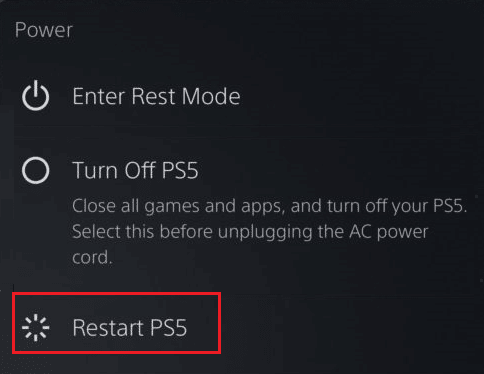
Once the steps are performed, your console should start without the white light.
Method 6: Update PS5 in Safe Mode
A system update is necessary to avoid issues like PS5 blinking white light. Especially for gaming consoles like PS5 where an outdated version of the software can affect the system performance, you must regularly check for available updates. A system update can be performed by booting the console directly from the internet or by using a USB drive. For detailed instructions, follow the steps below and update your PS5 in safe mode to solve Flashing white lights on PS5 issue.
- Perform Steps 1 to 4 in Method 5 to launch Safe Mode.
- Now, from the Safe Mode menu, select Update System Software.
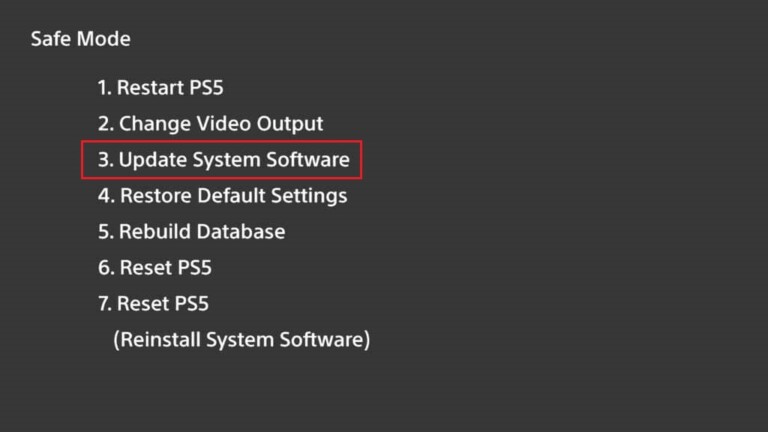
- In the next window, select Update Using Internet.
- Select Update on the next screen to complete the process.
- Finally, when the update is installed, restart your console and check if the white light issue has been fixed.
Method 7: Force Console to Troubleshoot Itself
You can also force your console to troubleshoot issues on its own. This method is extremely helpful in fixing flashing white lights on PS5 without losing any games and apps. You can force the PS5 console to troubleshoot minor issues using the steps below to solve PS5 white light of death problem.
- First, turn on your PS5 console.

- When the PS logo appears, unplug the console directly from the power outlet.
- Next, plug it back to turn on the console and allow it to troubleshoot itself.
Method 8: Clear Cache and Rebuild Database
A frozen console due to PS5 blinking white light error means the issue is caused by database errors. If so, clearing the cache and rebuilding the database of your PS5 console can help resolve the issue. You can clear the system cache and resolve the database problem using the steps below:
- Refer to Method 5 to launch Safe Mode on your console.
- In the Safe Mode menu, select Rebuild Database.
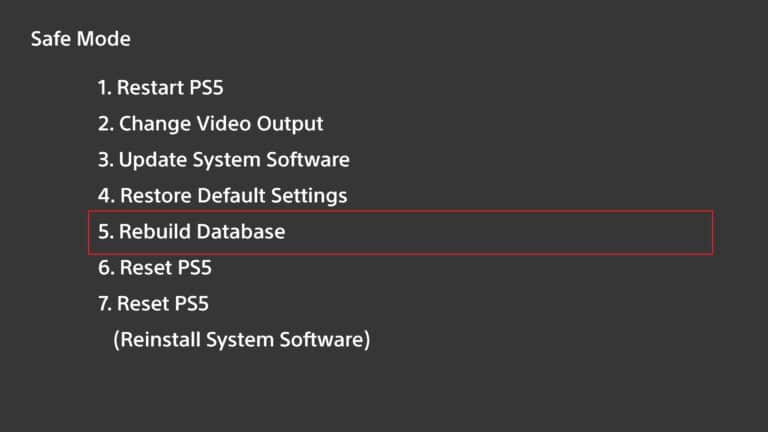
- In the next window, Clear System Software Cache and Rebuild Database options will appear.
- Select the Rebuild Database option first and let the process complete.
- Then, navigate back to the Safe Mode menu and select the Clear System Software Cache option.
Once the steps are performed and respective actions have been performed, restart your console and check if the white light issue has been fixed.
Method 9: Restore Default Settings in Safe Mode
Next, you can navigate to safe mode to restore the default settings of your console to avoid recurring PS5 white light of death. Changes in settings on your PlayStation 5 console or software issues can be a probable cause behind the light issue. Flashing white lights on PS5 problem can be fixed by restoring the device to its default version using the steps below:
- Launch the Safe Mode menu using the steps given in Method 5.
- Next, select Restore Default Settings from the list of options.
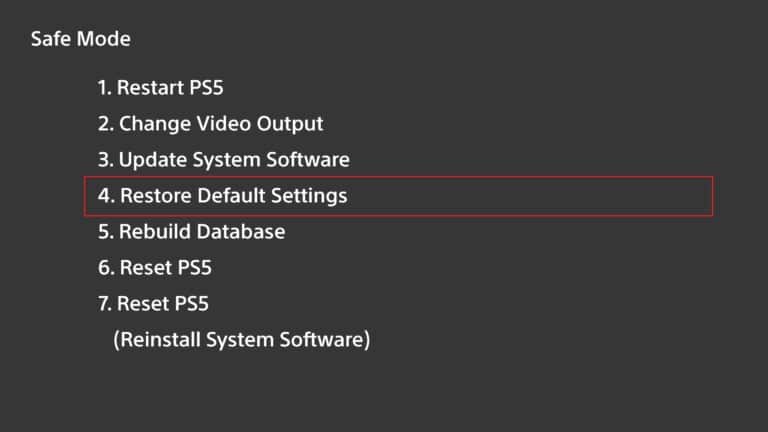
- Wait for the process to complete and restart your console when the settings are restored.
Method 10: Reset PS5 in Safe Mode
One of the last resorts to fix the PS5 blue light then turns off issue is by resetting your PS5 console in safe mode. Performing this method will result in your console losing all the saved user data, games, and apps. To restore your PS5 console to its original state, follow the steps below to solve PS5 white light of death problem.
- To start with, turn off your PS5 console.
- Now, perform Method 5 to launch Safe Mode.
- Next, select Reset PS5 from the Safe Mode menu.
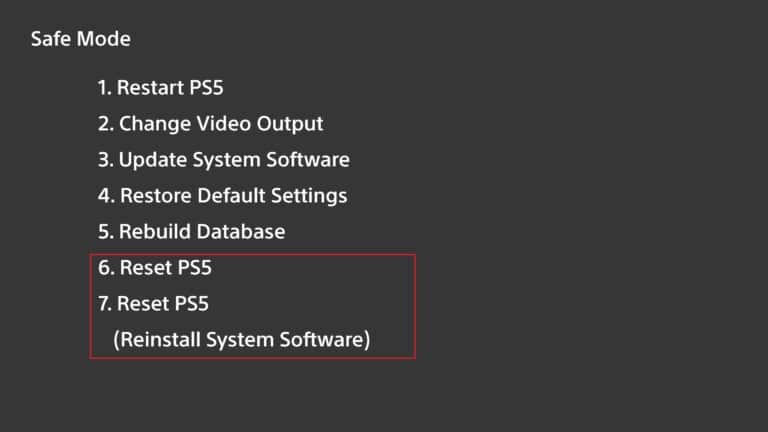
Then, confirm to reset the PS5 console, and once the process is complete check if the white light issue has been fixed.
Method 11: Contact Sony Support
Lastly, if none of the methods have worked for you till now, it is time to contact the professionals for help fixing PS5 solid white light. You can visit the PlayStation Support page and ask professionals for help. Professional support will also help you to rule out the possibility of possible damage to your console. If there are some hardware issues, you can get your console repaired by Sony.
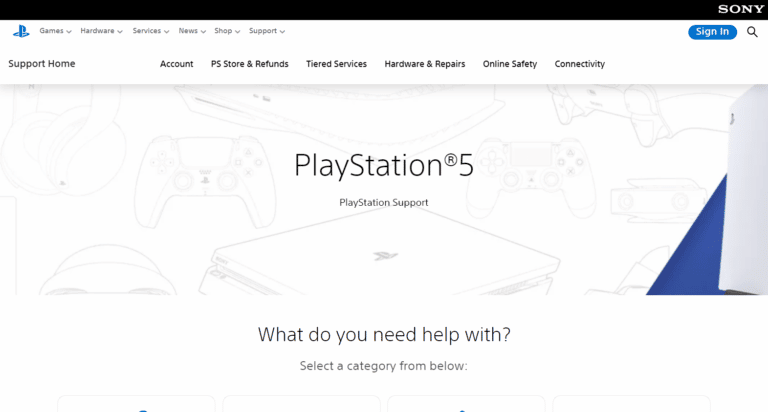
PS5 White Light Meaning
White light on PlayStation 5 originates with a blue light.
This blue light then transitions to a white light which is usually seen with a black screen on TV that indicates a frozen console.
White light is also a common occurrence during console shutdown.
Some users have also reported the white light issue when they put their console in rest mode.
Others encounter this problem while downloading certain games like Warzone, Call of Duty, Elden Ring, and others.
In some rare cases, the white light issue has been seen after switching the console to a different monitor or a TV.
