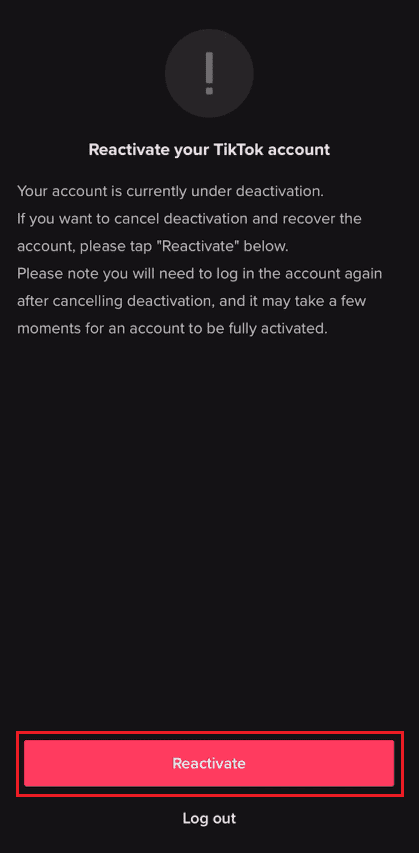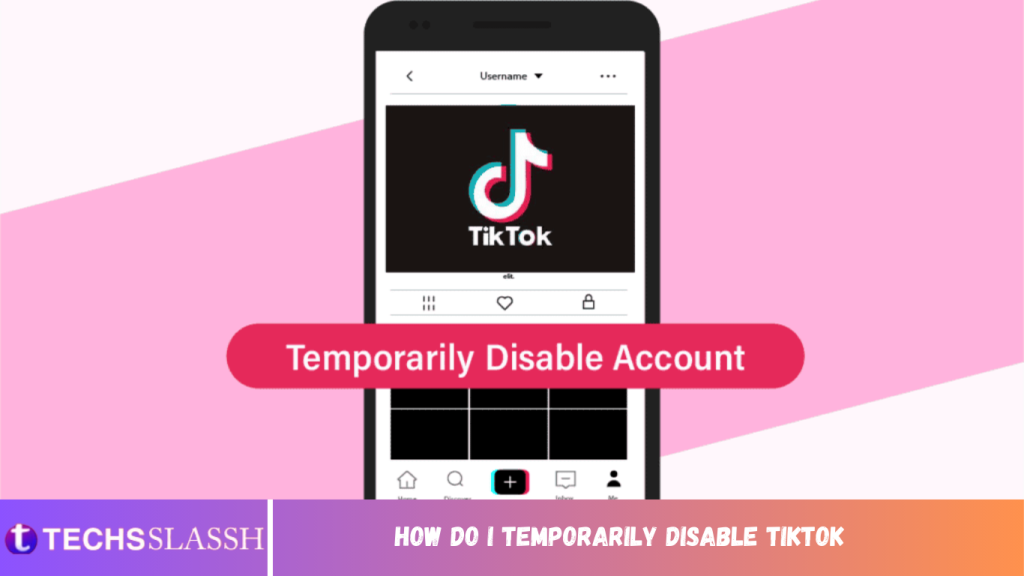Table of Contents
TikTok is a short video-sharing platform for influencers to show their talent to the world. Mostly, TikTok videos are based on lip sync. Many people gained lots of popularity because of the reach you get from this platform all over the world. Such platforms are very addictive, and it is not good for you if you are a student. So if you have decided to temporarily disable TikTok, you should keep reading this article. Here, we will take a look at how to deactivate TikTok account temporarily and reactivate TikTok.
How Do I Temporarily Disable TikTok
You can temporarily disable your TikTok account for 30 days from the Settings and privacy section of the app. Read till the end to find the steps explaining the same in detail later in this article.
Can You Deactivate TikTok Temporarily?
Yes, you can temporarily disable TikTok. But make sure you download your data before deletion because TikTok will disable your account for 30 days. If you don’t reactivate it, all your data will be gone permanently, and there will be no way to get it back. You can download your data during the deactivation process itself, as TikTok suggests doing so when you are deactivating your account.
What Happens If You Deactivate Your TikTok? What are the Features of Deactivated TikTok Account?
If you deactivate TikTok account temporarily, then it still stays there in the TikTok database for 30 days. But people or your followers won’t be able to find your account and your uploads on TikTok. After 30 days, your account is permanently deleted from the TikTok database. If your account is temporarily deactivated, you won’t be able to access any features of that account, which means there are no features of a deactivated TikTok account.
How to Temporarily Disable TikTok?
To disable TikTok temporarily is a very easy process. You can consider following the below steps for the same.
Note: You can disable your account for a maximum of 30 days. After that, it will be permanently deleted. So, make sure to reactivate it by signing into it with your credentials if you don’t want to delete it permanently.
- Launch the TikTok application on your device.
- Tap on the Profile icon at the bottom right corner.
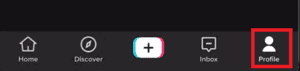
- Tap on the Hamburger icon from the top right corner, as shown below.
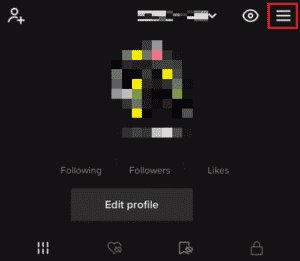
Then, tap on Settings and privacy.

- Tap the Manage account option from the menu.
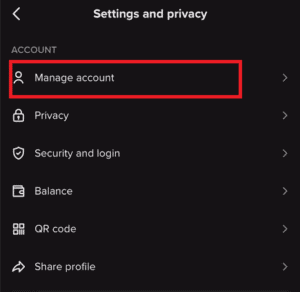
- Tap on the Delete account option from the Account control section.
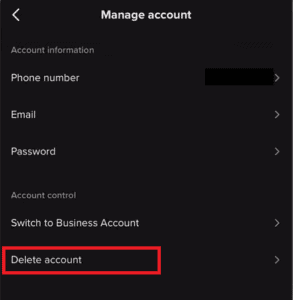
- Choose the I’m leaving temporarily option and tap on the Continue option from the bottom.
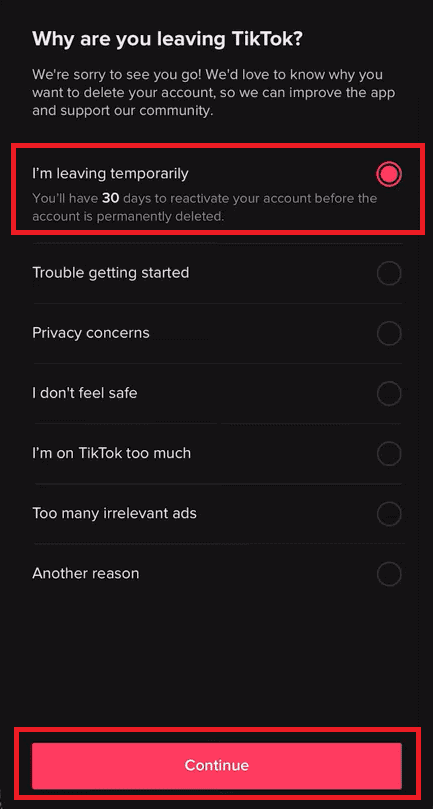
Select the terms and conditions radio button and tap on Continue.
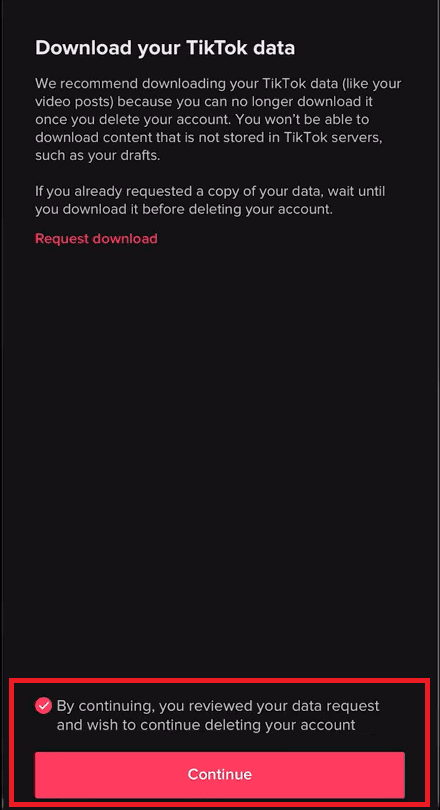
- Again, tap on the Continue option after reading the consequences.
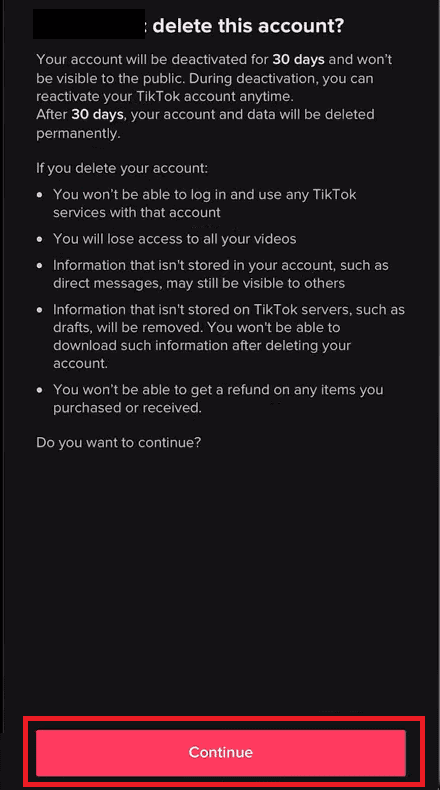
- Enter the verification code sent to your mobile number and tap on Delete account.
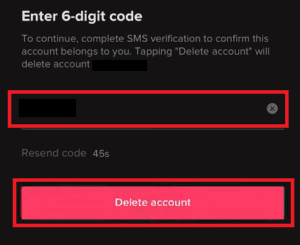
- Again, tap on Delete in the pop-up to confirm your deletion.
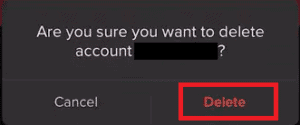
How to Deactivate TikTok Account? How Do I Deactivate My TikTok Account?
To deactivate TikTok permanently, you can follow the deletion process. But your account will be deleted after 30 days once the deletion process is over. This is done to ensure the user is willing to quit TikTok. You can consider following the below steps for deactivating your account:
- Launch TikTok and tap on the Profile icon from the bottom right corner.
- Tap on the Hamburger icon > Settings and privacy.
- Tap on Manage account > Delete account, as shown below.
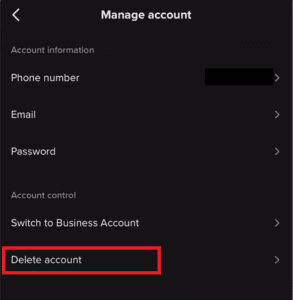
- Select the I’m leaving temporarily option from the list and tap on Continue.
- Tap on the radio button to accept the terms and conditions.
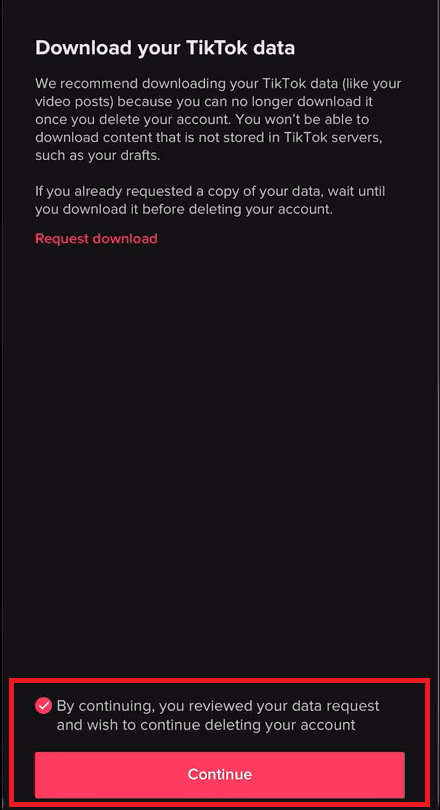
- Then, tap on Continue, as shown above.
- Again, tap on Continue and enter the verification code sent to your mobile number
- Finally, tap on Delete account > Delete from the pop-up to confirm your deletion.
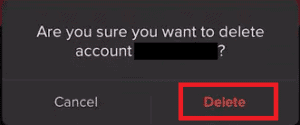
How to Reactivate TikTok Account?
To reactivate your TikTok account, you can just log back in with your login details, and you will be asked to send a reactivation request. Once you click on the reactivate option, you will have your account logged in. Follow the steps mentioned below to see how you can perform it from your account.
Note: You can only reactivate TikTok within 30 days of deactivation.
- Open the TikTok app on your phone.
- Tap on the Profile icon from the bottom right corner.
How to Reactivate TikTok Account?
To reactivate your TikTok account, you can just log back in with your login details, and you will be asked to send a reactivation request. Once you click on the reactivate option, you will have your account logged in. Follow the steps mentioned below to see how you can perform it from your account.
Tap on the Profile icon from the bottom right corner.
Open the TikTok app on your phone.
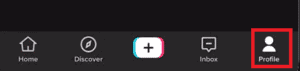
- Tap on the Log in option from the bottom of the screen, as shown below.
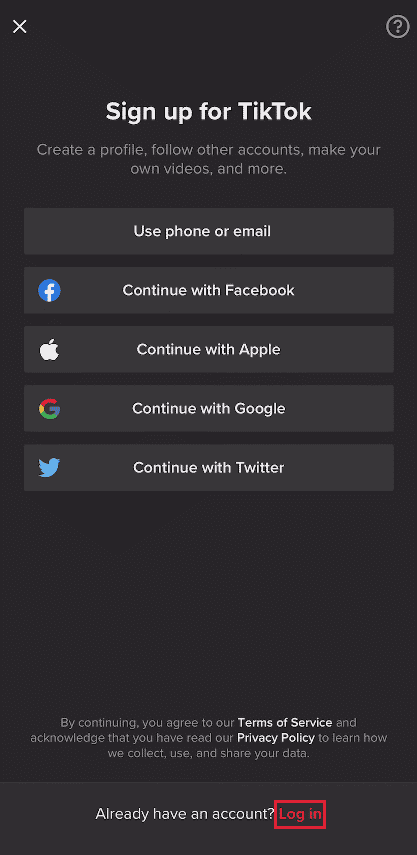
- Next, tap on Use phone / email / username.

5A. Enter your Phone number and tap on Send code. Enter the received code in the subsequent field.
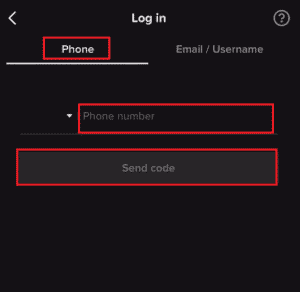
5B. You can also enter your Email / Username and tap on Log in.
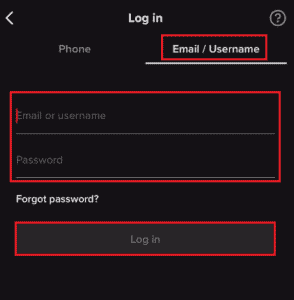
- Finally, tap on the Reactivate option to successfully get your account back.