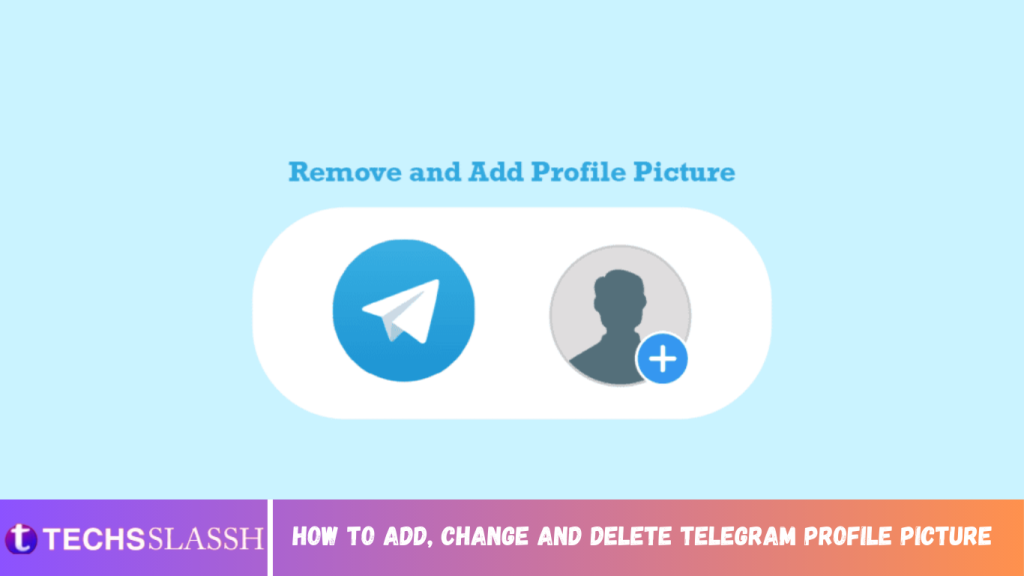Table of Contents
In recent years, Telegram has evolved into one of the best and most popular messaging applications. The app is available to download for Android, iOS, and Windows operating systems. Telegram allows users to chat with friends in individual and group chats. Users can also make audio and video calls from Telegram. If you are new to Telegram, you may wonder how to set up your account. One of the first things that may come to your mind is how to add Telegram profile picture. In this guide, we will explain to you how to set your profile picture and how to add multiple Telegram profile picture. Also, you will know how to change Telegram profile image. Therefore, continue reading to find the step-by-step guide to setting your perfect Telegram profile picture.
How to Add, Change and Delete Telegram Profile Picture
Here, we have shown the steps to add or remove your Telegram profile picture in detail.
How to Add Telegram Profile Picture on Mobile App
It is very to add your Telegram profile image on your Telegram account from the mobile app. You can simply follow these steps to add the perfect profile picture.
- Open Telegram from the phone menu.
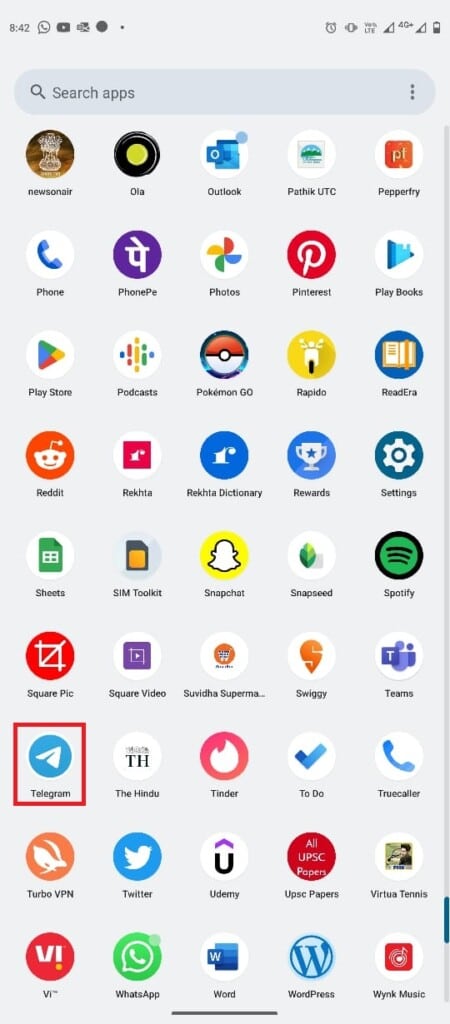
- Now, tap on the three-line icon in the top-left corner of the screen to open the menu options.
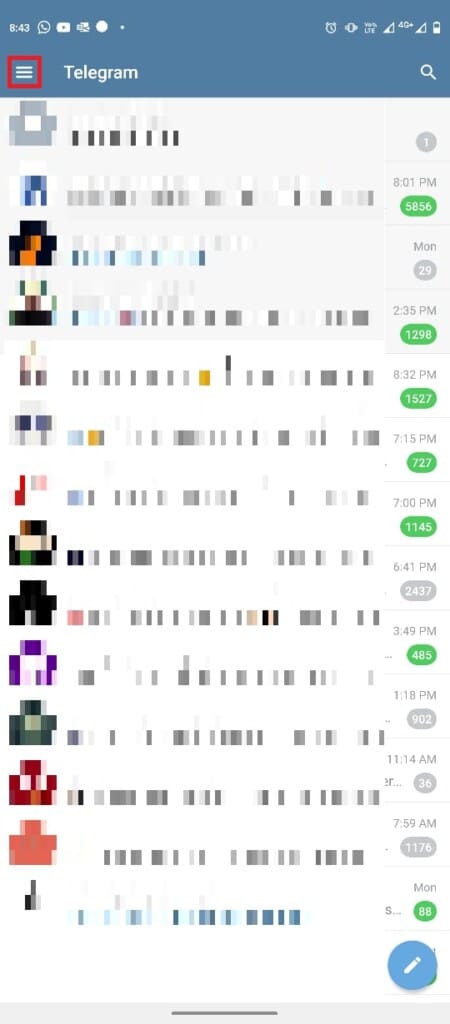
Now, tap on the profile icon.
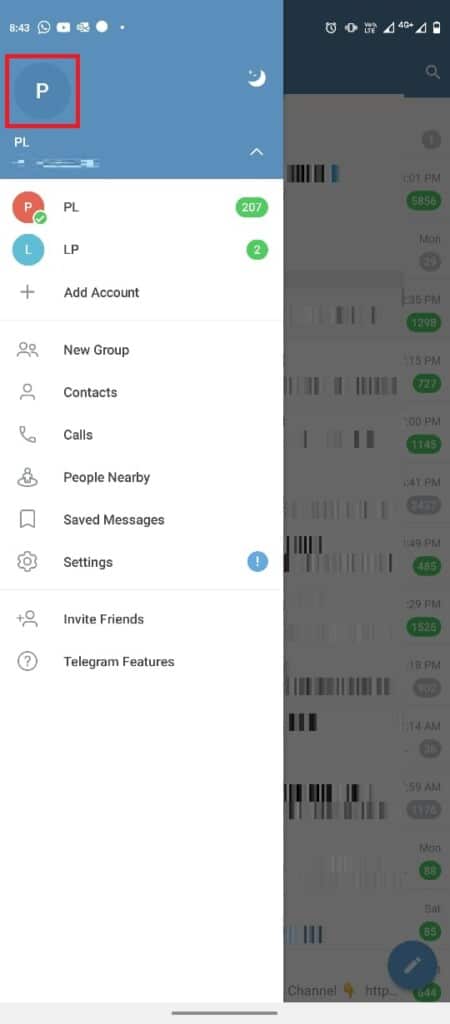
Locate and tap on the Set Profile Photo option.
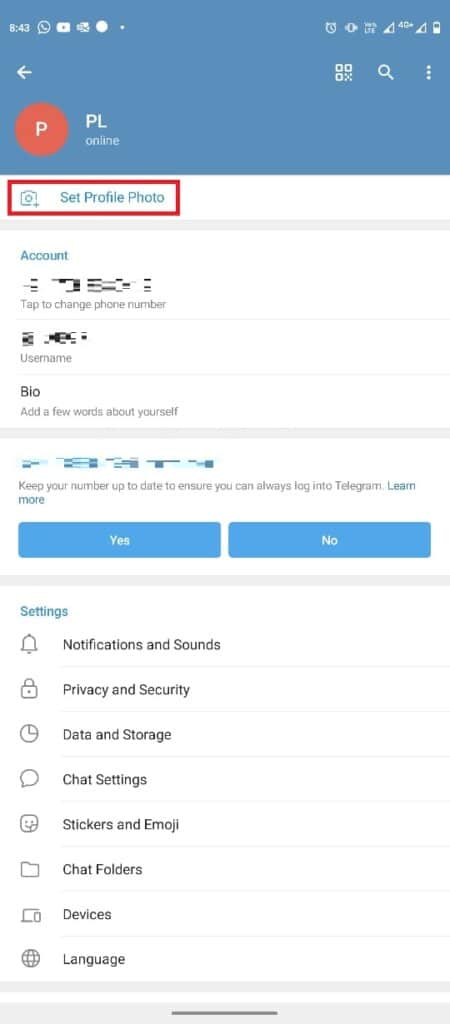
- Select your picture from the Choose photo or video gallery.
- Edit the picture as per your requirements, and tap on the check sign icon.

How to Remove Telegram Profile Picture on Mobile App
When you need to change or delete a profile picture from your Telegram account, you may find it tricky. However, just like adding a picture to your account, removing the picture is very simple. You can follow these simple steps using the Telegram mobile application.
- Open Telegram from the phone menu.
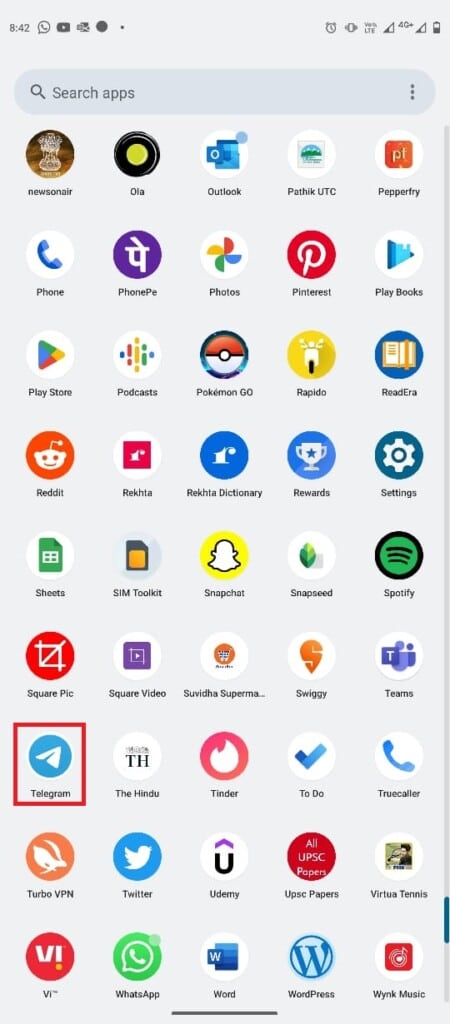
- Tap on the three-line icon to open the menu options.
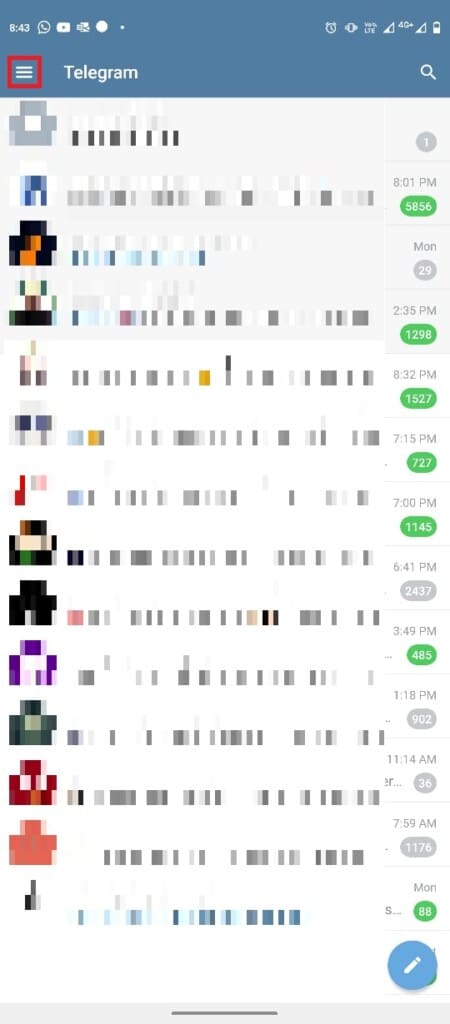
Here, tap on the Profile icon.
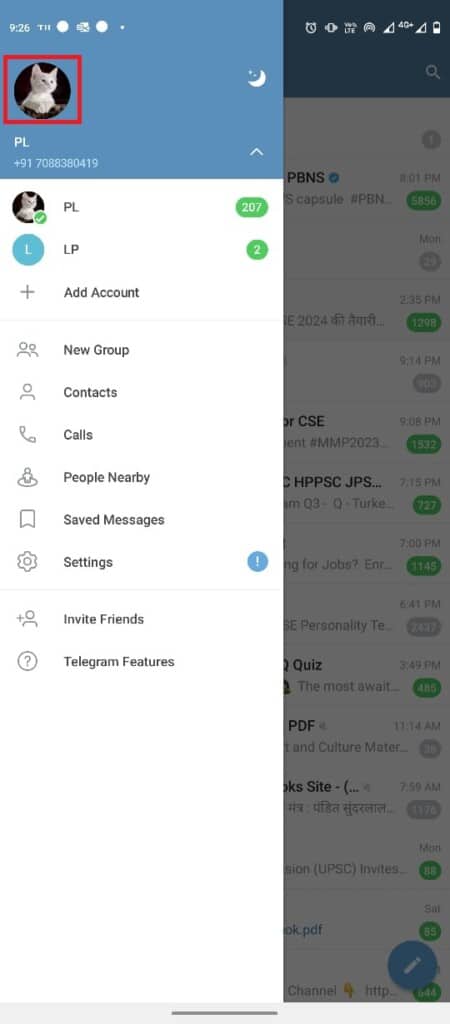
- Now, locate and tap on the three-dot icon in the top-right corner of the screen.
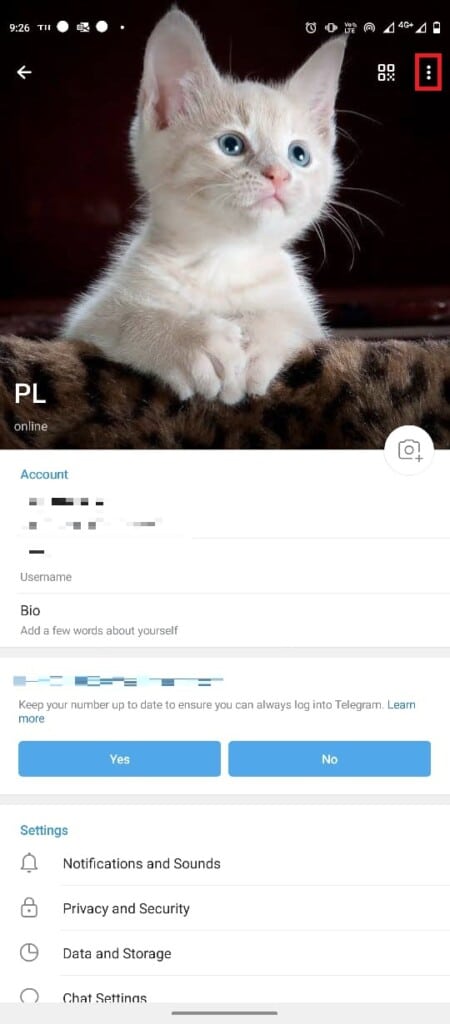
Now, tap Delete to remove the profile picture.
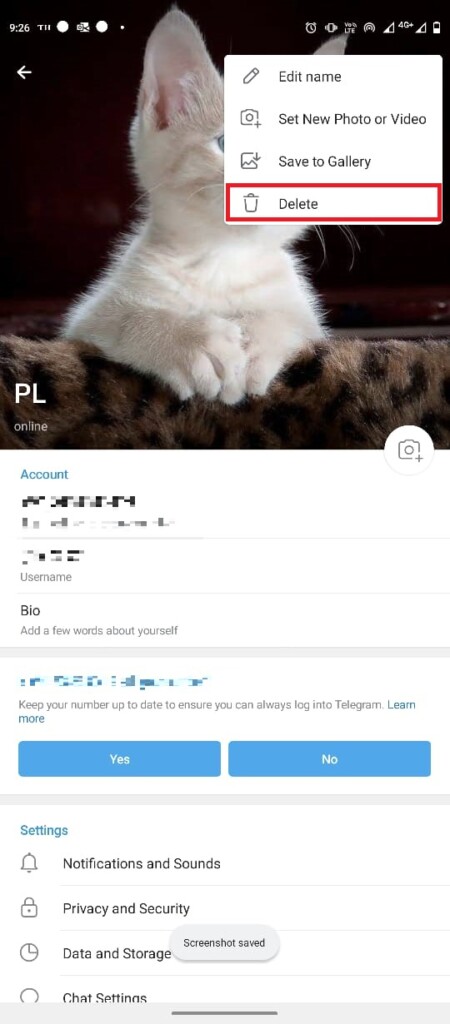
How to Add Telegram Profile Picture on Desktop App
You can also use your Telegram account from your computer with the Telegram desktop application. Use these simple steps to change Telegram profile image on your Telegram account from the desktop application for Windows 10.
- Press the Windows key, type Telegram, then click on Open.
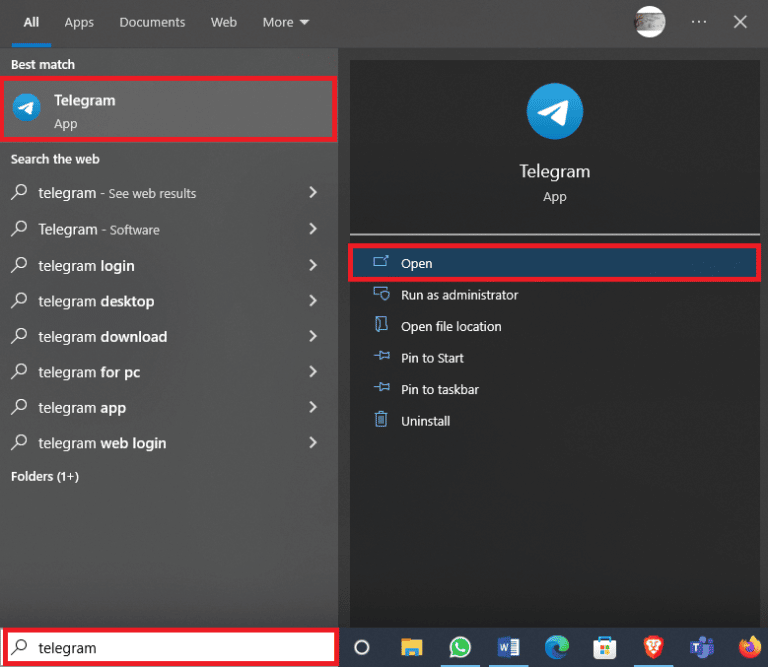
- From the top-left side of the screen, click on the three-line icon to open the menu options.
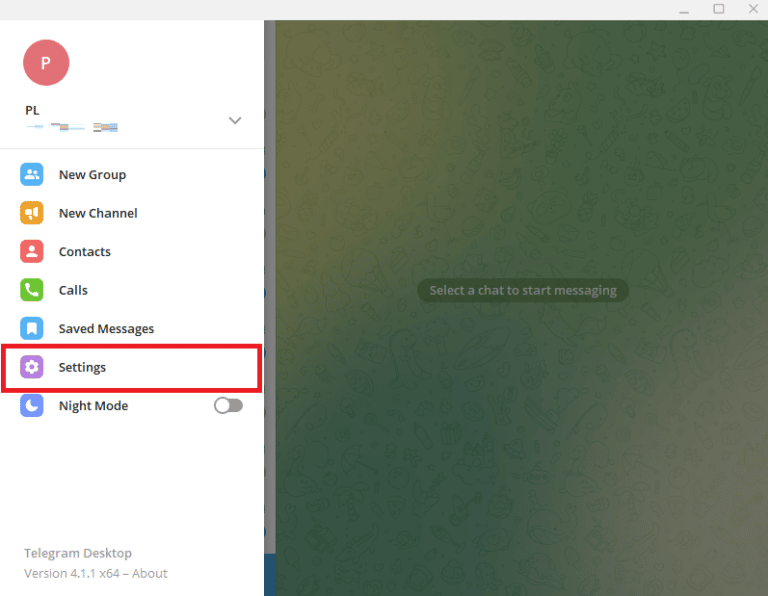
Locate and click on the Edit profile option.
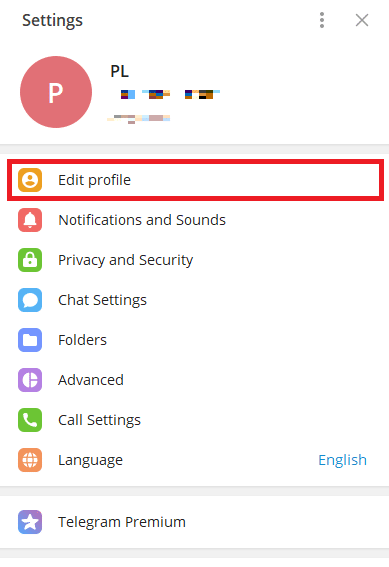
- Now, click on the camera icon.
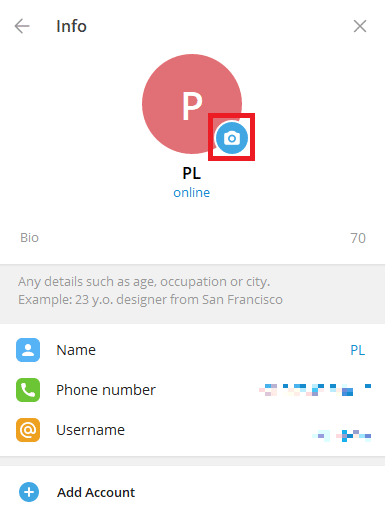
- Select a file to upload a picture from your computer.
Note: You can also select Camera to take a picture from your computer.
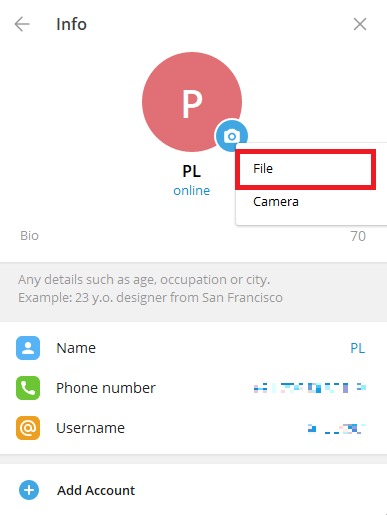
- Select your profile picture from the computer.
- Edit the picture, and click Done to confirm the upload.
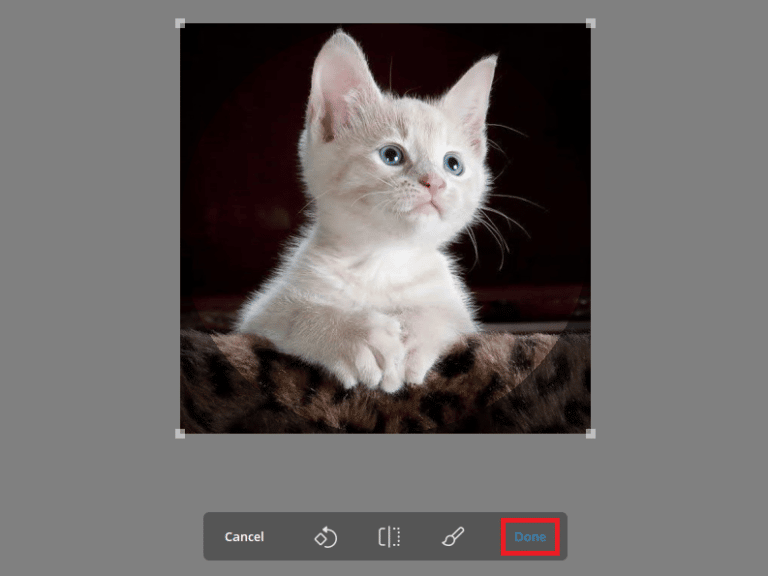
How to Remove Telegram Profile Picture on Desktop App
If you are using Telegram on your desktop, you can remove the Telegram profile picture using the desktop application. You can use these simple steps from the desktop application. Also, continue reading to learn how to change privacy settings to prevent strangers to see hidden picture on Telegram.
- Open Telegram from the Start Menu.
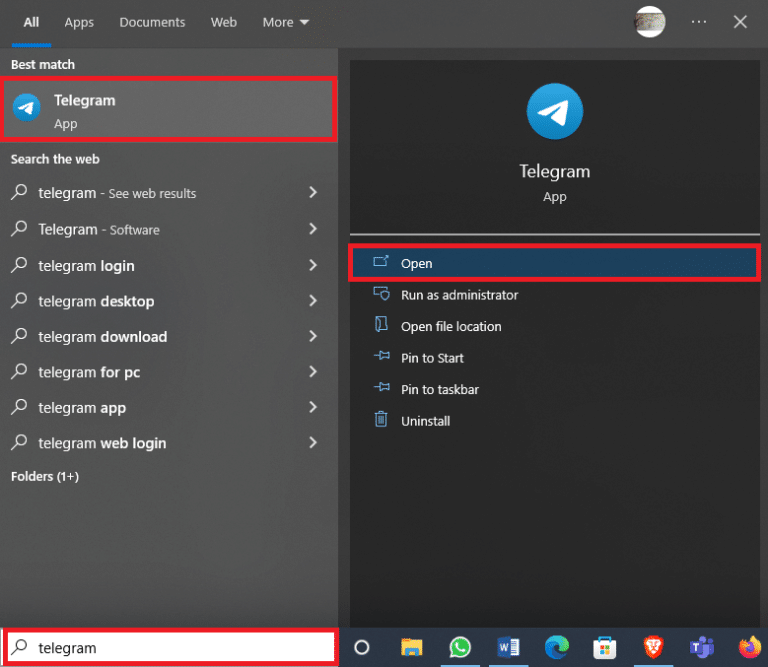
- Click on the three-line icon from the top-left side of the screen.
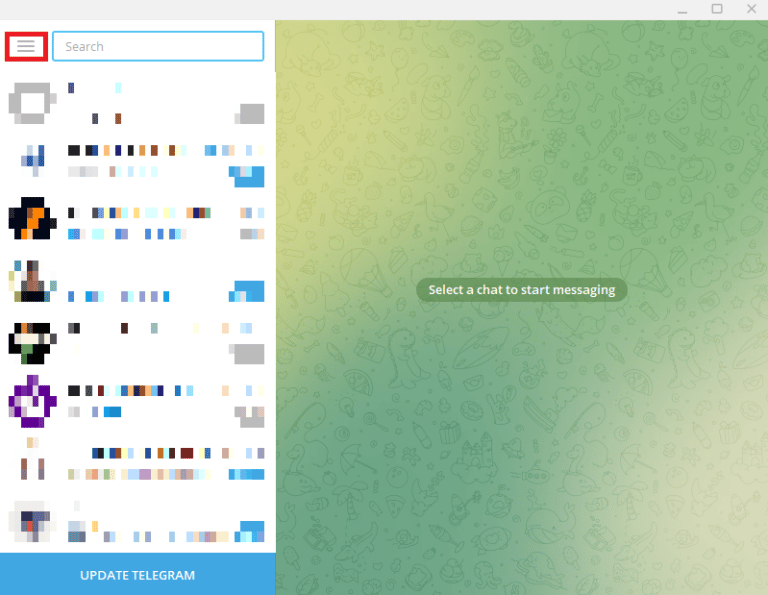
Here, locate and click on Settings.
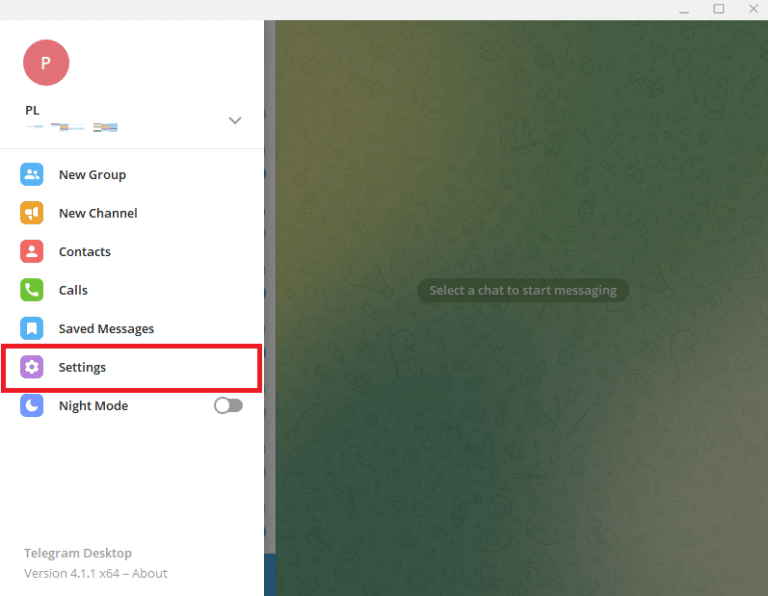
- Now, click on Edit profile.
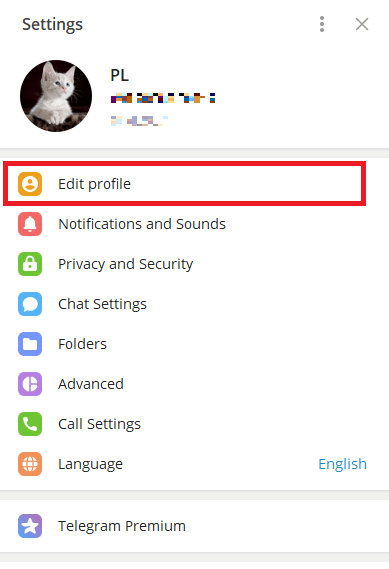
- Click on your profile picture.
- Locate and click the three-dot icon at the bottom-right corner of the screen, and click Delete to remove your profile picture.
How to Add Multiple Telegram Profile Pictures on Telegram
Telegram allows users to add Telegram profile picture to identify themselves. However, you can also add more than one picture as your profile picture. If you want to change Telegram profile image and add more than one profile picture to your Telegram account, you can do it from the mobile app. The process is simple and can be completed in a few simple steps.
- Open Telegram from the phone menu.
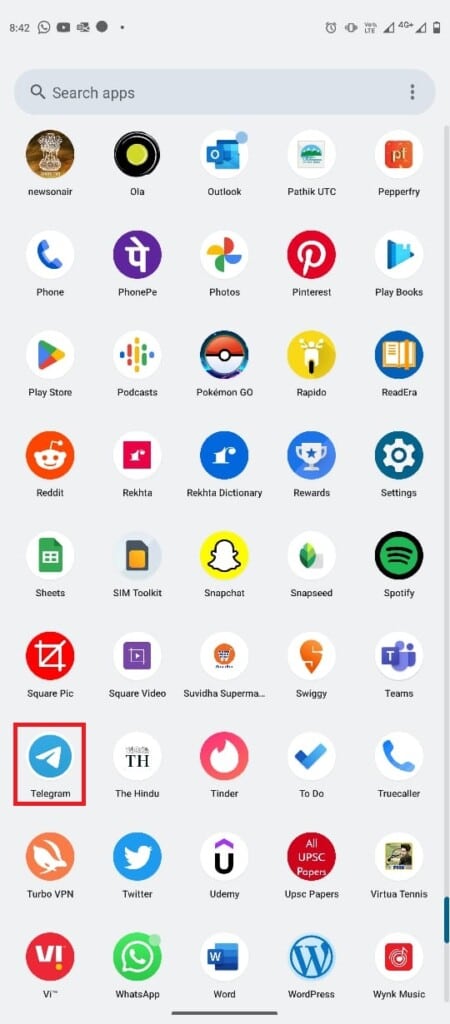
- From the top-left side of the screen, tap on the three-line icon to open menu options.
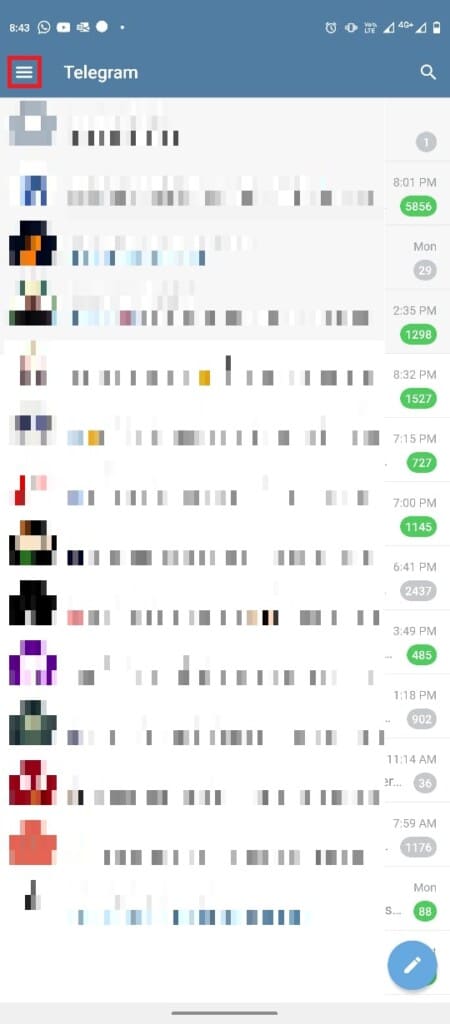
Now tap on the Profile icon.
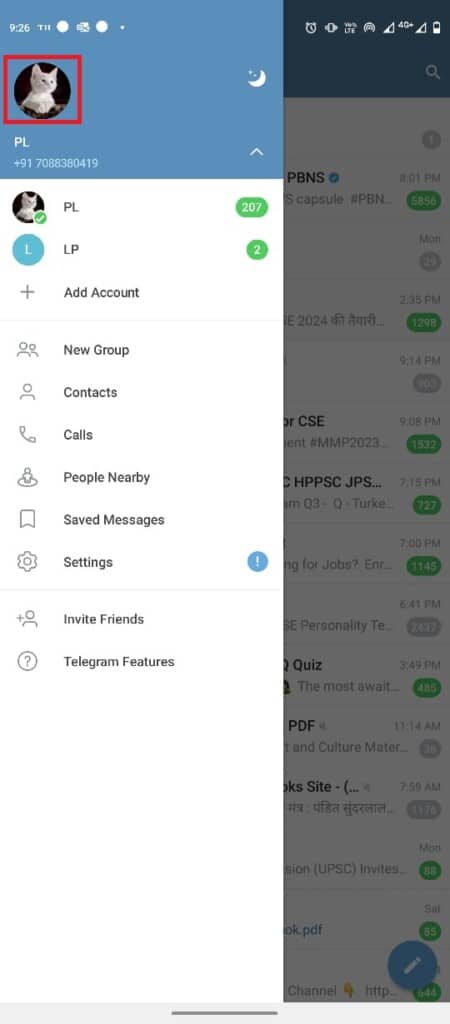
- Tap on the three-dot button from the top-right side of the screen.
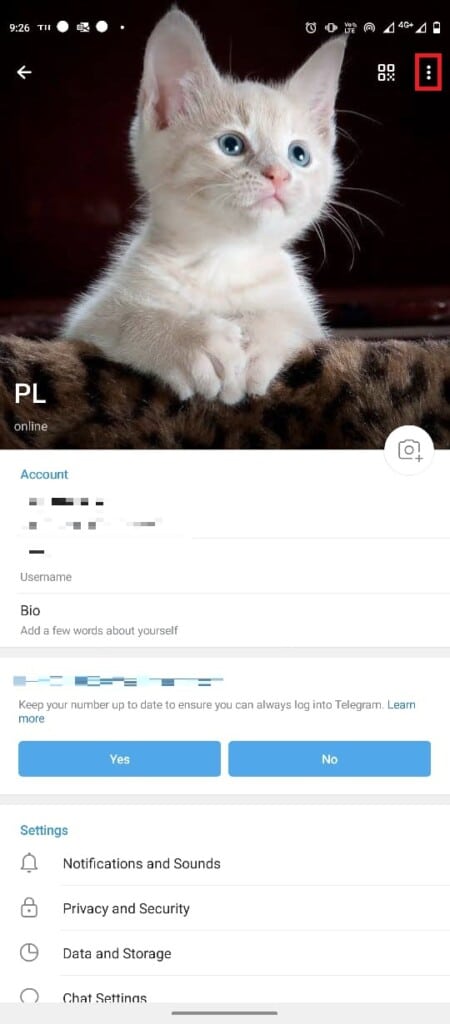
Here, tap on Set New Photo or Video.
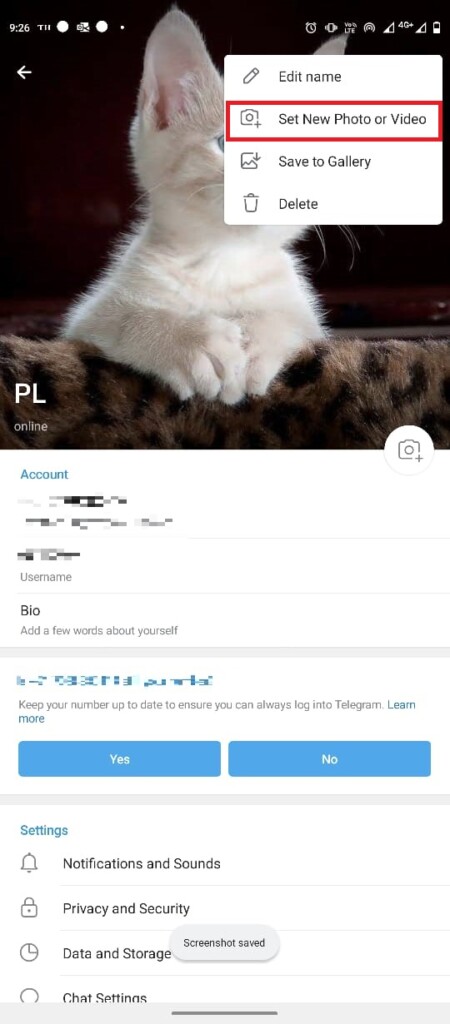
- Select a picture from the phone’s gallery.
- Edit the picture, and tap the Check icon to save the profile picture.

How to Add Multiple Profile Pictures to Telegram from Desktop App
You can also use the Telegram desktop application to add multiple profile pictures. You can follow these simple steps to add picture.
Open Telegram from the Start Menu.
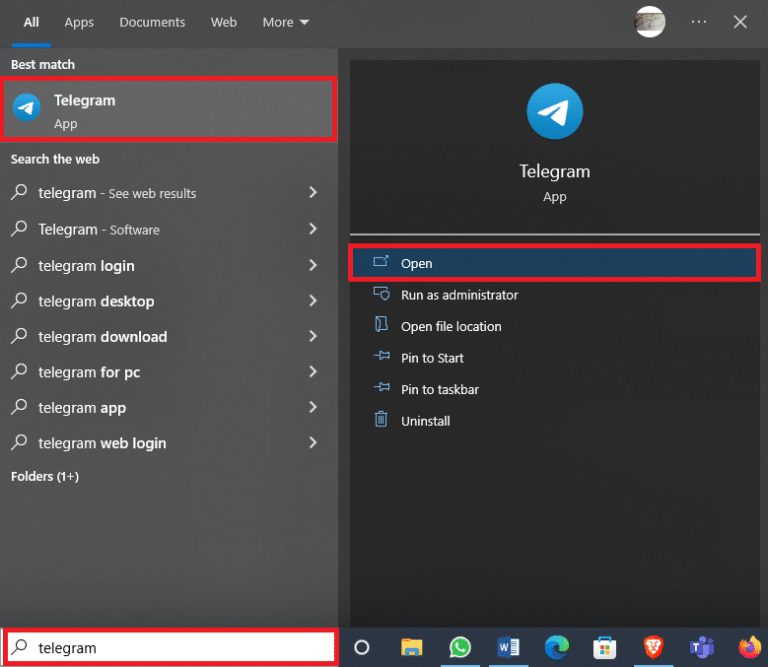
- From the top-left side of the screen, locate and click on the three-line icon.
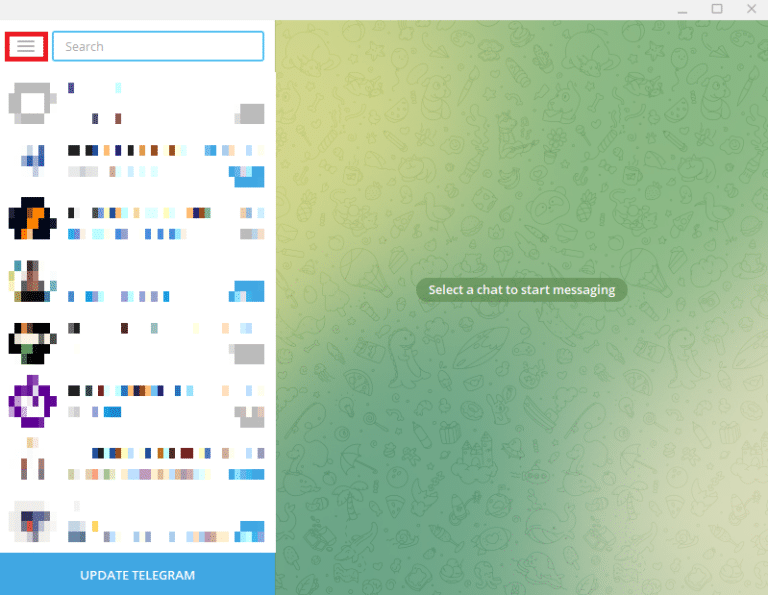
- Here, click on Settings.
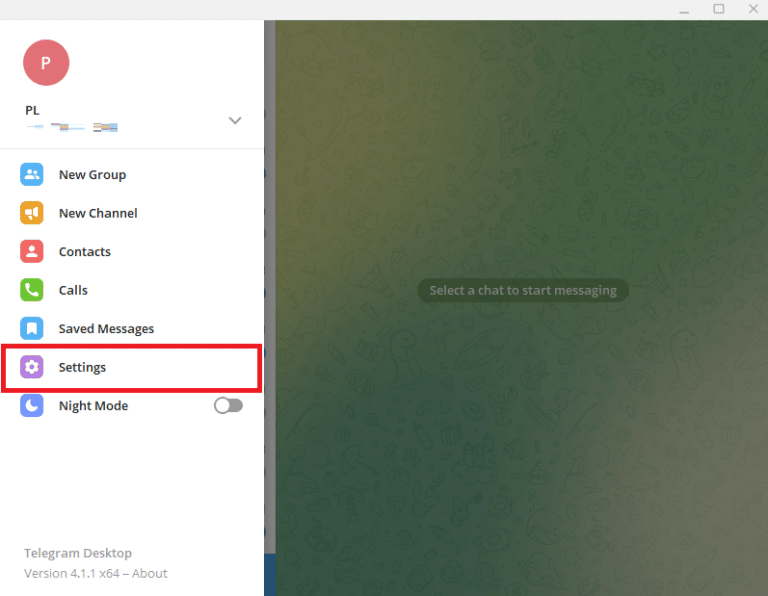
Now, click on Edit profile.
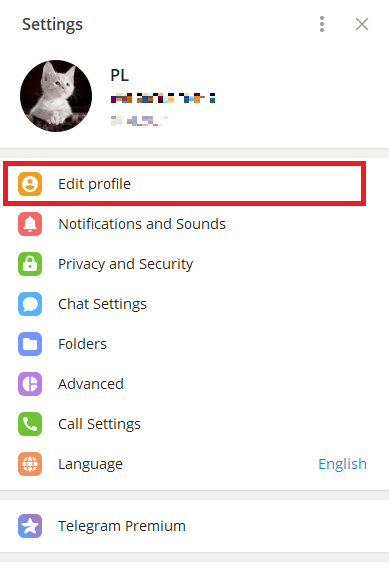
Click on the camera icon on your profile picture.
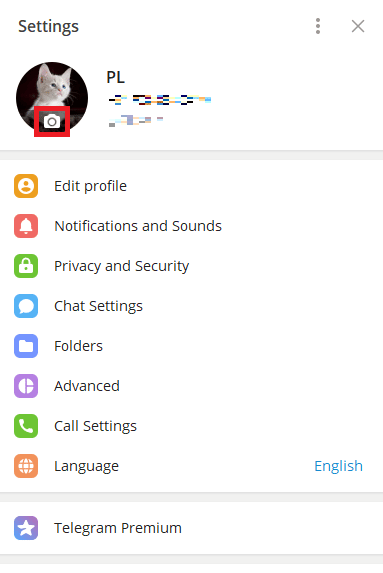
- Click File to upload pictures from the computer.
Note: You can also click Camera to take a picture from the computer.
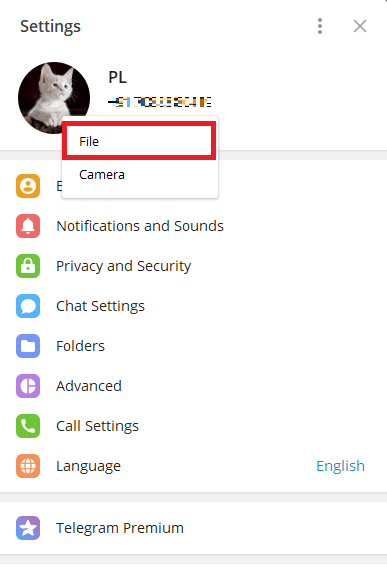
- Select a picture and edit it.
- Finally, click Done to set your new profile picture.
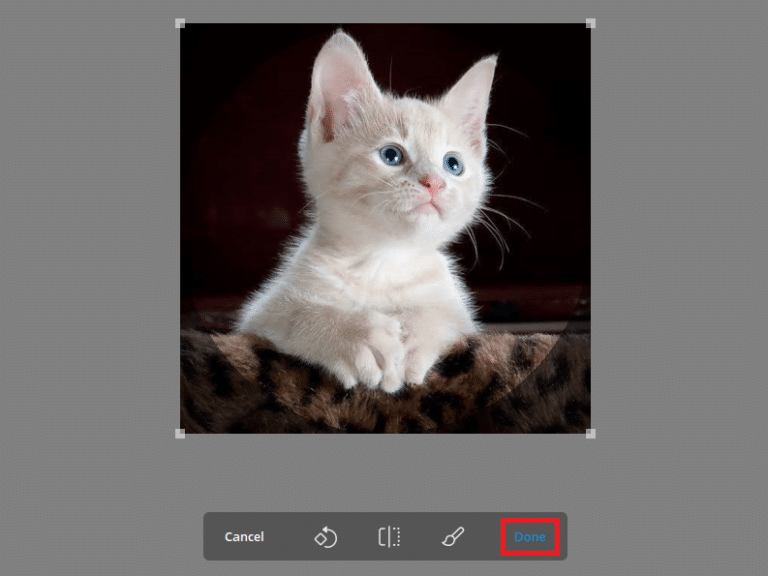
How to Hide Telegram Profile Picture
If you are concerned about your privacy and do not want strangers to see your picture. Telegram gives you the option to change privacy settings to hide your profile picture from unwanted contacts. You can follow these simple steps to do so.
- Open Telegram from the phone menu.
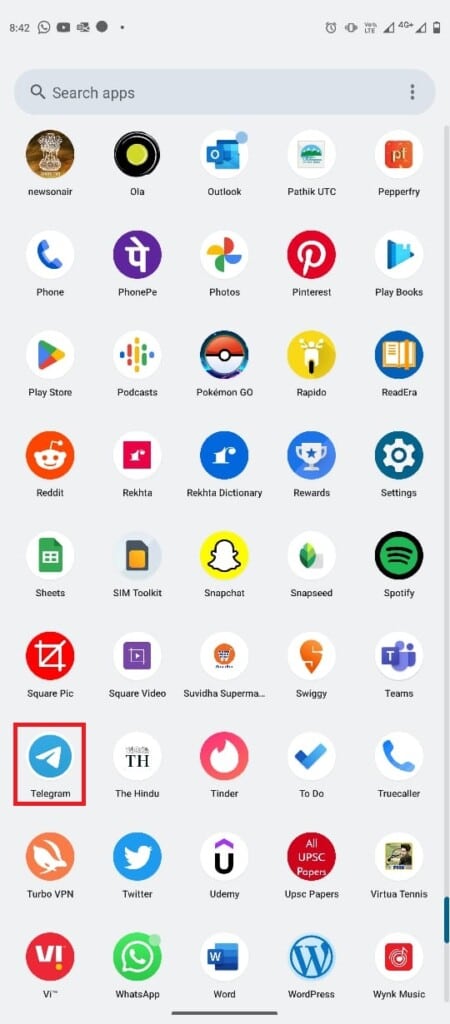
- Now, tap on the three-line icon in the top-left corner of the screen to open the menu options.
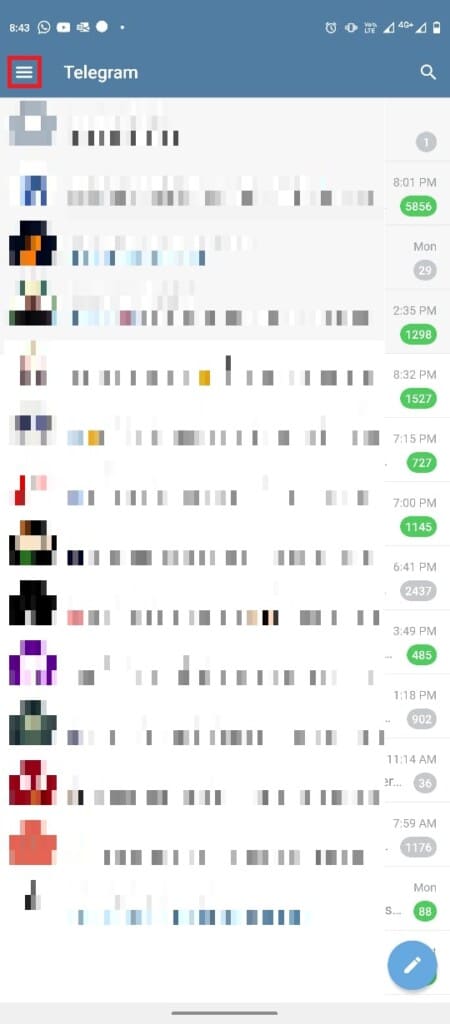
Here, tap on Settings.
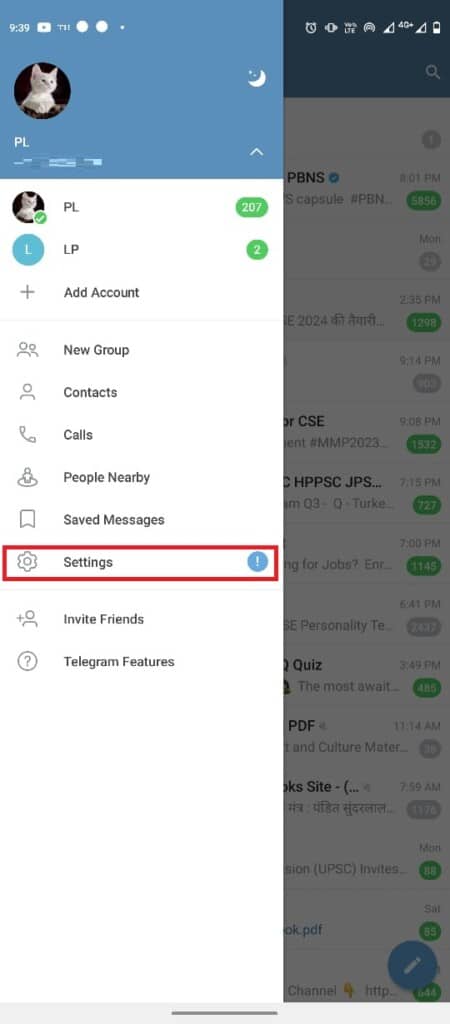
Now, navigate to Privacy and Security.
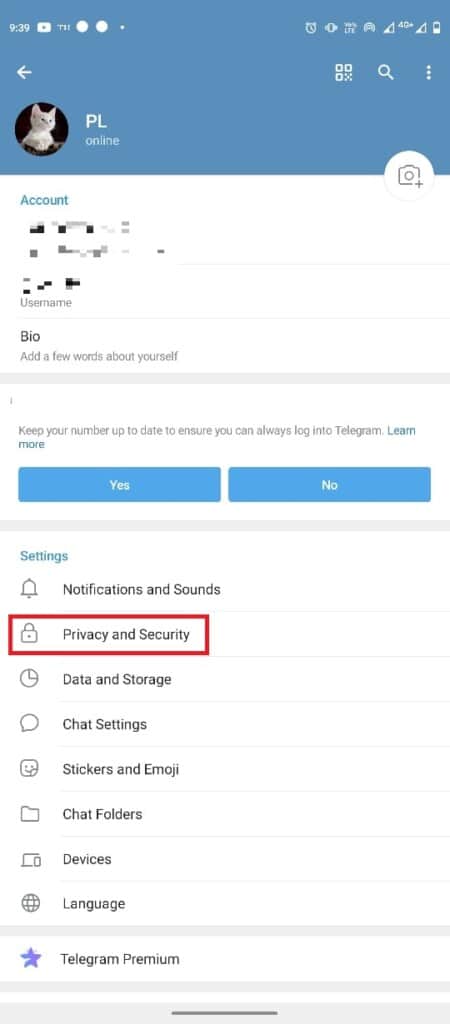
- Locate and tap on Profile Photos & Videos.
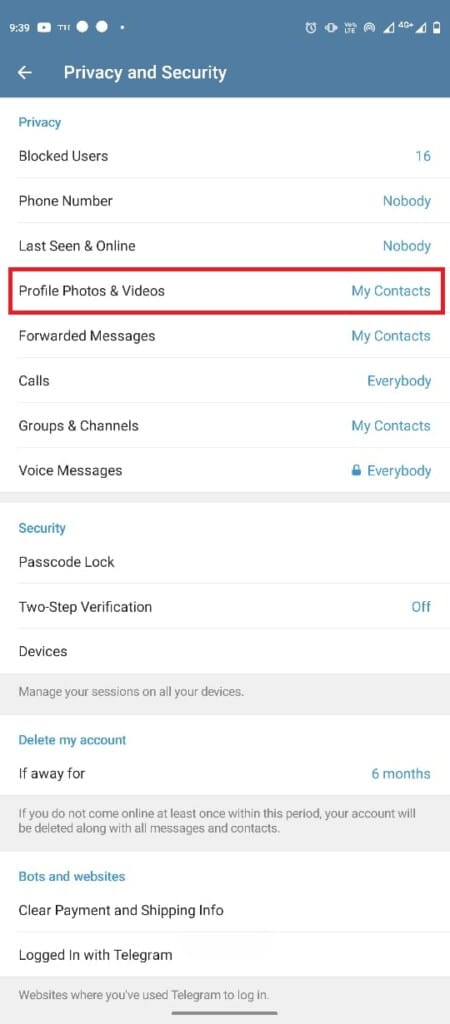
- Select the My Contacts option.
Note: Making changes to the privacy settings will only let your Telegram contacts see your picture or videos. You can add a contact as an Exception if you want to limit profile picture visibility for them.
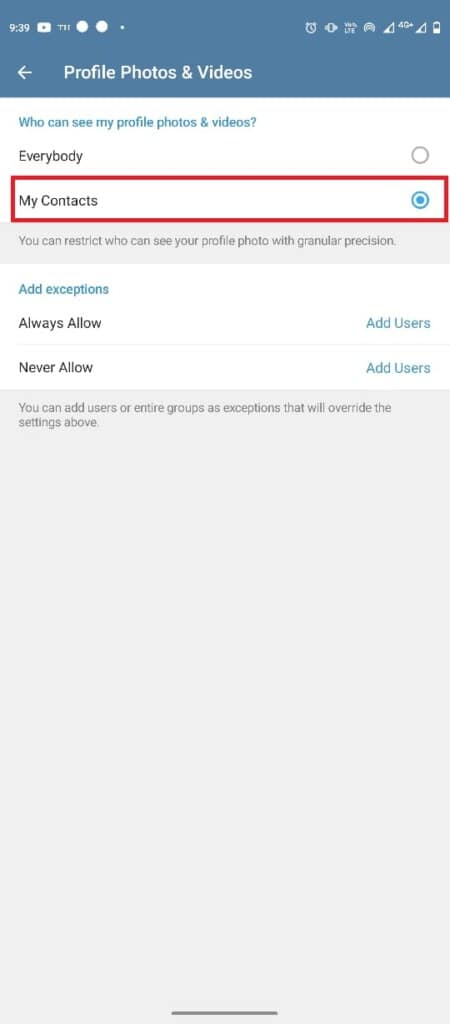
How to Add Telegram Animated Profile Picture
If you are using the app on your mobile device, you can only add pictures or videos to your profile. However, you can add animated profile pictures and videos with Telegram Premium. The option to add an animated profile picture is only available for premium users.
Frequently Asked Questions (FAQs)
Q1. Can I use multiple profile pictures on Telegram?
Ans. Yes, you can use more than one picture on Telegram.
Q2. Who can see my profile picture on Telegram?
Ans. You can control who sees your profile picture on Telegram. You can change your profile picture preferences in the privacy settings.
Q3. Can I remove my profile picture on Telegram?
Ans. Yes, once you have added a picture as your profile picture, you can remove it later by deleting it from your profile.
Q4. Can I use animated images as my profile picture on Telegram?
Ans. If you have Telegram Premium, you can add animated images as display pictures on Telegram.
Q5. How do I set up my display picture on Telegram?
Ans. You can add a display picture by navigating to the settings, and profile options.