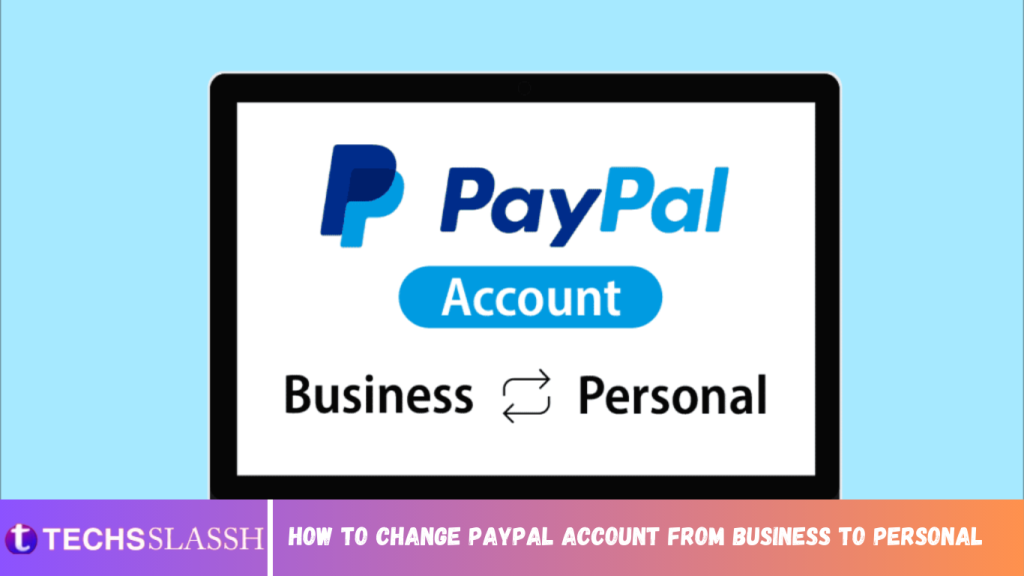Table of Contents
PayPal is an online payment system that makes online transactions easily accessible and safe. You can send or receive money from others and also pay for your online purchases with the reliable security of PayPal. It also provides banking solutions with both customers and businesses in mind. With these two account types in mind, you may question how to change PayPal account from business to personal? You will get an answer to this question with other questions, such as: how to downgrade PayPal account and upgrade PayPal account? Continue reading this article to solve your queries.
How to Change PayPal Account from Business to Personal
To change your PayPal account from business to personal, you will have to send a request email to the PayPal support team. Read the article further to find and perform the listed steps to do so.
What Is the Difference Between PayPal Personal and Business Account?
In this rapidly digitizing world, the services should be customized according to user preferences. And PayPal provides such options to its users by differentiating account types.
PayPal Personal Account:
- As the name suggests, PayPal Personal is for personal use and perfect when you want to send money to your family and friends or do some online shopping through digital stores and marketplaces.
- If a user is an individual professional, the account caters to his business needs as well. It lets you sell goods and services and are handy for artists and freelancers.
- There is no payment fee incurred on domestic transactions.
- It is a by default account given when you first sign up for PayPal services.
- The personal account does not support many payment options.

PayPal Business Account:
- PayPal Business has all the options and services provided by a personal account, in addition to features to incorporate small to medium-sized business owners.
- It allows your business website to be used as an e-commerce portal. Thus, making online purchases for your customers easier.
- It allows the sending and receiving of invoices and setting up subscription services. Using this account type, your clients will be able to sign up for recurring shipments in just one large transaction. It also lets you create invoices with the help of the PayPal interface.
- By creating a business account, you get access to a range of other business tools and benefits for your help.
- The business account charges you a tariff for even domestic transactions.
- It takes longer to set up and is difficult to downgrade.

How Do I Know If My PayPal Account Is Business or Personal?
PayPal provides features and personalization based on the users’ needs. There are two types of PayPal accounts a user can opt for, i.e., Business and Personal. The interface of the platform changes with the account type, and many features and services are removed or added depending on it.
- Open the PayPal Sign in page in your desktop browser and Log In to your PayPal account with Email and Password.

- Now, click on the Settings gear icon from the top right corner, as shown.
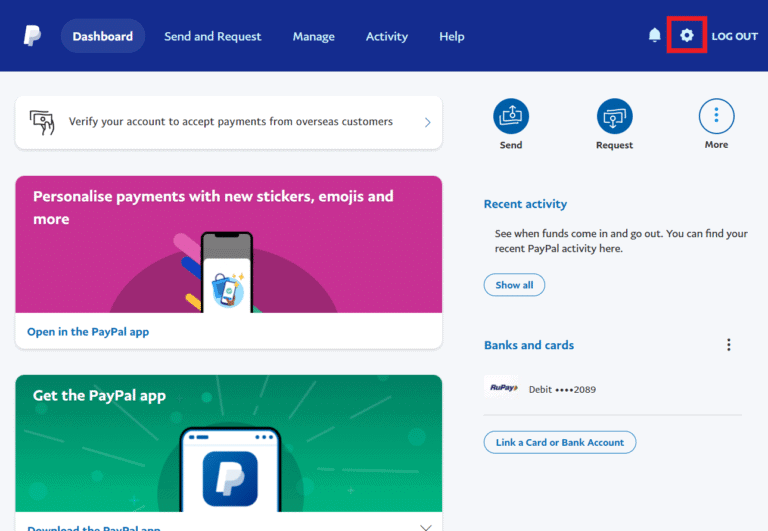
- If you see Convert to a business account written under Account options, then you are currently using a Personal account.

How to Change PayPal Account Type from Business to Personal?
There is no manual way to downgrade a business account to a personal account. You have to contact PayPal customer services and then follow the necessary steps to achieve the downgrade procedure. The procedure for reverting a business account to a personal is explained below:
- Open the PayPal Sign in page in your desktop browser and Log In to your PayPal Business account with Email and Password.
- Scroll down the page and click on the CONTACT option, as shown.

- On the Help Center page, click on the Message Center option, as shown.

- Click on the New Message option to create a new query message.

- Click on Account profile and set up option from the list.
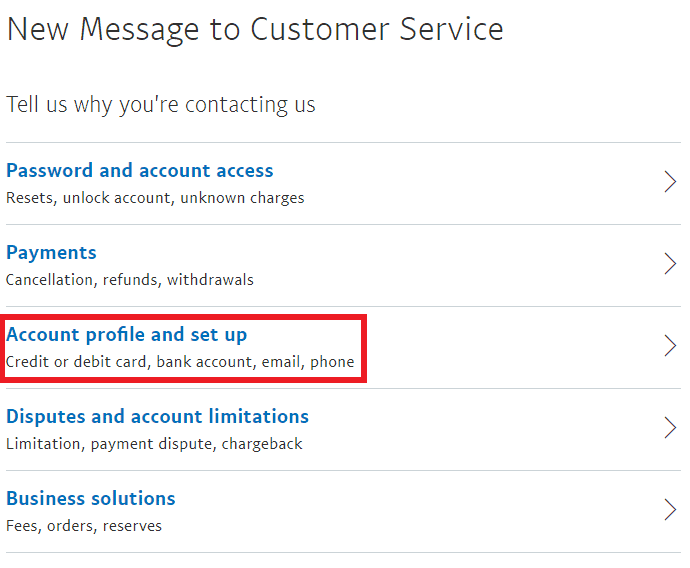
- Now, click on the Upgrading or downgrading your account option.

- Lastly, write your detailed request in the Message box and then click Send Email.

How Do I Change My Account Type on PayPal?
You can’t change your account type on PayPal by yourself. To change your account type, you will have to contact PayPal Customer Support. If you want to change your Business account to a Personal one and want help with that, read and follow the above-mentioned steps.

How to Downgrade PayPal Business Account?
It is not easy to downgrade a PayPal business account as there is no manual way to do it. For this you need to know how to change PayPal account from business to personal using the help of customer services. The stepwise method to downgrade PayPal account is described below:
- Open the PayPal Sign in page in your desktop browser and Log In to your PayPal Business account with your Email and Password.
- Scroll down the page and click on the CONTACT option, as shown.

- Click on the Message Center option from the Help Center page.
- Click on the New Message option.
- Click on Account profile and set up > Upgrading or downgrading your account options.
- Then, write the detailed issue in the Message box and click on Send Email. The PayPal support team will soon get in touch with you regarding your downgrade PayPal account request.

There will be further procedures to perform after sending the email.
- If PayPal customer support responds, you will need to verify your credential by submitting certain documents. Then your application will be processed, and the downgrade process will get successfully completed.
- If they do not respond, you can try other customer services mentioned under Other ways to contact us on the PayPal customer support page, as shown below.

How Do I Switch My Business Profile Back to My Personal Account? How Do I Change My Account From Business to Personal?
You can change your Business account back to Personal by contacting PayPal customer support. There is no manual way to downgrade a Business account to a Personal one.
- Open the PayPal Sign in page in your desktop browser and Log In to your PayPal Business account with Email and Password.
- Scroll down the page and click on the CONTACT option, as shown.
- Click on the Message Center > New Message > Account profile and set up options.

Click the Upgrading or downgrading your account option.
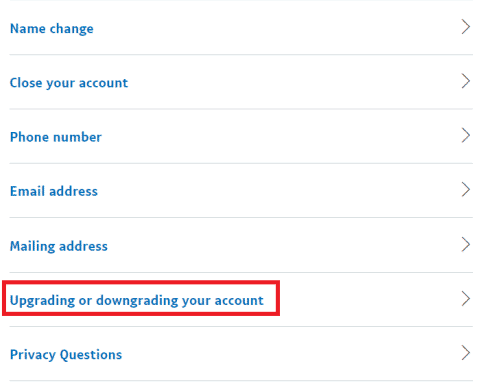
How to Upgrade PayPal Personal Account?
Upgrading your PayPal Personal account to a Business account may bring you many benefits from the commercial and professional perspective. There are many exclusive services only accessible through a PayPal Business account. So follow the upcoming steps to switch to the Business account from Personal on PayPal.
- Open the PayPal Sign in page in your desktop browser and Log In to your PayPal Personal account with Email and Password.

- Now, click on the Settings gear icon from the top right corner, as shown.

- Click on Convert to a business account under Account options, as shown.

- Select the desired Business type from the given list. In this case, it will be Individual.
- Click on Submit after the selection.

Now, Describe your business by giving your business-related information and click Submit, as shown below.

What Happens If I Close My PayPal Business Account?
At the time of the closing of your PayPal Business account, PayPal will automatically cancel any pending transactions in line, and you will lose any balances associated with the redemption codes. PayPal closes any link with your account, and you revert to being a normal customer for them. Also, you will not be able to access any personalization even if you create a new PayPal account.
How Do I Remove My Business From PayPal?
The deletion of the Business account will remove all the user data from PayPal like the transaction history as this is different from the deactivation of the account. Follow the steps below to remove your Business account from PayPal.
Note: Once you close your PayPal account, you can’t open and use this account. Also, you won’t be able to see any transaction history from that account.
- Open the PayPal Sign in page in your desktop browser and Log In to your PayPal Business account with Email and Password.

- Now, click on the Settings gear icon from the top right corner, as shown.

- Now, click on the Close your account option under the Account options section.

- Lastly, click on Close Account for the message stating: Are you sure you want to close account? to confirm the deletion process.