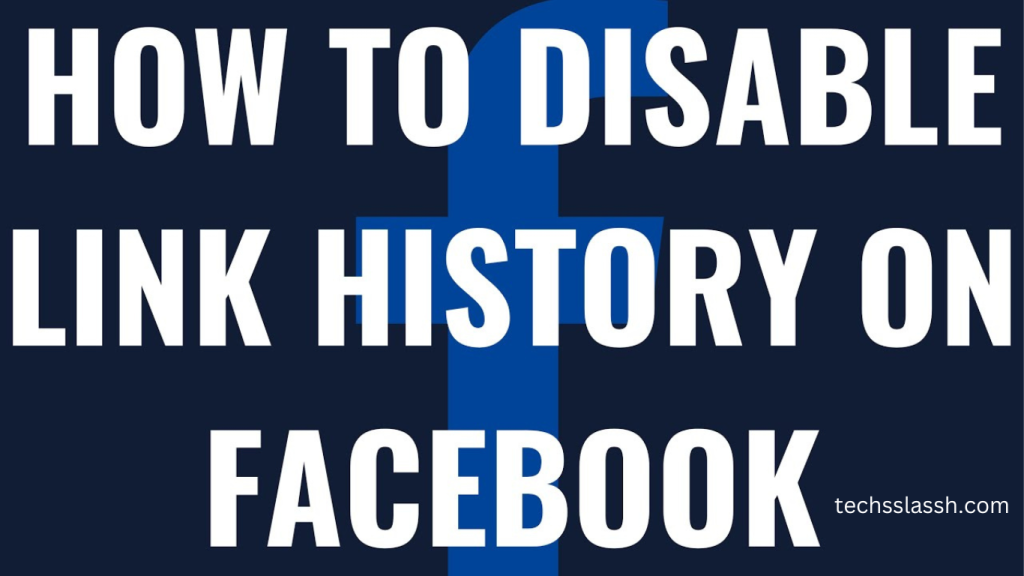Table of Contents
In the ever-evolving landscape of social media, Meta, Facebook’s parent company, has recently thrust itself into the spotlight with the introduction of a groundbreaking feature – link history. This new functionality aims to simplify users’ ability to revisit the myriad of links they encounter while navigating the Facebook app.
The concept is straightforward: you can effortlessly trace back your digital footsteps and rediscover the links you’ve tapped on within the Facebook ecosystem. While the allure of this feature may be undeniable, it comes with a significant caveat – potential privacy risks. By opting to keep link history enabled, users inadvertently grant Facebook a peek into their online activities.
The rollout of Meta’s link history feature has dominated recent headlines, promising users a seamless way to revisit their digital journey within the Facebook app. However, as the buzz around this innovation grows, so does the need for users to critically evaluate its implications on their privacy.
This post delves into the intricacies of link history, shedding light on its purpose, Facebook’s motivation behind its introduction, and most importantly, why users might want to consider turning it off. As we navigate through this comprehensive guide, the looming question emerges: How can one safeguard their privacy in the wake of this new feature?
Discovering the answer involves understanding the step-by-step process of disabling link history on Facebook. While the feature might save you from the hassle of bookmarking your favorite websites, it inadvertently opens the door for Facebook to peek into your digital haven.
This article demystifies the process, empowering users with the knowledge to make informed decisions about their online privacy. Join us as we unravel the intricacies of turning off link history on Facebook and safeguarding your digital footprint.
What is Facebook link history?
When you click on an external link shared on Facebook, it typically opens within the built-in browser of the Facebook mobile app. What’s changed recently is that Facebook has started compiling a comprehensive history of every link you click. The purpose? To leverage this data for targeted advertising.
The rationale behind this move lies in Facebook’s dual role as not just the largest social network globally, but also a formidable advertising platform – second only to Google in scale and capabilities. Previously, Facebook relied on third-party cookies to gather user interest data and deliver ads tailored to individual preferences. However, with the gradual phasing out of third-party cookies, especially on the widely used Google Chrome browser, Facebook had to adapt.
Enter Google’s alternative approach – the Google Ad Topics, utilizing the Chrome browser and Android operating system for tracking users and refining ad targeting. We’ve previously discussed how to opt out of Google’s tracking mechanism.
In a similar vein, Facebook has chosen to track users through the browser embedded in its various mobile app versions, giving rise to the link-history feature. Despite Facebook’s promotion of the convenience of revisiting any link at any time, this feature doesn’t inherently benefit regular users. Instead, it raises privacy concerns as it tracks your online movements.
The good news is that you have the power to control this. If the idea of Facebook meticulously tracking your every online move doesn’t sit well with you, turning off the link-history feature is a straightforward process. This guide will walk you through the steps, ensuring you can enjoy a more privacy-conscious online experience.
What Exactly is Link History on Facebook?
Let’s demystify the concept of Link History on Facebook before diving into why you might want to disable it. In simple terms, Link History is a record of all the links you’ve explored within the Facebook app on both Android and iOS devices.
Whenever you click on a link within the app, it opens up using Facebook’s mobile browser, and the Link History feature takes note of these interactions for future reference. It’s important to note that this feature is specific to mobile devices and doesn’t extend to computer usage, as clarified by Meta’s support page.
What’s interesting, however, is that even though Meta claims the Link History feature is supposed to be disabled by default, our testing has revealed instances where it was unexpectedly turned on. This discrepancy raises questions about transparency and user control over their data.
Additionally, Meta mentions that enabling Link History may result in your data being utilized to enhance targeted ads across Meta Technologies, adding another layer to the considerations around privacy and personal information.
What Exactly is Link History on Facebook?
Wondering if Facebook is keeping tabs on your link history? Here’s a simple guide to check:
- Tap on the menu icon, which is your profile picture. On Android, you’ll find it in the top right corner, and on iOS, it’s at the bottom right.
- Scroll down to the Settings & privacy panel and open it up.
- Look for the Link history section. If you spot a list of website links, your link history is active. If not, you’ll see an option to enable it. It’s a quick check to see whether your online trail is being recorded by Facebook.
How to turn off Facebook link history
Alright, let’s break down how to switch off Facebook’s link history in a way that’s easy to grasp:
First things first, it’s important to note that link history is a feature exclusive to Facebook’s mobile apps. You won’t find it in the web version of the platform, in Facebook Lite (mainly because it lacks a built-in browser), and as of now, not even in the Messenger app.
Now, when Facebook rolled out link history, they made it a point to ask for your consent the first time you open an external link on the social network after the feature’s introduction. The screen requesting permission to activate link history shows up just once.
Here’s the catch: link history is turned on by default, and most users likely give their consent without too much contemplation. It’s often a quick click to get Facebook off your back and onto the page you want.
But, if you’ve had a change of heart and want to turn off link history after already opting in, fear not. There are two simple ways to make that happen. Let’s explore how.
Let’s simplify how to switch off link history on Facebook with two straightforward methods:
Method 1: Through the Menu

- Open the Facebook app and access the Menu by tapping the three lines in the upper-right corner on Android or the Profile icon in the lower-right corner on iOS.
- Navigate to Settings & privacy – you can do this easily by tapping the gear icon.
- Scroll down to Browser and give it a tap.
- Once the window appears, toggle off “Allow link history.” And, while you’re at it, hit the Clear button next to Link history to tidy things up.
Method 2: Directly from a Link

- Within the app, tap on any link posted on Facebook. This action will open the app’s built-in browser.
- In the browser, locate the ellipsis icon, situated in the upper-right corner on Android or the lower-right on iOS.
- Select “Go to Settings” from the options provided.
- In the ensuing window, turn off “Allow link history” and tap the Clear button next to Link history for a clean slate.
- Now you’ve got two easy routes to bid farewell to Facebook’s link history.
Mission accomplished! Your link history is now off-limits to Facebook. And hey, why not take an extra step? Put an end to Google tracking by turning off Google Ad Topics. For a more comprehensive shield against online tracking, consider utilizing the Private Browsing feature available in Kaspersky applications. Stay in control of your online privacy!
Frequently Asked Questions
What is Facebook link history, and why should I consider disabling it?
Facebook link history is a feature that tracks and records all the links you click within the Facebook app. Disabling it is crucial for privacy, as it prevents Facebook from collecting and utilizing your browsing data for targeted advertising.
How can I check if my link history is currently active on Facebook?
Simply tap on your profile picture (or the menu icon) in the app, navigate to Settings & privacy, and look for the Link history section. If you see a list of website links, it’s active; otherwise, you’ll find an option to enable it.
What are the steps to turn off link history through the Facebook app settings?
Open the Facebook app, access the Menu or Profile icon, go to Settings & privacy, scroll down to Browser, toggle off “Allow link history,” and consider using the Clear button next to Link history for a cleaner slate.
Can link history be disabled through the browser settings?
Yes, you can turn off link history directly from a link in the app’s built-in browser. Tap any link, click the ellipsis icon, select “Go to Settings,” toggle off “Allow link history,” and clear your link history for added privacy.
Is link history available on all devices and Facebook versions?
No, link history is exclusive to Facebook mobile apps. It’s not present on the web version, Facebook Lite, or the Messenger app.
What additional steps can I take to enhance online privacy after disabling link history on Facebook?
Consider disabling Google Ad Topics to stop Google tracking. For a more comprehensive defense against online tracking, use the Private Browsing feature available in Kaspersky applications.
Conclusion
Understanding and managing your online privacy is crucial in today’s digital landscape. Disabling Facebook link history is a proactive step towards reclaiming control over the information you share while using the platform. This comprehensive guide has walked you through the process, covering both app and browser settings.
By turning off link history, you not only prevent Facebook from compiling and using your browsing data for targeted ads but also gain peace of mind regarding your online activities. Remember to periodically check and ensure that this feature remains disabled, especially given instances where it might be activated by default.