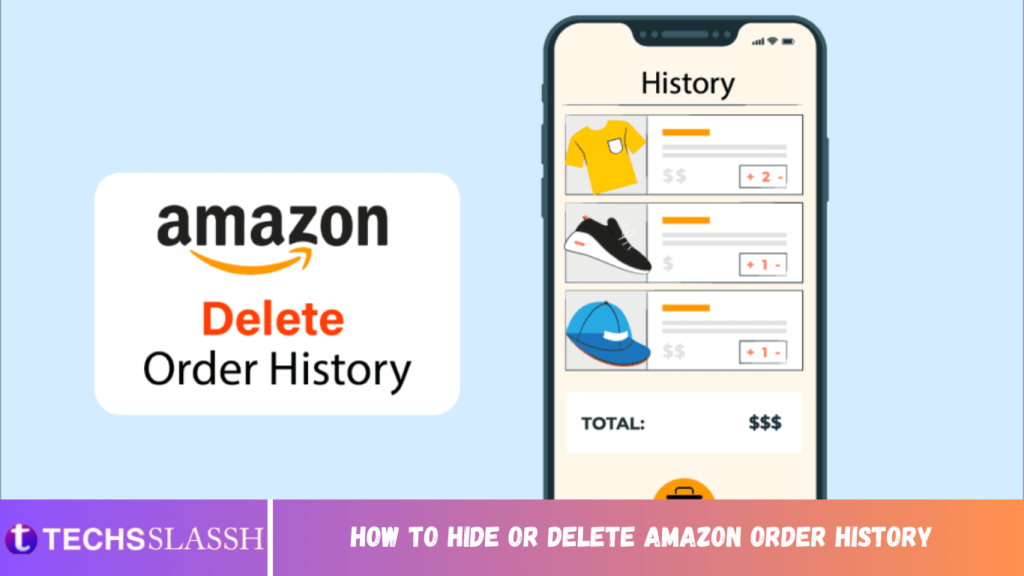Table of Contents
Amazon is an internationally used eCommerce retailer platform for shopping where you can shop for almost everything. From groceries to surprising someone with a gift, you will have various options to choose from for one single item in a single spot. If you are planning to surprise your partner and they bump into your account somehow, it can be a surprise buster. In such cases, it is better to hide Amazon order history or simply delete Amazon order history. If you’re looking for a guide on how to hide or delete Amazon my account order history, you are at the right place. So, let us get started without wasting any more time!
How to Hide or Delete Amazon Order History
Let’s see if you can really hide or delete Amazon orders from your account or if there is an alternate way for it. Keep reading to learn more about that in detail!
Can You Delete an Amazon Order From Your History on Amazon?
No, you cannot delete Amazon order history. There is no way to delete your order history as there is no dedicated option available to perform such action on Amazon. The best you can do is archive your order from your Amazon my account order history page. It helps you hide your order history from the regular order history page and shift it to the Archived orders section.
Can You Delete History of Amazon Orders?
No, you cannot delete history in Amazon my account order history. However, there are other ways with which you can hide Amazon order history, including archiving your purchase history or hiding your Amazon history.
How Do I Delete My Purchase History on Amazon?
You cannot delete Amazon order history. You can, however, archive your purchases by following the steps stated below:
Note: This method is only applicable on the Amazon desktop page. You can perform the steps on the mobile phone browser with the Amazon page loaded in the Desktop mode.
- Visit the Amazon Sign in page on your desktop browser.
- Sign-In to your Amazon account using your Email or mobile phone number and Password.
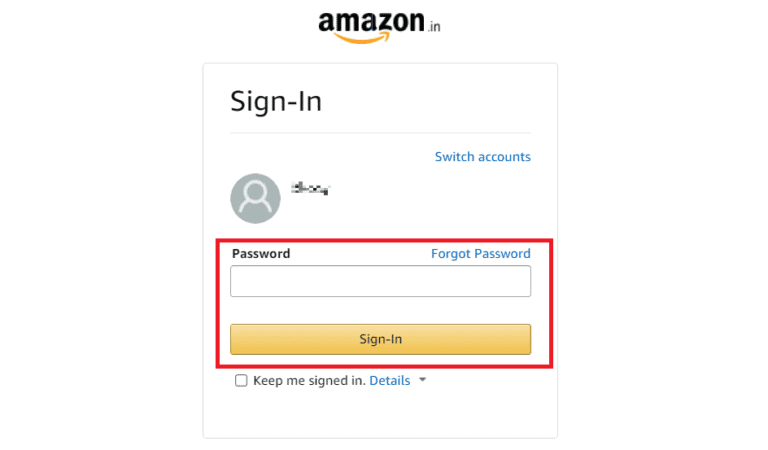
Click on the Account & Lists > Your Account options from the top right.
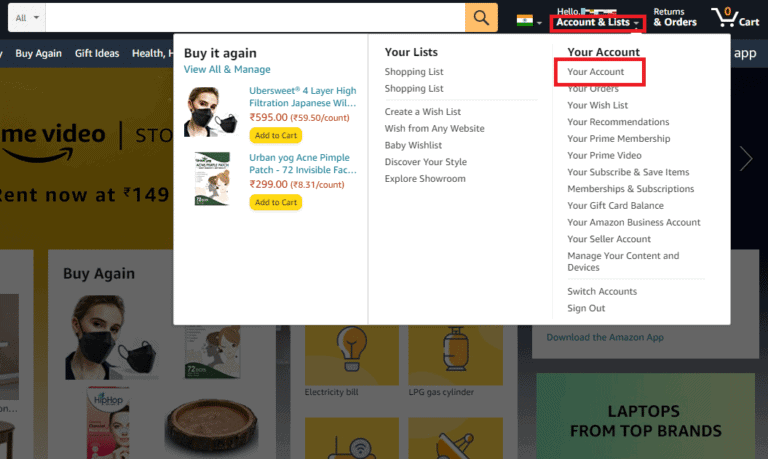
- Click on the Your Orders option tab.
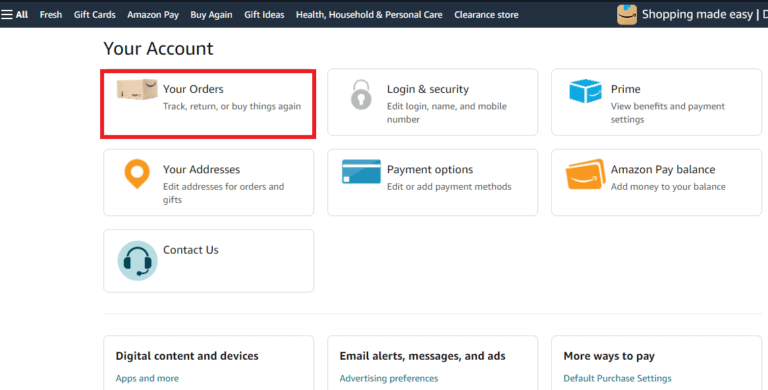
- Click on the Archive order below the order you want to archive.
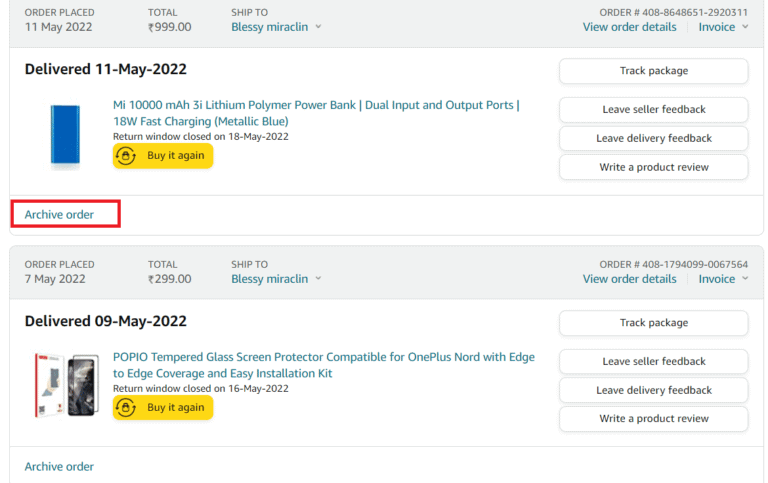
Click on Archive order in the confirmation pop-up.
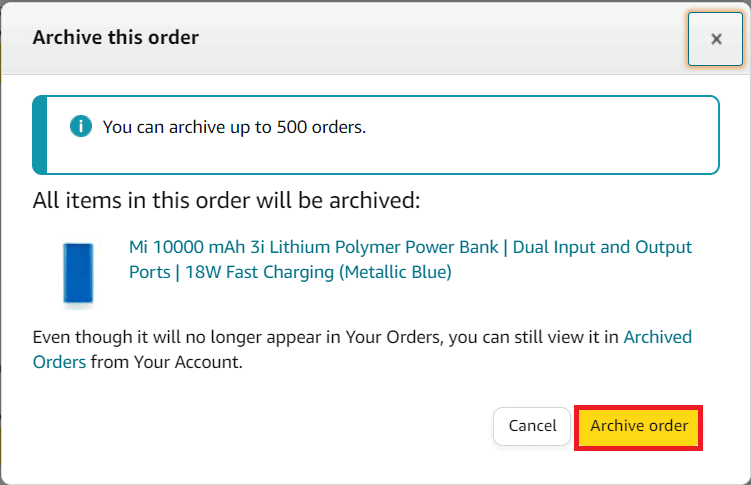
How to Delete My Order History on Amazon?
You cannot delete Amazon my account history, but you can archive your history by removing it from the normal order history page. Follow the below steps to archive Amazon my account order history:
- Go to the Amazon Sign in page.
- Enter your Email or mobile phone number and Password to Sign In to your Amazon account.
- Click on the Account & Lists.
- Then, click the Your Account options, as shown.
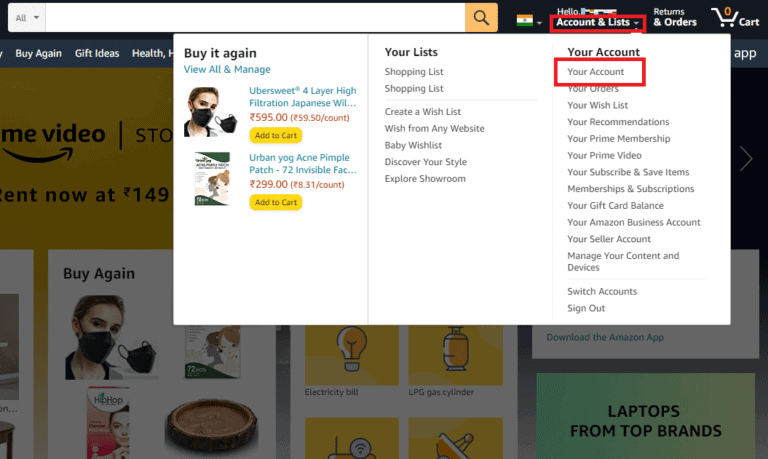
Click on Archive order for the order and also in the confirmation popup.
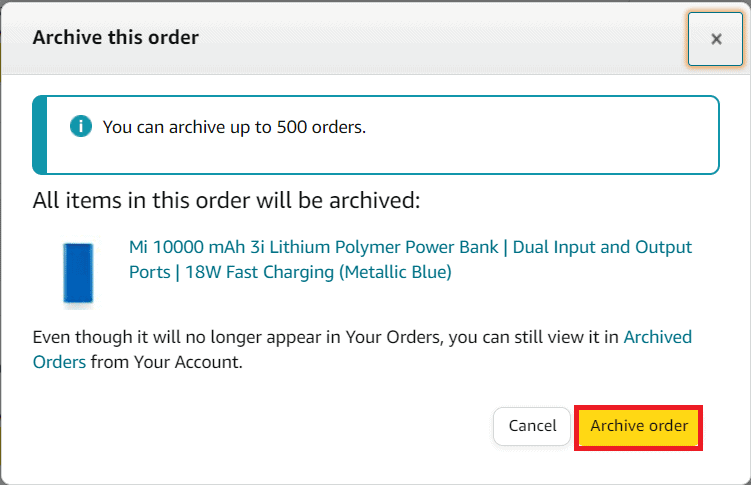
How Do I Delete Old Purchase History on Amazon?
Your Amazon my account order history cannot be deleted, even if it is an old purchase. Your order history can only be archived in your Amazon account. To archive your old purchase on Amazon:
- Visit the Amazon Sign in page on your desktop browser.
- Sign-In to your Amazon account using your Email or mobile phone number and Password.
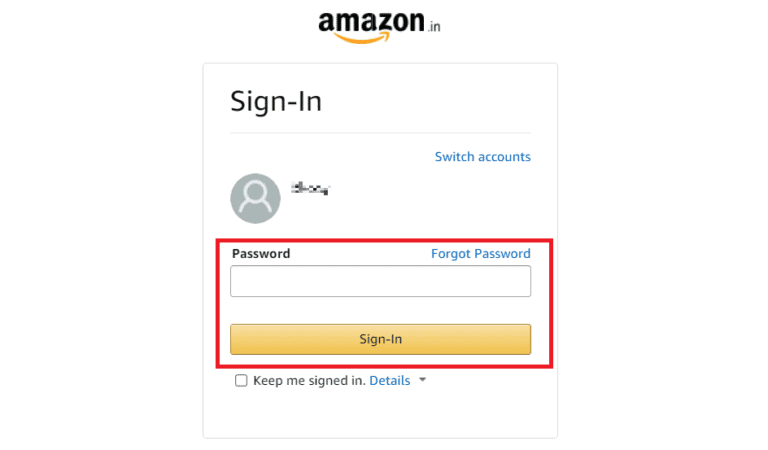
- Click on the Account & Lists > Your Account > Your Orders option tab.
- Then, click on the Archive order below the desired order.
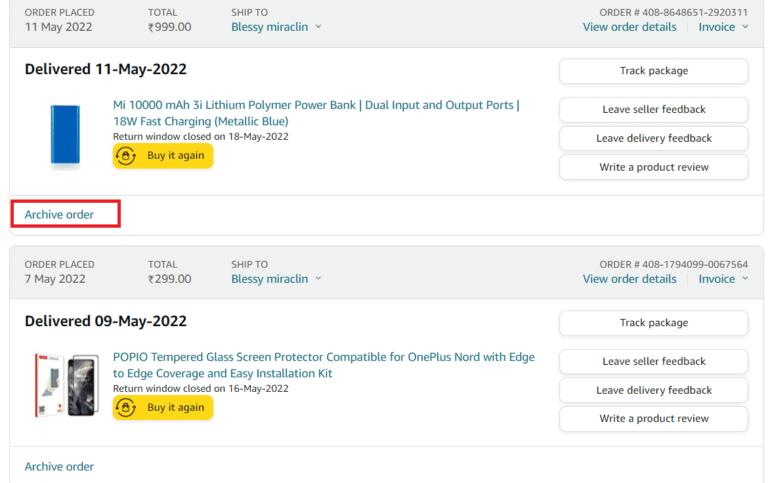
At the end, proceed to click on Archive order to confirm the archiving process.
How Do I Hide Amazon Purchases?
To keep your purchases private and hidden, follow the detailed steps mentioned in the answer to the above question. These steps to archive Amazon order history can only be performed on the desktop version of Amazon.
How Do I Hide My Browsing History on Amazon?
You can now hide your browsing history on your Amazon account on your desktop.
- Visit the Amazon Sign in page on your desktop browser.
- Sign-In to your Amazon account using your Email or mobile phone number and Password.
- Click on the Account & Lists > Your Account options from the top right.
- Click on the Your Orders option tab.
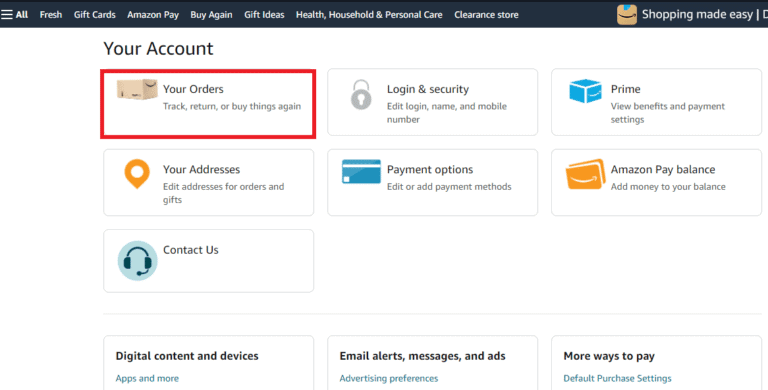
- Scroll down to the Your browsing history section.
- Click on View or edit your browsing history.
- Click on Manage History.
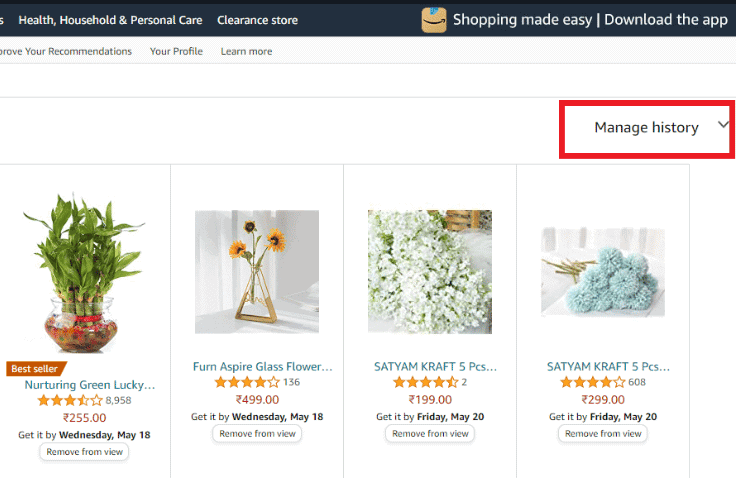
8A. Click on Remove all items from view.
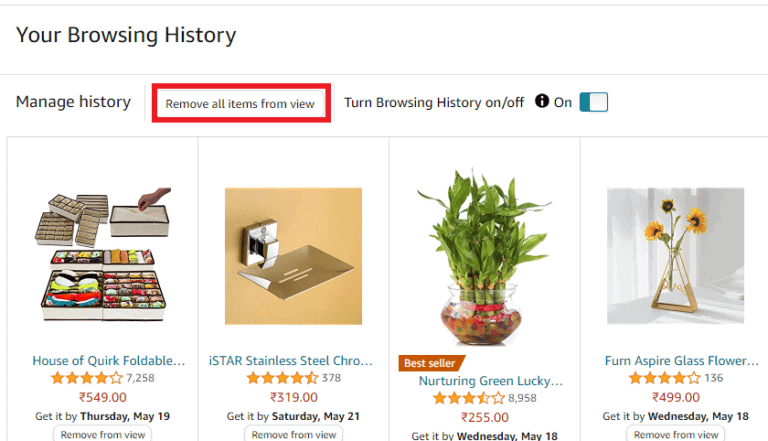
8B. Turn off the toggle for the option Turn Browsing History on/off to stop storing your browsing history.
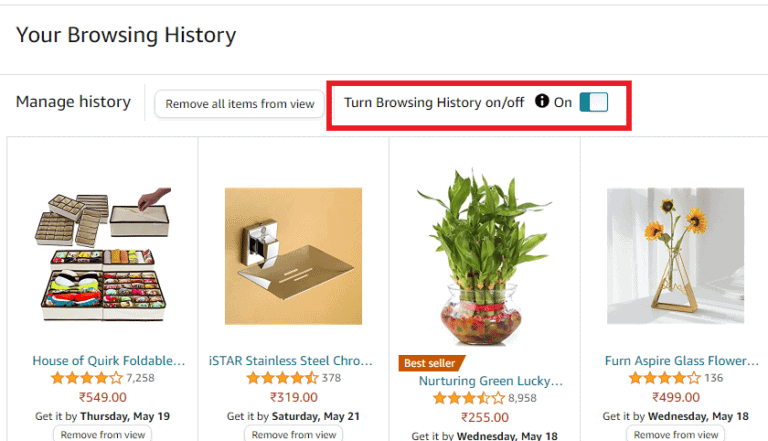
How Do I Hide Orders on Amazon Mobile?
You can hide an order on Amazon mobile browser by archiving it. Follow the below steps to do the same:
Note: You can only see the Archive order option on your phone browser from the desktop page.
- Open the Browser on your phone and go to the Amazon Sign in page.
- Sign in with your Email or phone number and Password.
- After signing in, tap the three-dotted icon on your browser from the top right corner.
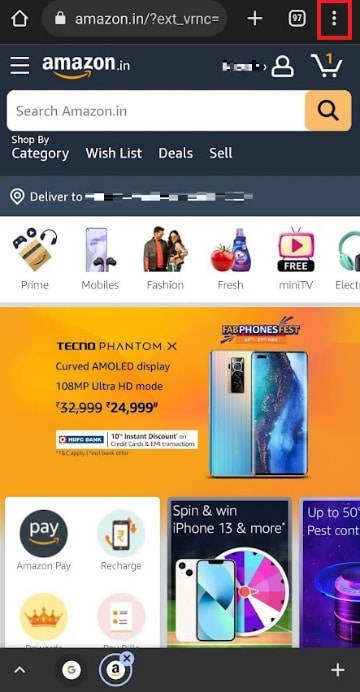
- Select the Desktop site option to see the Amazon site in desktop mode.
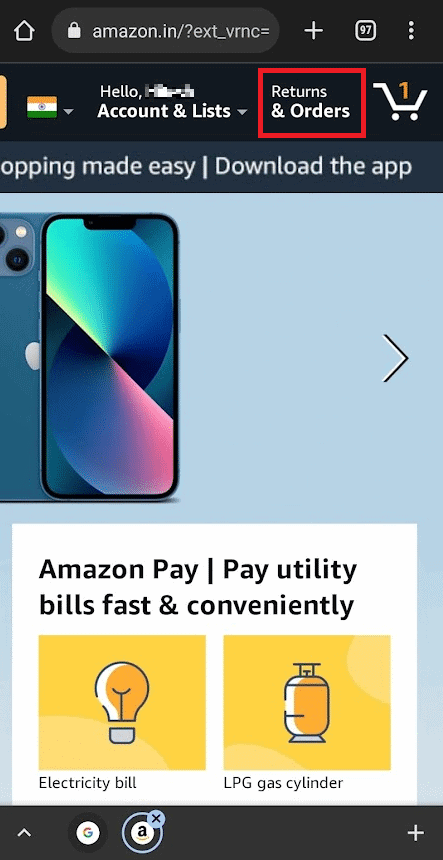
Locate the desired past order and tap on the Archive order option for that specific order.
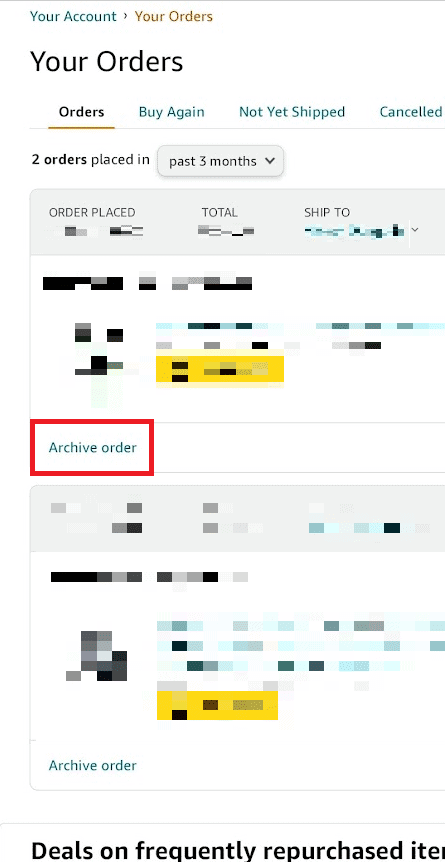
Tap Archive order once again for the popup confirmation.
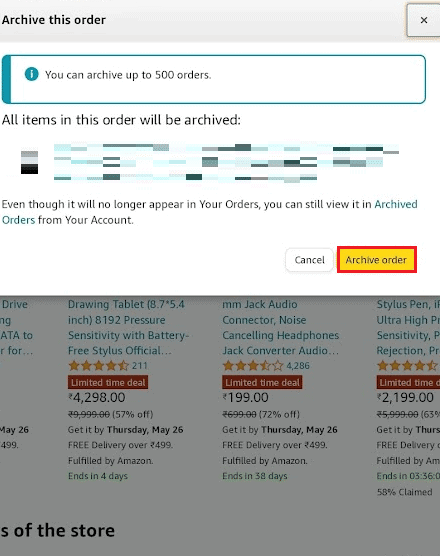
How Do I Delete My Purchase History on Amazon Mobile?
Currently, you cannot delete your purchase history on Amazon mobile app. However, you can only archive your purchase history or orders from the Amazon desktop website from your mobile phone browser. Follow the steps mentioned above to archive any of your past orders from the phone browser in desktop mode.