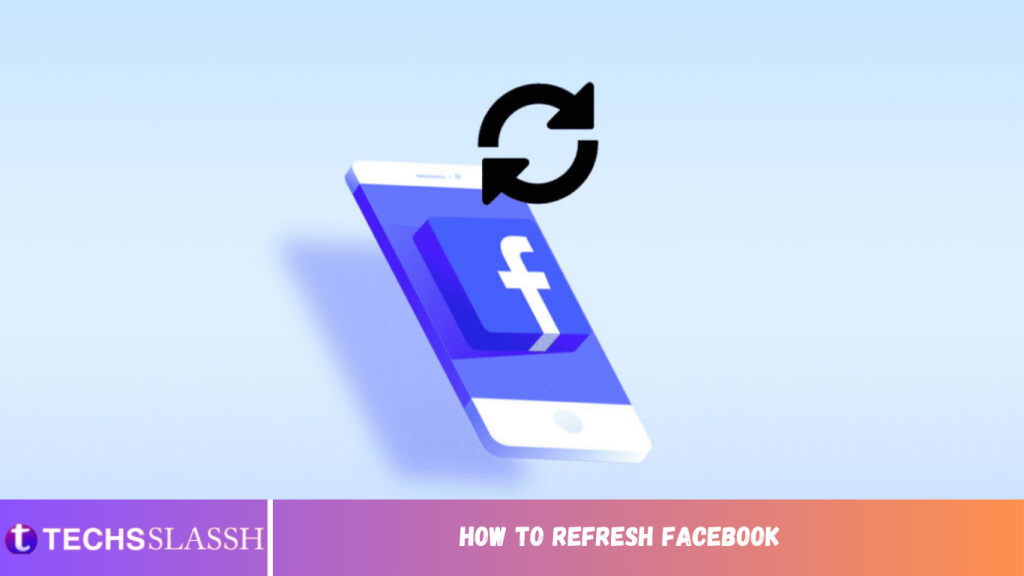Table of Contents
Social media accounts can get stale with time and need to be refreshed occasionally to keep the content new and updated. The same is the case with Facebook which refreshes automatically but sometimes it might fall behind. If so, our guide on how to refresh Facebook will help you do it manually and effectively in a few easy steps. Keep reading the guide to know about this process for Android as well as iPhone.
How to Refresh Facebook
You can do it in multiple ways and on different devices. While some devices have a refresh button to update the content, on others you can manually do the process. Going through this article will help you to learn to keep your Facebook feed up-to-date with new content and a better app experience, so keep reading till the end!
What is the Need to Refresh Facebook?
Below we have listed some points as to why Facebook needs to be refreshed:
Refreshing a Facebook account keeps its content up to date.
It also helps with recent content updates without the need to open or close the app.
It eliminates the need to wait for hours to load Facebook account content.
As soon as new content is posted, a refresh helps to update it quickly.
It also helps in removing temporary cache files that can interfere when the Facebook account is in use.
How to Refresh Facebook on Android
Facebook has an in-built refresh option that keeps it updated with new content. However, for some reason, if this feature does not refresh your account, you can manually opt to do so with the help of different methods as explained below:
Method 1: Refresh Facebook on Browser
To use Facebook with new information posted by family and friends, you need to refresh your account. This can be done easily from the browser on your Android phone.
- Open the browser of your choice on the smartphone.
- Now, open the official Facebook login site in it.

Method 2: Refresh Facebook on App
Most Facebook users check their accounts with the help of the Facebook app which is available to download for free on the Google Play Store. You can refresh your account in the simplest manner from the app using the steps below:
- Open the Facebook app on your Android phone.

- Now, swipe down from the upper-middle screen on the Facebook page.

This will help you to reload the page without doing much.
Method 3: Clear Facebook Cache on Android
Clearing the Facebook cache is extremely beneficial. Not only does it help to run your Facebook account smoothly without any interruption but also keeps your saved personal information intact. Learn in detail to clear the Facebook cache on a smartphone below:
- Go to the Settings app icon and tap on it.

- Scroll down the list and tap on Apps & permissions.

Select App manager in the next menu.

Locate and select Facebook.

Open Storage in App info.

- Finally, select Clear cache.

Method 4: Force Quit & Relaunch Facebook
Another way to refresh your Facebook account is by force quitting the app and then relaunching it. Follow the instructions below to know how to refresh Facebook on Android by force-stopping it:
- Open the Settings menu on your smartphone.

- Scroll down to the bottom and tap on Apps & permissions.

Find Facebook from the list and open it.

Now, select Force stop in the App info.

Once done, relaunch the app and get refreshed content on the home page.
Method 5: Update App
Updates are necessary for all apps. The new version of the app offers up-to-date content and new features as well. Therefore, you can try updating the app if none of the above-mentioned methods have worked for you till now. You can give a quick look at our guide on How To Automatically Update All Android Apps At Once to update Facebook.

How to Refresh Facebook on iPhone
The best way to completely get rid of the old content and load new is by clearing the cache. Just like on an Android phone, you can clear the Facebook cache on an iPhone to keep the temporary files from ruining your user experience. Let us learn more about how to refresh Facebook by clearing the cache below:
- Open the Facebook app on your iPhone.

Now, tap on the three vertical lines at the bottom right corner of the screen.

Next, scroll down and select Settings & Privacy.

- Then, tap on Settings.

Scroll down and tap on Browser.

Finally, tap on the Clear button under the Browsing data section.

Why is Facebook App Not Refreshing?
The Facebook app you are using might not refresh automatically or even manually due to different reasons:
- If Facebook updates have been blocked
- If Facebook servers are down
- Due to multiple apps running simultaneously
- Due to insufficient memory
- Due to a weak or unstable internet connection
- Issues with the browser you are using
- Incorrect date and time settings
Frequently Asked Questions (FAQs)
Q1. Is there a refresh button for Facebook?
Ans. There is no dedicated button to refresh the Facebook feed, but you can try some methods given above to update the content on your account.
Q2. Why is your Facebook account refreshed regularly?
Ans. Facebook account is refreshed regularly to keep the displayed content on the feed up to date.
Q3. How often does Facebook refresh happen?
Ans. Facebook refresh happens every 30 minutes, 1 hour, 2 hours, 4 hours, or never. The refresh can be set according to preference from Facebook settings.
Q4. How long does Facebook take to refresh?
Ans. Usually, automatic Facebook refresh takes about 2 hours.
Q5. Is there a shortcut to refresh Facebook?
Ans. Yes, you can opt to swipe down your account home page for a shortcut to refresh.