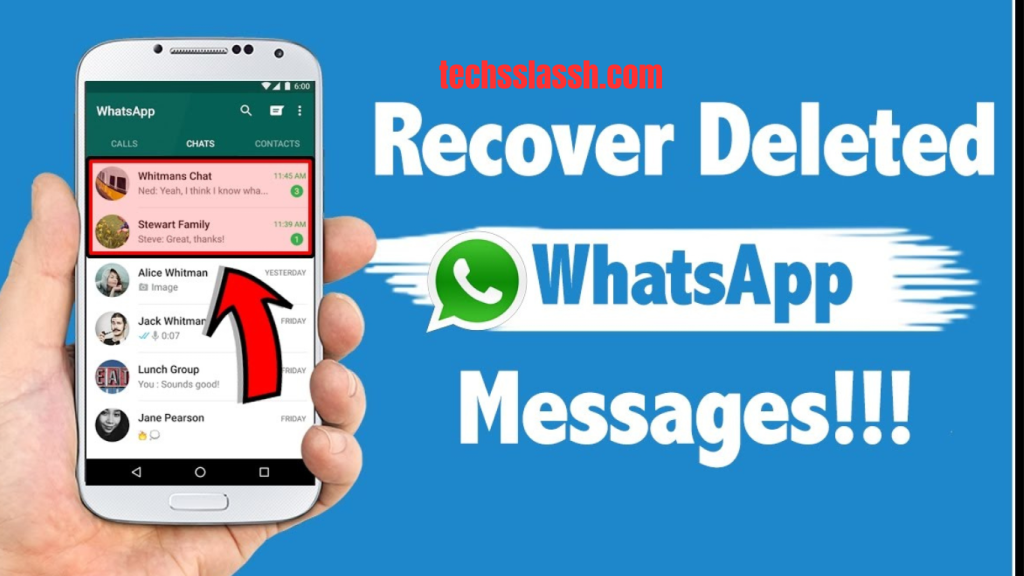Table of Contents
Accidentally deleting a WhatsApp message happens to the best of us. Losing important chat history can be particularly troublesome, mainly if you rely on WhatsApp Business for your company communications. Whether it’s critical contact information or valuable customer insights, losing WhatsApp chats can disrupt your business operations and strategy.
If you find yourself in this situation, your first step should be to check for any Google Drive or iCloud backups. Navigate to Settings > Chats > Chat Backup to verify the last iCloud backup on iPhones. Please ensure you are logged in with the same Google account. And the number associated with your WhatsApp account to check for a Google Drive backup on Android devices.
How to restore WhatsApp messages without a backup
Restoring WhatsApp messages without a backup on Android is feasible through the following steps:
- Navigate to your Android device’s file explorer to locate the WhatsApp directory, then select “Database.”
- Choose the specific WhatsApp backup file from the list you wish to recover.
- Uninstall and then reinstall the WhatsApp application on your device.
- Proceed to validate your phone number within the reinstalled WhatsApp application.
- WhatsApp will automatically search for any available backups on your device.
- Finally, select “Restore” to retrieve and restore your lost messages.
Recover lost WhatsApp chat history.
Recovering lost WhatsApp chat history is made simple with EaseUS MobiSaver. This powerful tool retrieves various data types, including messages and media files from WhatsApp. Whether it’s photos, videos, contacts, voice notes, or chat history, EaseUS MobiSaver ensures comprehensive recovery. Available for both Windows and Mac platforms, this application prioritizes security and reliability, offering peace of mind throughout the data recovery
1. iMyFone D-Back
iMyFone D-Back provides a comprehensive data recovery solution, catering to messages and media retrieval from various apps like WhatsApp. This versatile software ensures swift and hassle-free data restoration from iOS and Android devices, even without backups.
2. Dr.Fone
Dr.Fone offers a suite of tools addressing diverse mobile needs, including WhatsApp Transfer, Password Management, and Data Recovery. With this specialized solution, you can selectively restore desired data, utilizing tailored software for iOS and Android devices.
How can I delete messages on WhatsApp?
Deleting messages on WhatsApp is a straightforward process. It is possible to delete messages from your chat history. Or request the deletion of messages from everyone’s chat history.
To delete messages from your chat history:
- To delete a specific message, please open the chat where the message is located.
- Long press on the message or messages you wish to delete.
- To delete the item, tap the trash can icon or select the delete option.
- To remove the message, please choose the “Delete for me” option from your chat history.
To request the deletion of messages from everyone’s chat history:
- To delete a specific message, please open the chat where the message is located.
- Long press on the message or messages you wish. Tap the trash can icon or select the delete option to delete a file or item.
- Please select the “Delete for everyone” option to remove the message for all recipients. Everyone’s chat history.
How can I restore recently deleted messages on WhatsApp?
Restoring recently deleted messages on WhatsApp is possible if you act swiftly. After tapping ‘Delete for Me,’ you have a window of 5 seconds to reconsider. Simply tap the ‘Undo’ button within this time frame to restore the message instantly. However, failing to do so within this brief period will result in the message being permanently deleted.
How to backup WhatsApp chats
To back up your WhatsApp chats, adhere to the following steps:
- Launch WhatsApp and locate the three dots at the top-right corner of your screen.
- Navigate to Settings and select the Chat options.
- Within Chat options, you’ll find backup settings.
- Please choose your preferred backup frequency: daily, weekly, monthly, or keep it off altogether.
Frequently Asked Questions
What if I need a recent backup?
If you don’t have a recent backup, you may be unable to restore deleted WhatsApp chats. It’s crucial to back up your chats to avoid permanent data loss regularly.
Can I recover deleted WhatsApp chats without a backup?
Unfortunately, it’s easier to recover deleted WhatsApp chats. However, you can explore third-party data recovery tools, although their success rate may vary.
Is it possible to restore individual messages?
WhatsApp doesn’t offer a feature to restore individual messages. You can only restore entire chat histories from backups.
How do I ensure I don’t lose my WhatsApp chats in the future?
To prevent data loss, regularly back up your WhatsApp chats. You can set up automatic backups in WhatsApp settings to ensure your data is always protected. Additionally, consider using cloud storage services for extra security.
Conclusion
WhatsApp chats are relatively straightforward, provided you have a recent backup. Following the steps outlined above, including uninstalling and reinstalling WhatsApp and restoring from a backup, you can quickly retrieve your lost chat history. However, it’s essential to maintain regular backups to avoid permanent data loss. While recovering individual messages without a backup is challenging, exploring third-party data recovery tools may offer some solutions.