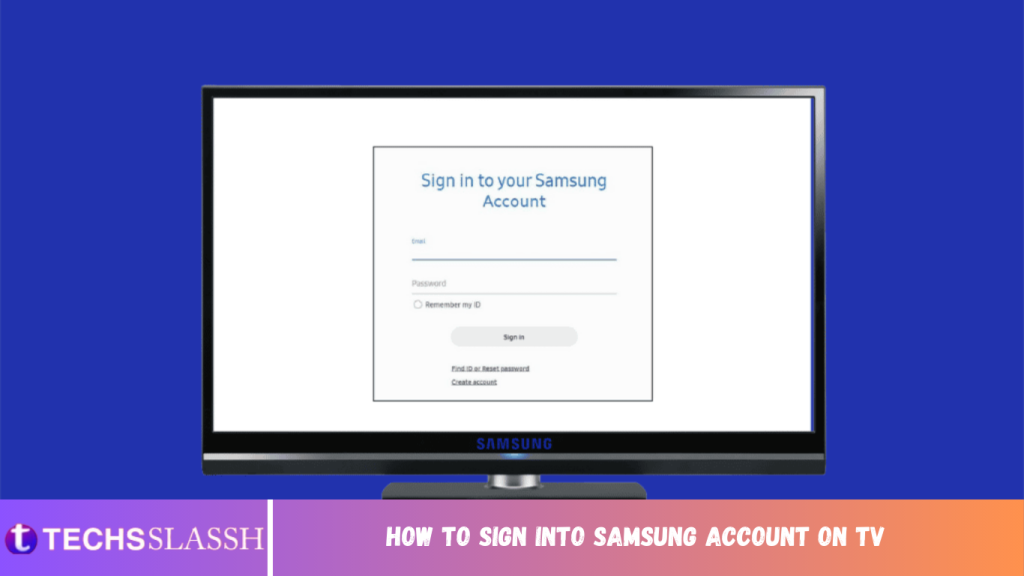Table of Contents
Well, watching a movie on TV is a good weekend plan. If you are someone who is planning to watch a movie on your Samsung TV and you do not know how to sign into Samsung account on TV or how to create Samsung account for TV then you are at the right place. Because in this article we will guide you on the sign-in process and how to create a new account. We have also written about how to find Samsung TV QR Code and how to find the Samsung TV ID and password. Keep reading to know the details.
How to Sign into Samsung Account on TV
Before we begin with how to sign in let us learn about Samsung account ID. Samsung account ID is the email address by which you sign in. Your Samsung account enables you to:
sync, backup, and restore your data across numerous devices
access unique apps like Smart Things and Samsung Pay.
Note: Since you are signing in from Samsung Smart TV, you will have to use the on-screen keyboard. Hence, press arrow keys to navigate to characters on the keyboard and OK button to choose that alphabet/number/special character to be displayed on screen.
How to Sign into Samsung Account on TV
To sign into your Samsung account from Samsung Smart TV first determine which series your TV belongs to and follow the methods listed below accordingly.
Method 1: For E, F, H & J TV Series
Follow the steps listed below to Sign into Samsung Account on TV-
- First, press the MENU/SETTINGS button on the remote & select the Smart Hub option.
- Next, select Samsung Account.
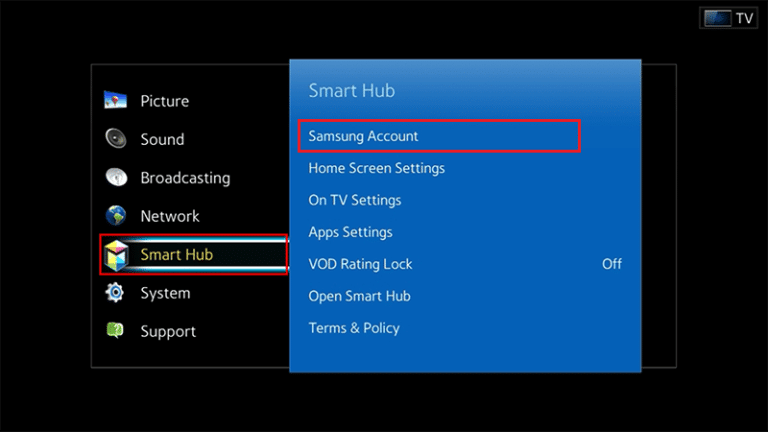
- Choose Log In option.
- Select your Existing Account and Sign In.
- Under ID field, enter your Email address and Password on consecutive screens.
- After that, select Done and Sign In.
Note: Thereafter, you can choose your Profile Picture as well.
Method 2: For K, M, N & R TV Series
Follow the steps listed below to Sign into Samsung Account on TV-
- Press the Settings button on the remote.
- Here, select System settings as shown.
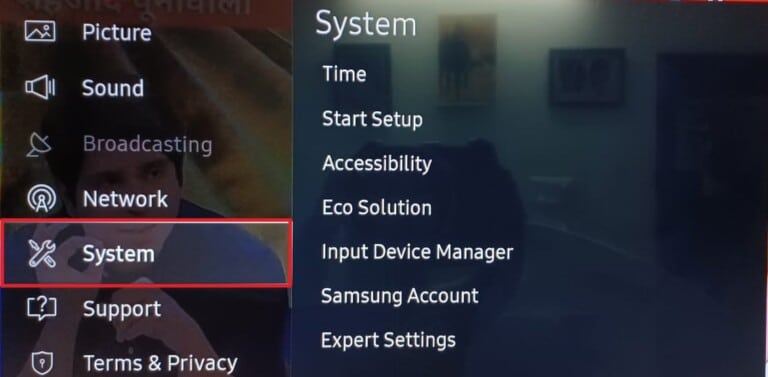
3A. Select an account to sign in and choose Sign In option from the bottom left corner of the screen.
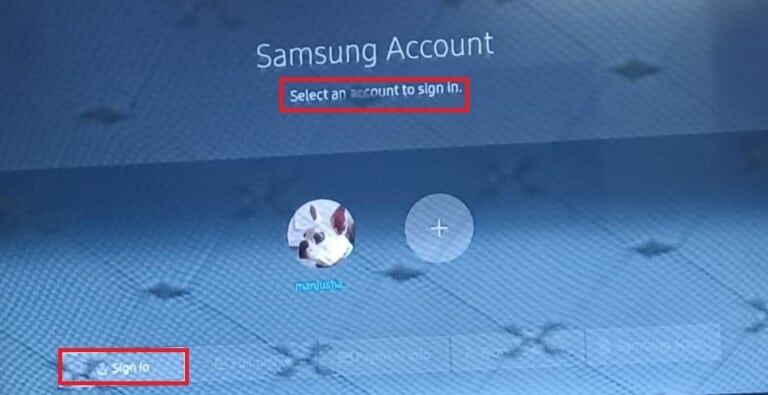
3B. Or, enter the Samsung Account Email Address and choose Next.
- Lastly, enter the Password and select Done.
How to Create Samsung Account for TV?
To create Samsung account for TV, follow the simple steps which are listed below:
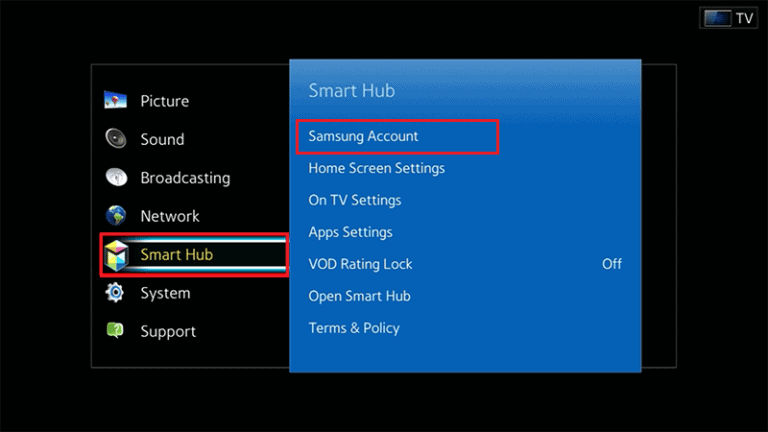
- Select the Create Account > Create Samsung Account option.
- On the next screen, Read the privacy policy, Mark the checkbox provided and select Next.
- Enter your Email Address & Password from the on-screen keyboard as explained earlier and choose Done option.
- To move to the next step, select Next option.
- Here, you can choose an Image to identify your account and choose Next > Done to complete the create Samsung account for TV process.
Where can I Find the Sign in Samsung Account TV Code?
You can find the Samsung account TV QR code as follows:
- Press Settings button on the remote.
- Now, select the Support option.
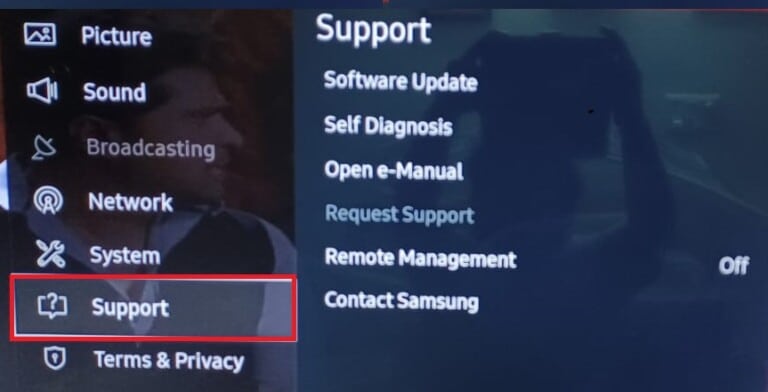
- Select the Contact Samsung option.
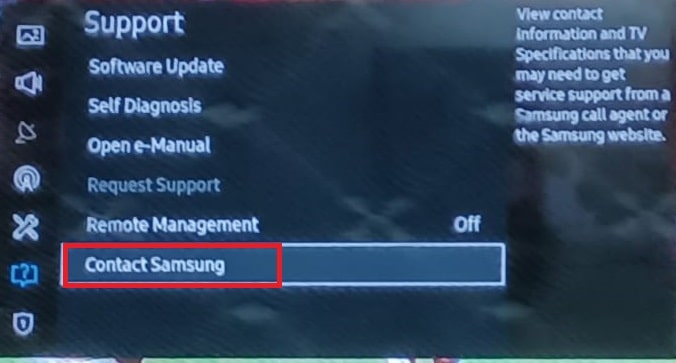
- Finally, choose QR Code as depicted below.
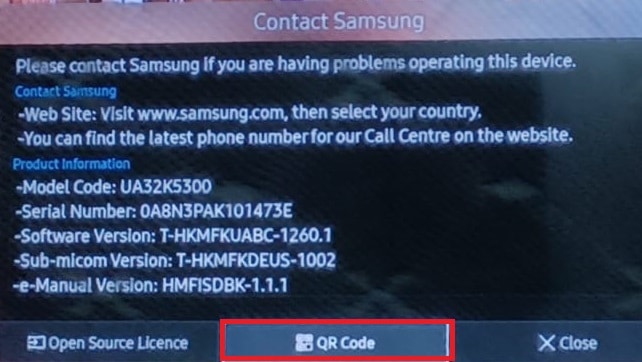
This is how the QR code will be depicted for your Samsung device.
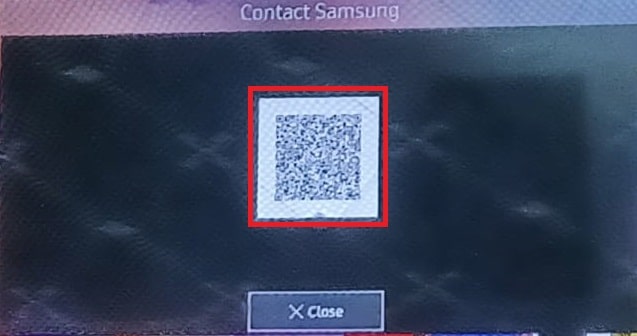
How do I Find my Samsung TV ID and Password?
Follow these steps to find your Samsung account ID and Password via official Samsung website:
- Visit the Samsung Support Page.
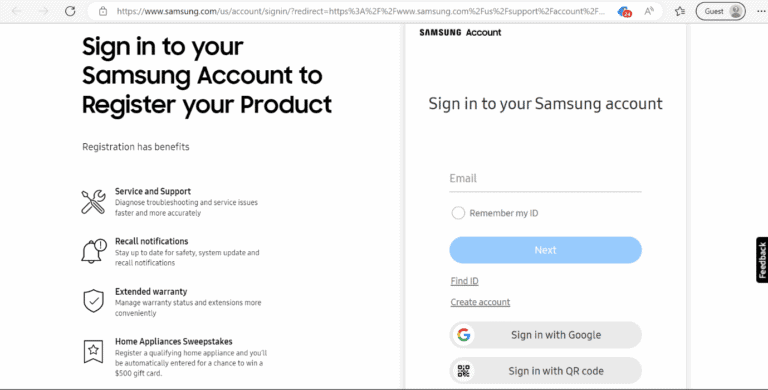
- Click Find ID option.

- Under Find your account ID, type Recovery phone number or email and click on the Continue button.
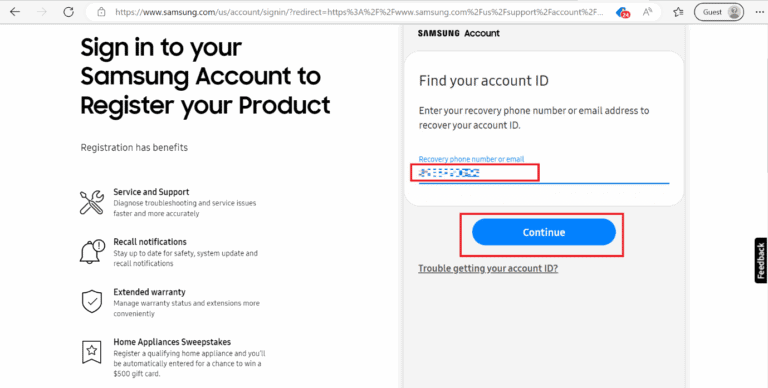
- Now, enter your personal info viz First Name, Last Name, and Date of Birth.
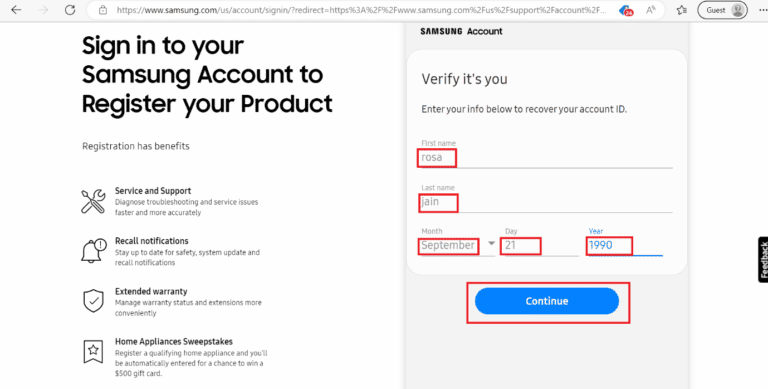
- Follow on-screen instructions to complete the process.
Frequently Asked Questions (FAQs)
Q1. Is Samsung account for a TV free?
Ans. Yes, Samsung account for TV is available for free.
Q2. How much does a Samsung TV account cost?
Ans. It is available for free. So, you don’t have to pay if you want to make a Samsung tv account.
Q3. Why do I need a Samsung TV account?
Ans. It will enhance your TV experience and you will be able to restore the TV data if you want to.
Q4. How do I sign into my Samsung Smart TV?
Ans. To sign into my Samsung Smart TV follow the steps mentioned in this blog.
Q5. How do I find my Samsung TV account?
Ans. You can find your Samsung TV account in About this TV option under Support Settings menu.