Table of Contents
Over the years, Facebook has evolved from a platform for personal connections into a space where businesses, organizations, and public figures engage with audiences. Despite concerns about privacy, misinformation, and mental health impacts, Facebook remains a influential force in social media. As of my last update in January 2022, Facebook continues to play a crucial role in online social interactions.
By the end of the fourth quarter of 2021, Facebook servers hosted over 1.9 billion active users globally, highlighting its significance in the realm of social networking.
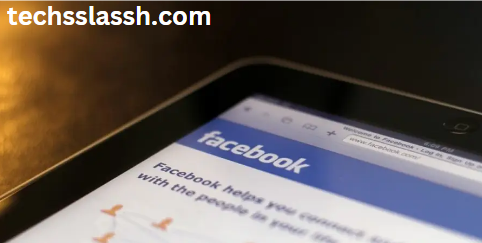
As our online presence expands, ensuring the privacy and security of our information becomes increasingly important. Visitors to your Facebook page can access your profile information, prompting many users to explore options for securing their profiles to prevent misuse of personal information. If you’re wondering how to enhance the security of your Facebook profile, the profile lock feature is a valuable tool designed to shield your information from strangers and potential stalkers.
Understanding the Facebook Profile Lock Feature
Facebook has introduced various privacy options, with the latest addition being the profile lock feature. This feature allows users to safeguard their profile photos and posts, restricting access to those not on their friends’ list. If someone is not a friend, they can no longer view, share, or download your photos and posts. This feature also limits third-party access to your timeline, making past public posts visible only to friends.
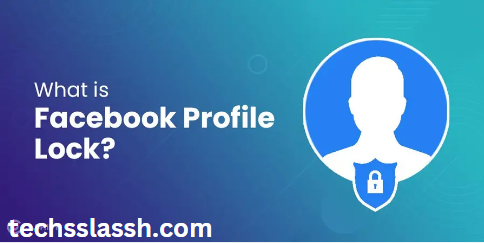
Why Lock Your Facebook Profile?
Before diving into the steps, it’s essential to understand the reasons for locking your Facebook profile. With a global monthly user base of 2.83 billion, Facebook connects people worldwide. However, the platform’s privacy issues pose risks as personal data is shared. While using Facebook for news, trends, or staying connected, some individuals exploit the app to invade privacy or commit fraud.
Benefits of Locking Your Facebook Profile:
Restrict Profile Access:
Only your friends can view your profile.
Random individuals won’t have access to your photos, details, and other personal information.
Enhanced Security:
Personal information is not visible to everyone, reducing the risk of data theft.
Restricts unauthorized access to your profile, providing an additional layer of protection.
Prevent Random Messages and Harassment:
Strangers are unable to send you messages or harass you online.
Maintains a more controlled and secure communication environment.
Solving Privacy Issues:
Protects personal information from being shared with unknown individuals.
Safeguards against potential misuse of data by unauthorized parties.
Profile Appearance After Locking:
A lock icon indicates that your profile is secured.
Your profile image cannot be viewed, shared, or downloaded by those outside your friend list.
Limited Visibility for Non-Friends:
Strangers cannot see your posts, including the latest and oldest updates on your timeline.
Profile pictures, albums, and a small approved portion of your information are visible exclusively to friends.
Friend Request and Messaging Settings:
Locking your profile does not impact friend request settings; anyone can still send you a friend request.
Messaging settings remain undisturbed, allowing messages from anyone, with the option to restrict users not on your friend list.
Control Over Public Posts:
Any public posts shared on your Facebook profile in the past are changed to ‘Friends’ visibility.
Activates profile review and tag review, requiring approval before tags and posts appear on your profile.
Device Security Check:
After locking, you’ll need to re-enter your password on all devices, adding an extra layer of security.
Protection Against Hacking and Data Scams:
Guards against potential hacking attempts, especially in response to previous privacy breaches on Facebook.
Mitigates the risk of data scraping by unauthorized groups.
Vanish Mode for Additional Privacy:
Facebook’s Vanish mode, when activated, deletes chats and media files after a certain period.
Solving Privacy Issues with Profile Lock
Facebook’s profile lock feature shields personal information from being shared with unknown individuals, providing an extra layer of security beyond the ‘Profile Picture Guard.’
What Your Locked Profile Looks Like
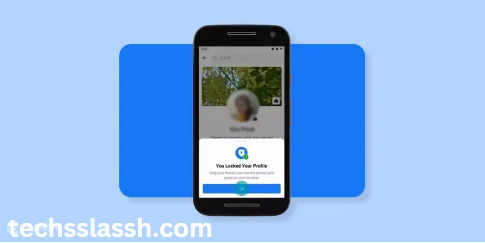
Once your profile is locked:
- A lock icon indicates your profile is secure.
- Your profile image is inaccessible to others.
- Access to your profile picture, posts, and albums is restricted.
- Only a small portion of your information is visible to non-friends.
- Friends can see all your photos, posts, and stories.
How to Lock Your Facebook Profile
Using PC/MacOS:
- Open your preferred browser on your desktop.
- Log in to your Facebook account.
- Go to your profile page and double-click on the URL tab.
- Replace ‘www.’ with ‘.’ in the URL (e.g., https://m.facebook.com/profile…).
- Access more options via the three-dotted icon and select the lock profile option.
Confirm your modifications to lock your profile.
Using Android/iOS Device:
- Open the Facebook App on your mobile device.
- Log in with your credentials.
- Go to your profile, tap the three-dotted icon, and choose the lock profile option.
- Save changes and restart the app to apply them.
Via Desktop:
- Open your browser (e.g., Google Chrome).
- Log in using your Facebook ID and Password.
- Go to your profile, click the three dots, and select ‘Lock Profile.’
- In the popup window, click ‘Lock Your Profile.’
If Lock Profile Feature Is Not Available:
- If this feature is unavailable in your country:
- Limit past posts to friends only in Settings & Privacy.
- Set future posts to friends only.
- Turn on Profile Review & Tag Review manually.
- Adjust friends list visibility to friends or only me.
Changes When Locking Your Profile:
Locking your Facebook profile won’t affect friend request settings or message settings. Information like hometown, current city, and education details becomes invisible to unknown individuals. You can permanently block unknown friend requests, and any public posts change to “Friends” visibility. Profile review and tag review features are activated.
The Importance of the Facebook Profile Lock Feature:
In December 2020, Facebook faced privacy breaches by hackers from Bangladesh and Vietnam. The profile lock feature aims to prevent such abuses, protecting users’ data globally. To support Facebook’s privacy system, users should avoid suspicious links and untrusted friend requests.
Additional Safety Measures: Vanish Mode
Facebook introduced Vanish mode to address privacy risks. Activate it by updating your app, opening a specific chat, and swiping up. Vanish mode deletes chats and media files after a set period and notifies you of profile screenshots.
Frequently Asked Questions (FAQs)
What does it mean to lock my Facebook profile?
Locking your Facebook profile restricts access to your information, posts, and photos. Only your approved friends can view your profile details, providing an additional layer of privacy and security.
How does the Facebook profile lock feature work?
The profile lock feature limits access to your profile for individuals not on your friends list. It prevents them from viewing, sharing, or downloading your photos and posts. Additionally, it restricts third parties from accessing your timeline posts.
Why should I lock my Facebook profile?
Locking your profile offers benefits such as enhanced security, restricting access to personal information, preventing random messages, and solving privacy issues. It helps protect against potential misuse of your data and ensures a safer online experience.
Can I still receive friend requests with a locked profile?
Yes, locking your profile does not impact friend request settings. Anyone can still send you a friend request, and you can send requests as well.
What changes occur in my profile’s visibility after locking it?
After locking your profile, only a small approved portion of your information is visible to non-friends. They cannot see your profile picture, cover photos, albums, or posts. Your profile review and tag review features are activated.
How can I activate the Facebook profile lock feature on a desktop?
To lock your profile on a desktop:
- Open your preferred internet browser.
- Log in to your Facebook account.
- Go to your profile page and modify the URL.
- Access more options using the three-dotted icon and select the lock profile option.
Can I lock my Facebook profile using a mobile device?
Yes, you can lock your profile on Android or iOS devices:
- Open the Facebook app.
- Go to your profile, click the three-dotted icon, and choose the lock profile option.
- Save your modifications and restart the app for the changes to take effect.
Are there alternative privacy measures if the lock profile feature is not available in my country?
Yes, you can still enhance privacy by limiting past posts, setting future posts to friends only, turning on profile review and tag review, and adjusting friends list visibility.
How does Facebook’s Vanish mode contribute to privacy?
Vanish mode, when activated, deletes chats and media files after a certain period. It also notifies you if someone takes a screenshot, adding an extra layer of privacy to your conversations.
Why is the Facebook profile lock feature important?
The profile lock feature addresses privacy concerns and protects against potential hacking and data scams. It prevents unauthorized groups from scraping data and supports overall Facebook privacy efforts.
Conclusion.
By understanding the significance of locking your profile, you empower yourself to navigate the evolving landscape of social media responsibly. As Facebook continues to adapt to user needs and technological trends, taking control of your online presence becomes increasingly crucial.
Remember that the lock feature is not only a response to privacy concerns but also a proactive solution to potential harassment, data theft, and unauthorized access. Utilizing this tool enables you to enjoy the benefits of social media while mitigating risks and maintaining a secure digital environment.
