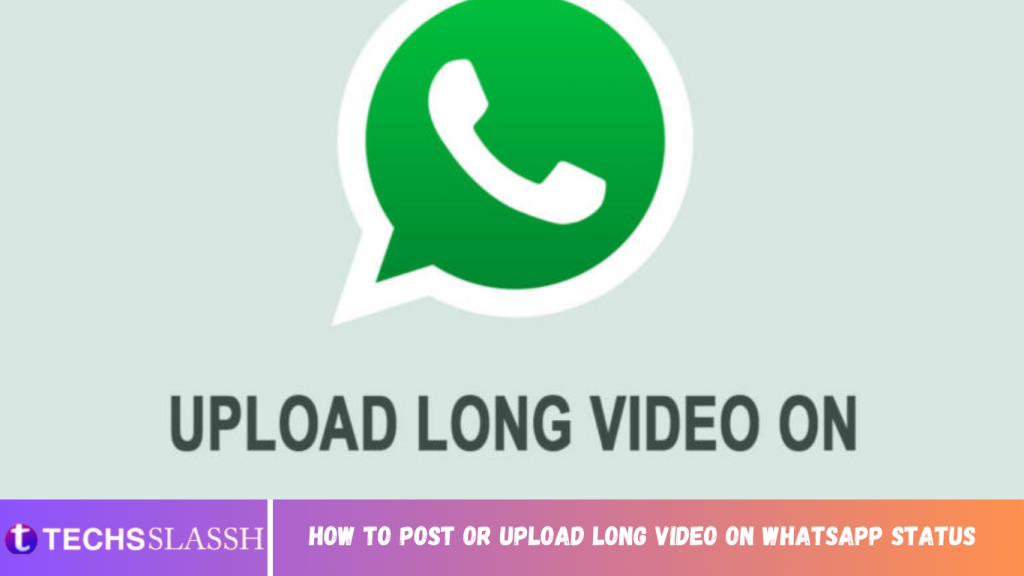Table of Contents
WhatsApp has set a time limit for the videos that you post as your WhatsApp status. Now, you can only post 30 seconds of short clips or videos on your WhatsApp status. The videos or pictures that you post on your WhatsApp status disappear after 24 hours. This WhatsApp status feature allows you to share videos and pictures with your contacts on WhatsApp easily. However, this 30 seconds time limit for videos can be a barrier to posting longer videos. You may want to post a longer video that is, say, one minute, but you fail to do so. Therefore, in this guide, we are here with some ways that you can use if you don’t know how to post or upload a long video on WhatsApp status.
2 Ways to Post or Upload Long Video on Whatsapp Status
The reason behind the time limit for videos on WhatsApp status
Earlier, users were able to post videos with a duration from 90 seconds to 3 minutes. However, presently WhatsApp has cut short this duration to 30 seconds. Frustrating right? Well, the reason why WhatsApp cut down on the duration is to prevent people from sharing fake news and creating panic among other users. Another reason for trimming the time limit is to reduce the traffic on the server infrastructure.
Method 1: Use Third-party Apps
There are several third-party apps that you can use for trimming the video that you wish to post as your WhatsApp status. We are listing the top apps that you can use for trimming the video in short clips:
WhatsCut (Android)
WhatsCut is a great app that you can use if you want to post longer videos in WhatsApp status. This app lets you trim the video in small clips so that you can post the short clips one by one to share the entire video. Follow these steps for using WhatsCut to trim your large video into short clips of 30 seconds:
- Open Google Play Store and install the WhatsCut Application on your device.
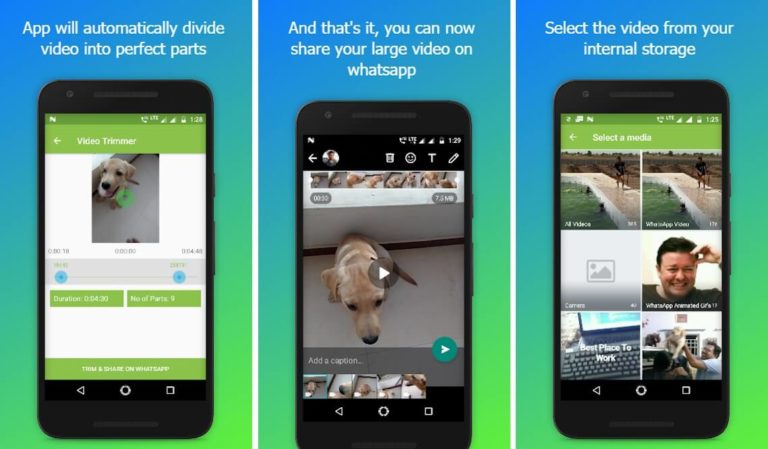
- After successfully installing, launch the App.
- Tap on ‘TRIM & SHARE ON WHATSAPP.’
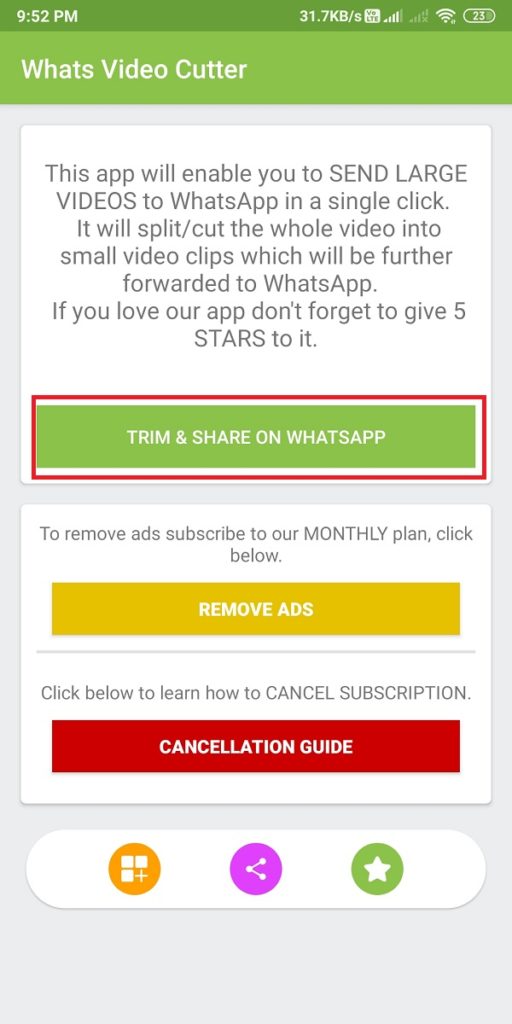
- Your media files will open, select the video that you wish to trim.
- After selecting the video, tap on the duration below the video and set the limit to 30 or 12 seconds for each clip.
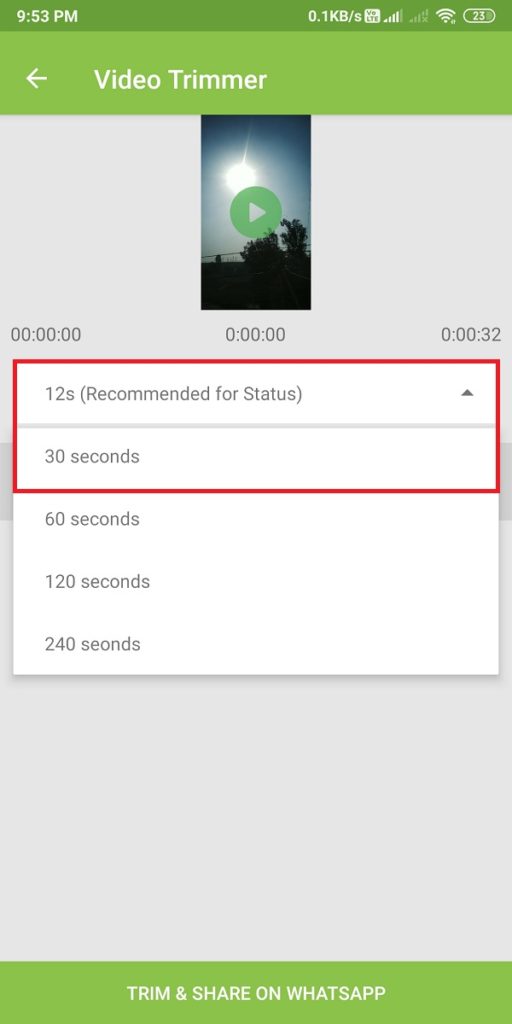
Finally, tap on ‘TRIM AND SHARE ON WHATSAPP.’
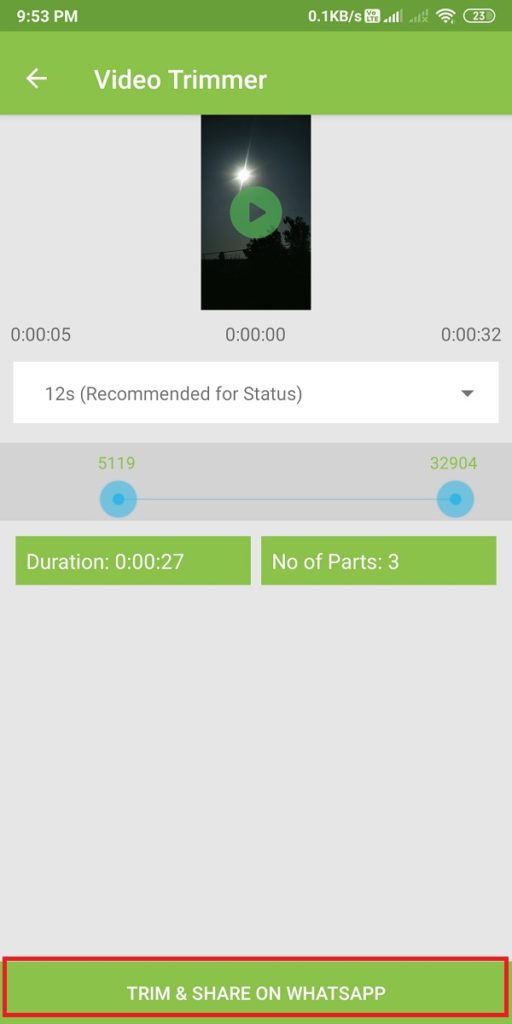
WhatsCut will automatically trim the large video in short clips of 30 seconds, and you will easily be able to post them as your WhatsApp status.
Video splitter for WhatsApp (Android)
Video splitter for WhatsApp is an alternative app that you can use to post or upload a long video on WhatsApp status. This application automatically trims the video in short clips of 30 seconds. For example, if you want to post a video that is 3 minutes long, then, in this case, the app will trim the video in 6 parts of 30 seconds each. This way, you can share the entire video as your WhatsApp status.
- Head to Google Play Store and install ‘Video splitter for WhatsApp‘ on your device.
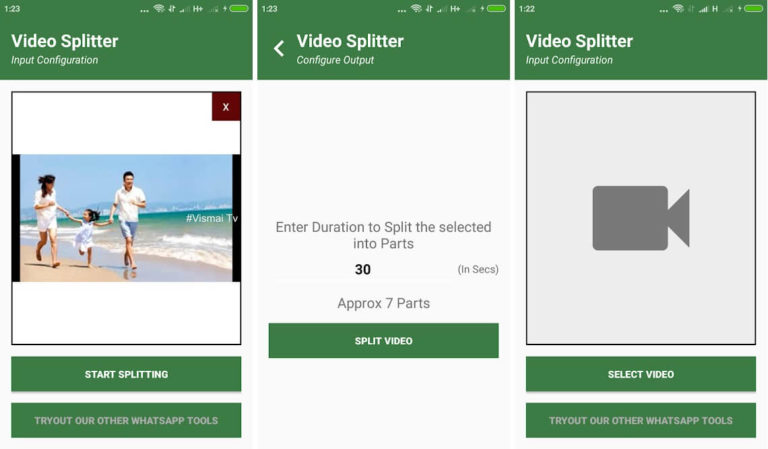
- After installing, launch the application on your device.
- Grant permission to the application to access all your media files.
Tap on IMPORT VIDEO and select the video that you wish to trim for your WhatsApp status.
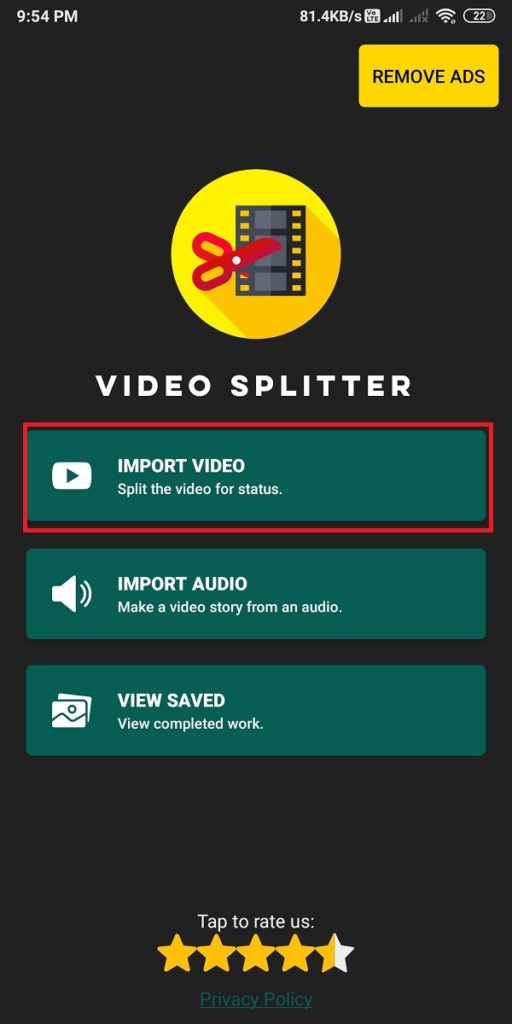
- Now, you have the option of splitting the video into short clips of 15 seconds and 30 seconds. Here, choose the 30 seconds to split the video.
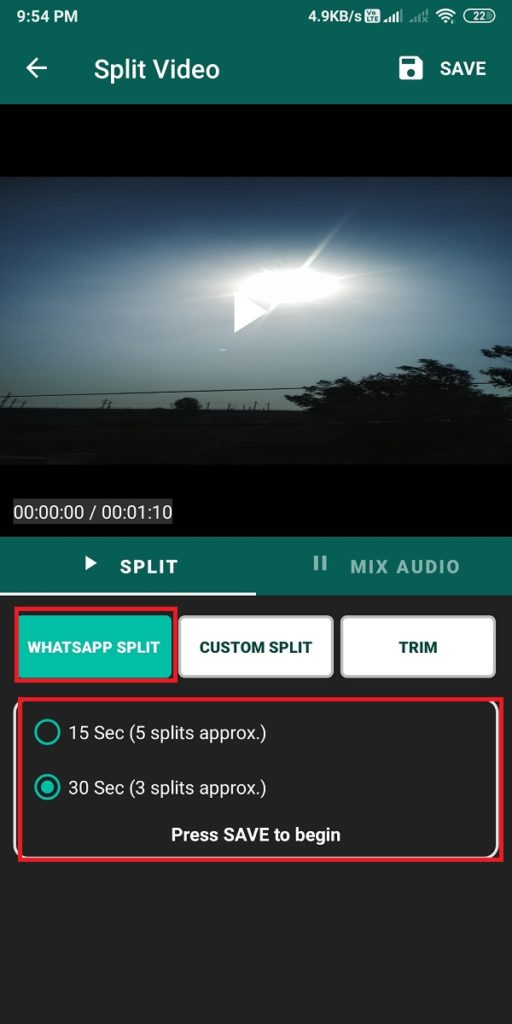
- Tap on ‘SAVE‘ at the top right corner of the screen and choose the video quality for the clips. Tap on ‘START‘ to start splitting the video.
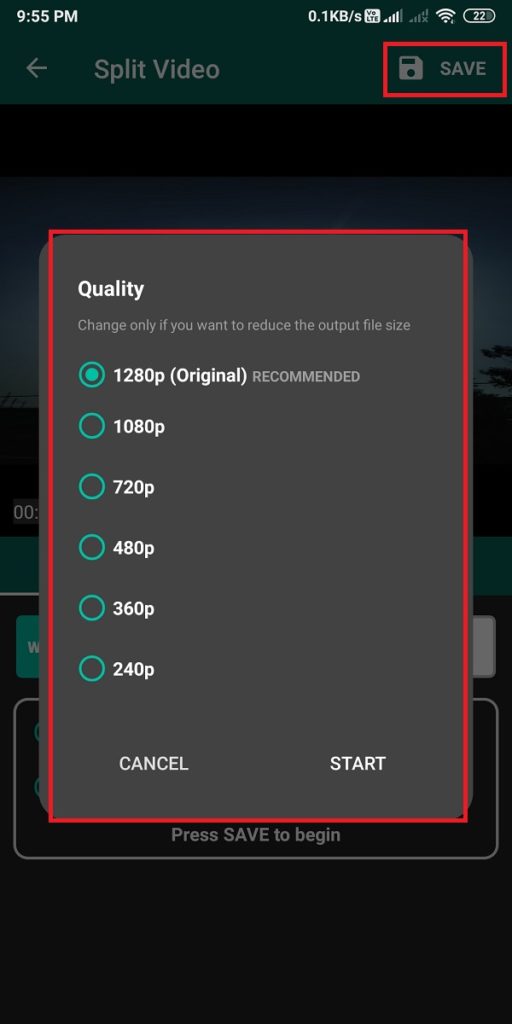
- Now tap on ‘VIEW FILES‘ to check the short clips that the app has split for you.

- Finally, you can select the ‘SHARE ALL‘ option from the bottom to share the clips on your WhatsApp status.
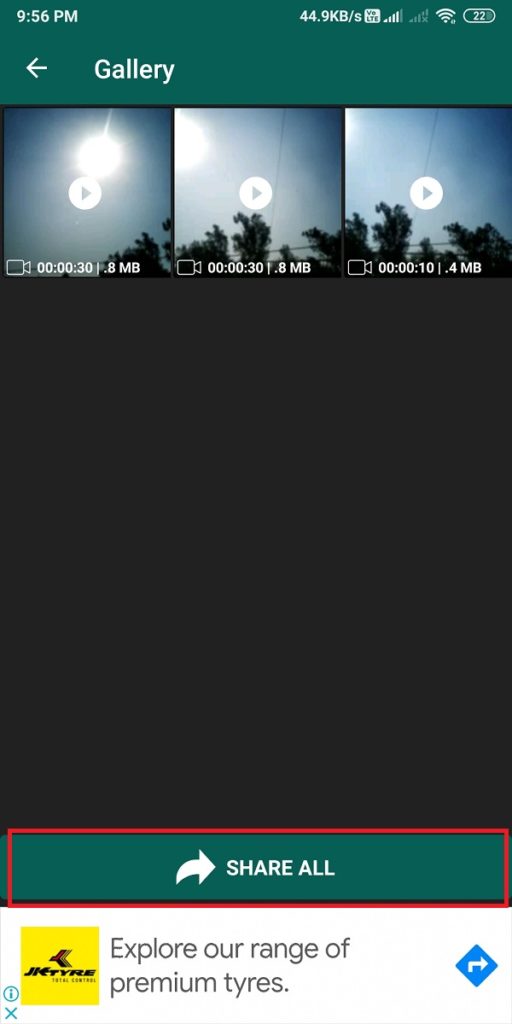
Video splitter (iOS)
If you have the iOS version 8.0 or above, then you can use the app ‘video splitter’ for easily trimming your large video files into short clips that you can upload on your WhatsApp status. Follow these steps for using the Video splitter app for trimming your video into short clips of 30 seconds.
- Open Apple Store on your device and install the ‘VIDEO SPLITTER‘ app by Fawaz Alotaibi.
- After installing the app, tap on ‘SELECT VIDEO.’
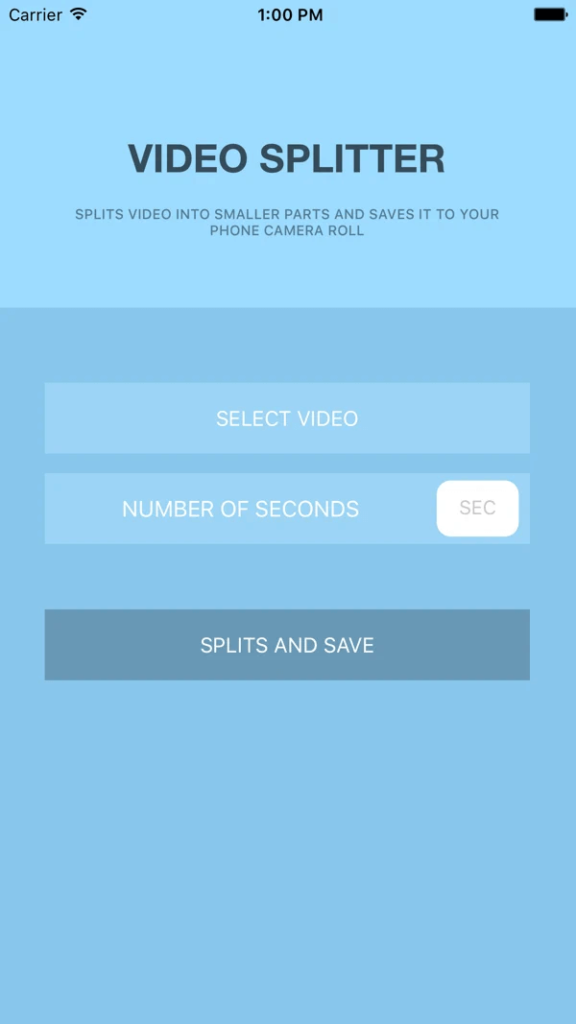
- Now select the video that you wish to trim into short clips.
- For choosing the duration for the clips, tap on the ‘NUMBER OF SECONDS‘ and select 30 or 15 seconds.
- Finally, tap on ‘SPLITS AND SAVE.’ This will split your video into short clips that you can upload directly from your gallery to your WhatsApp status in order.
Method 2: Split the Video on WhatsApp without using third-party apps
If you don’t want to use any third-party apps for splitting your video into short clips, you can use WhatsApp’s splitting feature to split the video. However, this method is ideal only for videos that are about 2-3 minutes as longer videos may be difficult to split. In the case of videos of more than 3 minutes, you can use the first method. Moreover, this method works both on iOS and Android devices as WhatsApp has a video cutting feature to limit posting long videos.
- Open WhatsApp on your device.
- Go to the STATUS section and tap on ‘My Status.’
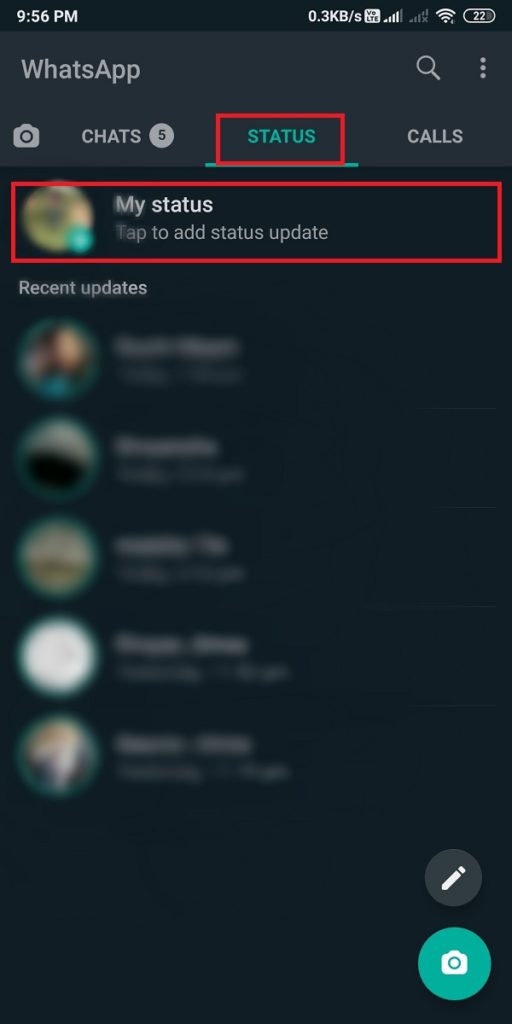
- Swipe up and choose the video that you wish to trim.
- Now, select the first section of the video with a duration of 0 to 29. Tap on the Send icon at the bottom to upload the short clip from the video.
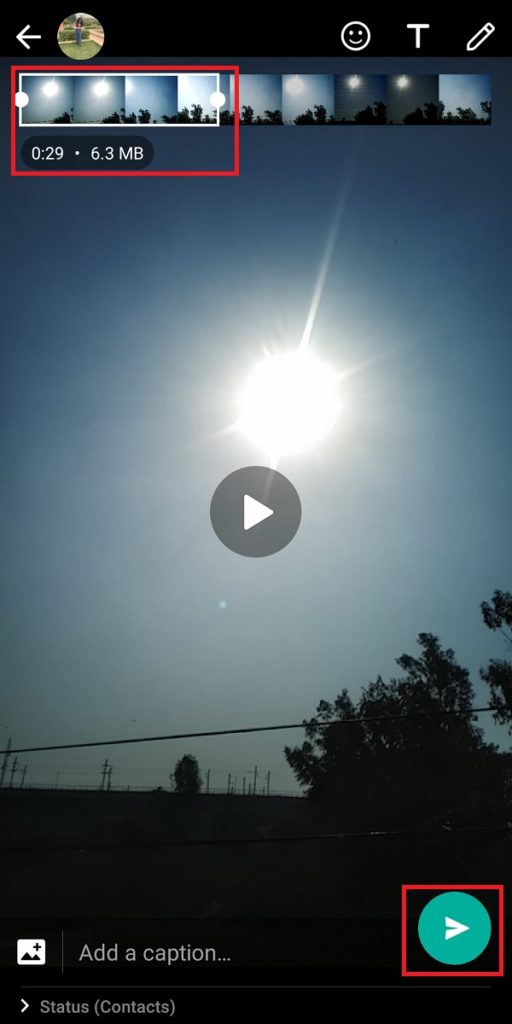
- Again go to ‘My Status,’ and select the same video from the gallery.
- Finally, adjust the video setting option from 30 to 59 and follow this sequence for the whole video. This way, you can post the entire video on your WhatsApp status.

So this was another way to post longer videos in WhatsApp status. However, you should prefer this method for videos below 2-3 minutes as it can be a bit tricky for videos above 3 minutes.