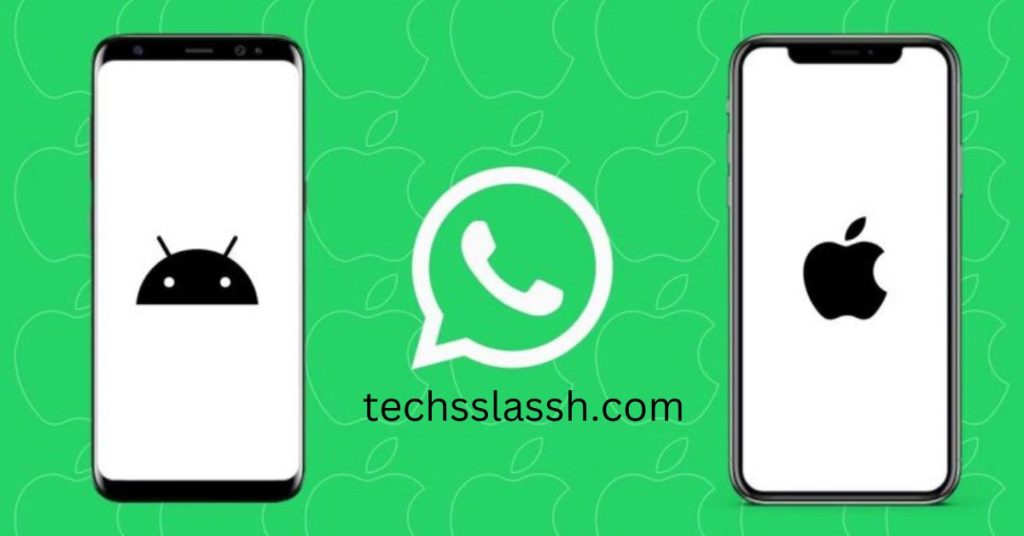Table of Contents
Upon obtaining a new iPhone, the primary task often entails transferring data from your previous Android device. Among the crucial elements of this transition is relocating your WhatsApp chats, containing vital data such as profile photos, individual chats, group conversations, chat history, media, and settings.
While transitioning between iOS devices is typically straightforward, the same cannot be said for migrating from Android to iOS.
To accomplish this, you’ll require an application called “Move to iOS.” In this guide, we will explore the process of transferring WhatsApp chats from an Android to an iPhone.
Getting Ready for the Transfer
Before proceeding with the transfer process, it’s essential to address some key prerequisites:
- Verify that your new iPhone is either fresh out of the box or has been reset to its factory settings.
- Ensure that both your Android and iOS devices are plugged into charging sources to prevent any interruptions due to low battery.
- Confirm that both devices are connected to the same Wi-Fi network. Alternatively, you can establish a connection by tethering your Android device to your iPhone’s hotspot for a stable connection.
Transferring WhatsApp Messages to Your New iPhone 15
PhoneTrans – Phone to Phone Transfer simplifies the migration of WhatsApp messages and attachments from Android to a new iPhone, or from an old iPhone to a new one. Whether you’re transitioning to a new iPhone or Android device, PhoneTrans seamlessly merges data between phones. In addition to WhatsApp data, you can effortlessly transfer other apps with a single click, such as Line and Viber data. With PhoneTrans, bringing over WhatsApp data and apps to your new iPhone is a breeze. It supports most Android models and the latest iPhone models like iPhone 15, iPhone 15 Pro Max, and more.
Comprehensive Instructions for Transferring WhatsApp Chats
Let’s now guide you through the process of transferring your WhatsApp data from your Android device to your new iPhone:
- Download the “Move to iOS” app on your Android device and follow the on-screen instructions.
- When prompted, input the code displayed on your iPhone.
- Tap “Continue” and follow the on-screen prompts.
- On the transfer data screen, select “WhatsApp.”
- On your Android device, tap “Get started” and wait for WhatsApp to export the data. Once the data is ready for transfer, you’ll be signed out of your Android phone.
- Tap “Next” to return to the “Move to iOS” app, then tap “Continue.” Wait for the transfer to complete.
- Open the WhatsApp app on your iPhone and log in with your registered number.
- Tap “Start” and wait until the transfer process is complete.
- Once the transfer is finished, you’ll be able to see all your chats and other data on your new iPhone.
Reasons to Transfer WhatsApp Data from Android to iPhone
Migrating WhatsApp messages and chats from Android to iPhone might pose some challenges, but the benefits make it worthwhile. Here’s why:
Preserving Conversation History: Transferring WhatsApp data ensures you retain crucial conversations when transitioning to a new iPhone. With your chat history transferred, you can seamlessly continue your discussions without any disruptions.
Access Across Devices: Another advantage of transferring WhatsApp messages is the ability to access them on both your Android device and your new iPhone. This feature proves especially handy if you frequently switch between devices, as it allows you to continue conversations effortlessly on either device without worrying about missing messages.
Security Concerns: Lastly, transferring your chat history from Android to iPhone becomes imperative when you sell or give away your Android device. Leaving personal conversations on the old device poses a security risk. Hence, transferring them to your new iPhone ensures they remain secure and private.
Transferring WhatsApp messages and chats from Android to iPhone is a wise decision that safeguards important data and facilitates seamless communication continuity.
Important Considerations
Key Points to Remember:
- WhatsApp call history cannot be transferred to the new iPhone.
- The WhatsApp data on your Android device will not be erased unless you choose to do so manually.
Transferring from Android to iPhone using the WhatsApp Backup Method
For those with a recent backup of WhatsApp data on their Android device looking to transfer messages to an iPhone, the WhatsApp Backup Method is ideal. WhatsApp offers a backup feature allowing users to safeguard chats, photos, and videos and restore them on a new iPhone.
Here’s how to transfer WhatsApp data from Android to iPhone using this method:
- Launch WhatsApp on your Android device and navigate to Settings > Chats > Chat backup.
- Tap “Back Up Now” to generate a new backup of your WhatsApp data.
- After the backup is complete, remove the SIM card from your Android device and insert it into your iPhone.Download and install WhatsApp from the App Store on your iPhone.
- Open WhatsApp on your iPhone and complete the setup process, including phone number verification.
- When prompted to restore your chat history, tap “Restore” and allow the restore process to finish.
- Once the restore is done, you can access your new iPhone’s WhatsApp messages, chats, and media.
- It’s essential to note that this method solely functions with a recent backup of WhatsApp data on your Android device. In case you don’t have a backup available, alternative methods outlined in this guide can be explored.
WhatsApp Data Transfer Using the Wondershare Method
For a seamless transfer of WhatsApp data from Android to iPhone, Wondershare’s software offers a convenient solution. This powerful tool ensures the smooth migration of your WhatsApp chat history, preserving all messages, photos, and videos on your new iPhone.
To begin, download and install the Wondershare WhatsApp Transfer software on your computer. Then, connect both your Android and iPhone devices to your computer using USB cables, and the software will automatically detect them.
Choose your Android device as the source and your iPhone as the destination. Click on the “Transfer” button to start the transfer process. The software will then proceed to transfer your WhatsApp data, including chat history and media files, from your Android device to your iPhone.
Depending on the size of your WhatsApp data, the transfer may take some time. Once completed, you can open the WhatsApp app on your iPhone to access your transferred chat history and media files.
Opting for Wondershare’s WhatsApp Transfer software ensures a swift and secure transfer of your WhatsApp data, without the risk of losing any messages or media files. Moreover, its user-friendly interface makes it accessible to users of all technical backgrounds.
Conclusion
Transferring WhatsApp chats from Android to iPhone step-by-step is an achievable process with the right approach and tools. Whether using methods like “Move to iOS,” utilizing backups, or employing third-party software like Wondershare’s WhatsApp Transfer, each option offers a pathway to seamlessly migrate your chat history, ensuring that essential conversations, photos, and videos make the transition to your new iPhone. By following the outlined steps diligently, users can ensure a smooth transfer experience, preserving valuable data and facilitating uninterrupted communication on their new device.