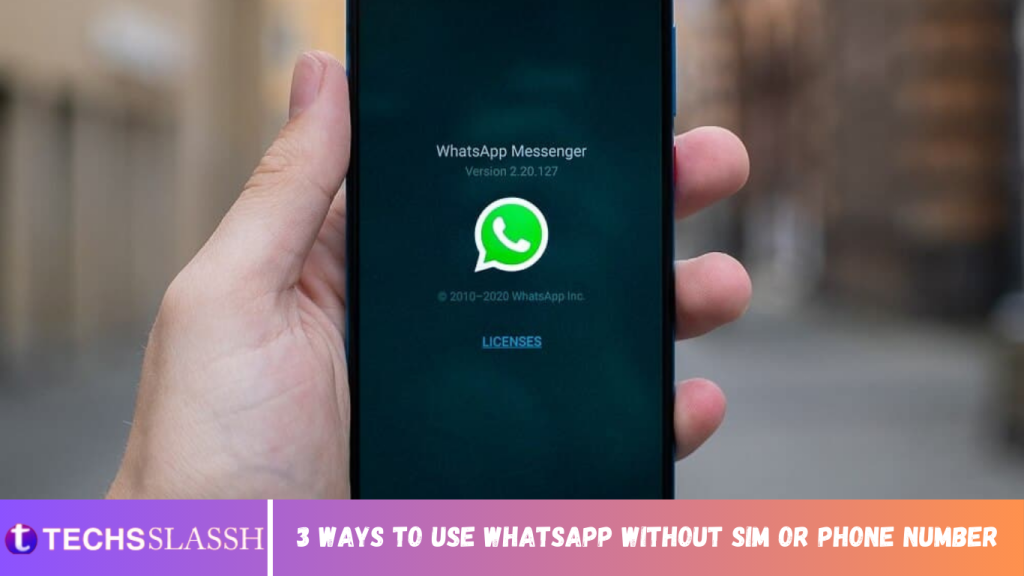WhatsApp is one of the giant messaging and voice/video calling applications having billions of active users across the world. Its features include:
- User-friendly interface,
- Support for voice and video calls,
- Support for images and all types of documents,
- Live location sharing,
- Collection of tons of GIFs, emojis, etc.
Because of these features, it has become popular in no time among users across the world. This application can be used on a mobile phone as well as on a computer.
To start using WhatsApp, simply follow these steps:
- First, you need to have a smartphone, a sim card, and any phone number.
- Then, go to Google Play Store install WhatsApp on your Android phone or from Apple’s App Store on your iOS phone or from Windows App Store on your Windows phone.
- Make an account using your phone number.
- After making the account, your WhatsApp is ready to use and you can enjoy sending unlimited texts, images, documents, etc. to others.
But what if you do not have a sim card or a number. Does it mean you will never be able to use WhatsApp? So, the answer to this question is here. You are fortunate enough to have such a facility on Whatsapp that you can also use the application if you do not have a sim card or a number. Most of the mobile OS platforms use this app using a sim card or a phone number but most of the iPhone, iPod, tablet users look forward to using this without the sim card or the phone number. So, here we have provided three methods of how you can use WhatsApp without a sim card or a phone number.
How to use WhatsApp without using a Sim Card or a Phone Number
WhatsApp without a mobile number
Follow these steps to simply download WhatsApp and install it without using any phone number or sim card.
- If you already have an existing WhatsApp account, delete it, and uninstall the WhatsApp.
- Note: Deleting WhatsApp will delete all your data, images, etc. So, make sure to take a backup of all your WhatsApp data on the phone.
- Again download WhatsApp from the Google Play Store or from the app’s official website on your device.
- After installing, it will ask for a mobile number for verification. But as you want to use WhatsApp without a mobile number, so, turn on your device’s Aeroplane mode.
- Now, open your WhatsApp and enter your mobile number. But as your device is in the aeroplane mode, so, there will not be a complete verification.
- Now, choose verification through SMS or through your valid email id.
- Click on Submit and immediately, click on Cancel. You need to perform this task within a few
- Now, install any third-party messaging app like a spoof to use WhatsApp without using a phone number.
- Create a spoof message by installing Spoof Text Message for the Android users and Fake A Message for the iOS
- Go to the outbox, copy the message details, and send it to any fake number for a false
- Now, a false verification message will be sent to the fake number and your verification process will be complete.
After completing the above steps, your account will be verified and you can start using WhatsApp without a number.
Use the Text Now/TextPlus application
To use mobile apps such as Text Now or TextPlus for using WhatsApp without a number, follow these steps.
- Download Text Now or TextPlus app from the Google Play Store.
- Install the application and complete the setup process. It will show a number. Note down that number.
- Note: If you forget to note down the number or the app does not show any number, then you can find a TextNow number by following these steps
- For the Android users, visit the app, tap on the three horizontal lines present on the top-left There you will find your number.
- For the iOS users, tap on the three horizontal lines presents on the top-left corner and your number will be present there.
- For the Windows phone users, once you open the app, navigate to the People tab where you will get your phone number.
- Once you get your Text Now/ TextPlus number, open WhatsApp on your device.
- Agree to all the terms and conditions and when will you be asked to enter your number, enter the TextPlus/Text Now number which you have just noted.
- Wait for 5 minutes for the SMS verification to fail.
- Now, you will be prompted to call your number. Tap on the Call Me button and you will receive an automated call from
- Enter the 6-digit verification code which you will receive through WhatsApp call.
- After entering the verification code, your Whatsapp installation process will be completed.
- After completing the above steps, your WhatsApp account will be ready to use without a phone number or a sim card.
Use the existing landline number
This method involves using your active landline number for the WhatsApp verification purpose. To use this method, follow these steps.
- Open the application on your device.
- Then, enter your existing landline number instead of a phone number when it asks you for a number.
- Wait for 5 minutes for the SMS verification to fail.
- Now, you will be prompted to call your number. Tap on the Call Me button and you will receive an automated call from WhatsApp.
- Enter the 6-digit verification code which you will receive through WhatsApp call.
- After entering the verification code, your Whatsapp installation process will be completed.
- Now, you are ready to use WhatsApp on your phone without any sim card or phone number.